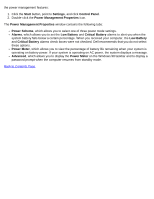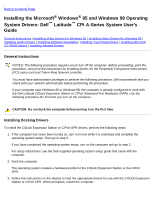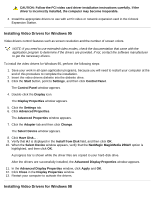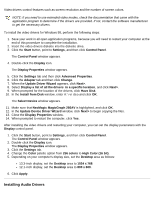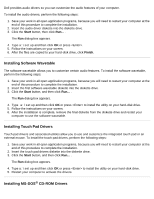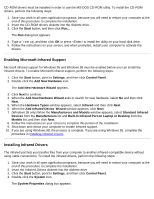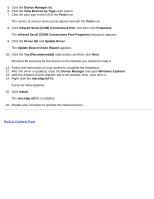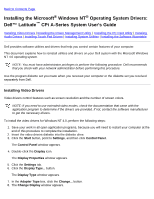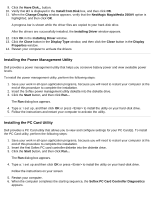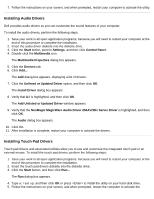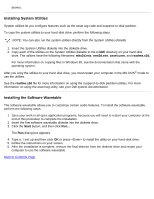Dell Latitude CPi User Guide - Page 102
Enabling Microsoft Infrared Support, Installing Infrared Drivers - laptop
 |
View all Dell Latitude CPi manuals
Add to My Manuals
Save this manual to your list of manuals |
Page 102 highlights
CD-ROM drivers must be installed in order to use the MS-DOS CD-ROM utility. To install the CD-ROM drivers, perform the following steps: 1. Save your work in all open application programs, because you will need to restart your computer at the end of this procedure to complete the installation. 2. Insert the CD-ROM drivers diskette into the diskette drive. 3. Click the Start button, and then click Run... . The Run dialog box appears. 4. Type a:\setup, and then click OK or press to install the utility on your hard-disk drive. 5. Follow the instructions on your screen, and when prompted, restart your computer to activate the drivers. Enabling Microsoft Infrared Support Microsoft infrared support for Windows 95 and Windows 98 must be enabled before you can install the infrared drivers. To enable Microsoft infrared support, perform the following steps: 1. Click the Start button, point to Settings, and then click Control Panel. 2. Double-click the Add New Hardware icon. The Add New Hardware Wizard appears. 3. Click Next to continue. 4. When the Add New Hardware Wizard asks to search for new hardware, select No and then click Next. 5. When the Hardware Types window appears, select Infrared and then click Next. 6. When the Add Infrared Device Wizard window appears, click Next. 7. (Windows 95 only) When the Manufacturers and Models window appears, select Standard Infrared Devices from the Manufacturers list and Built-In Infrared Port on Laptop or Desktop from the Models list, and then click Next. 8. Follow the instructions on your screen to complete this portion of the installation. 9. Shut down and reboot your computer to enable infrared support. 10. If you are using Windows 98, the process is complete. If you are using Windows 95, complete the procedure in Installing Infrared Drivers. Installing Infrared Drivers The infrared port lets you transfer files from your computer to another infrared-compatible device without using cable connections. To install the infrared drivers, perform the following steps: 1. Save your work in all open application programs, because you will need to restart your computer at the end of this procedure to complete the installation. 2. Insert the Infrared Drivers diskette into the diskette drive. 3. Click the Start button, point to Settings, and then click Control Panel. 4. Double-click the System icon. The System Properties dialog box appears.