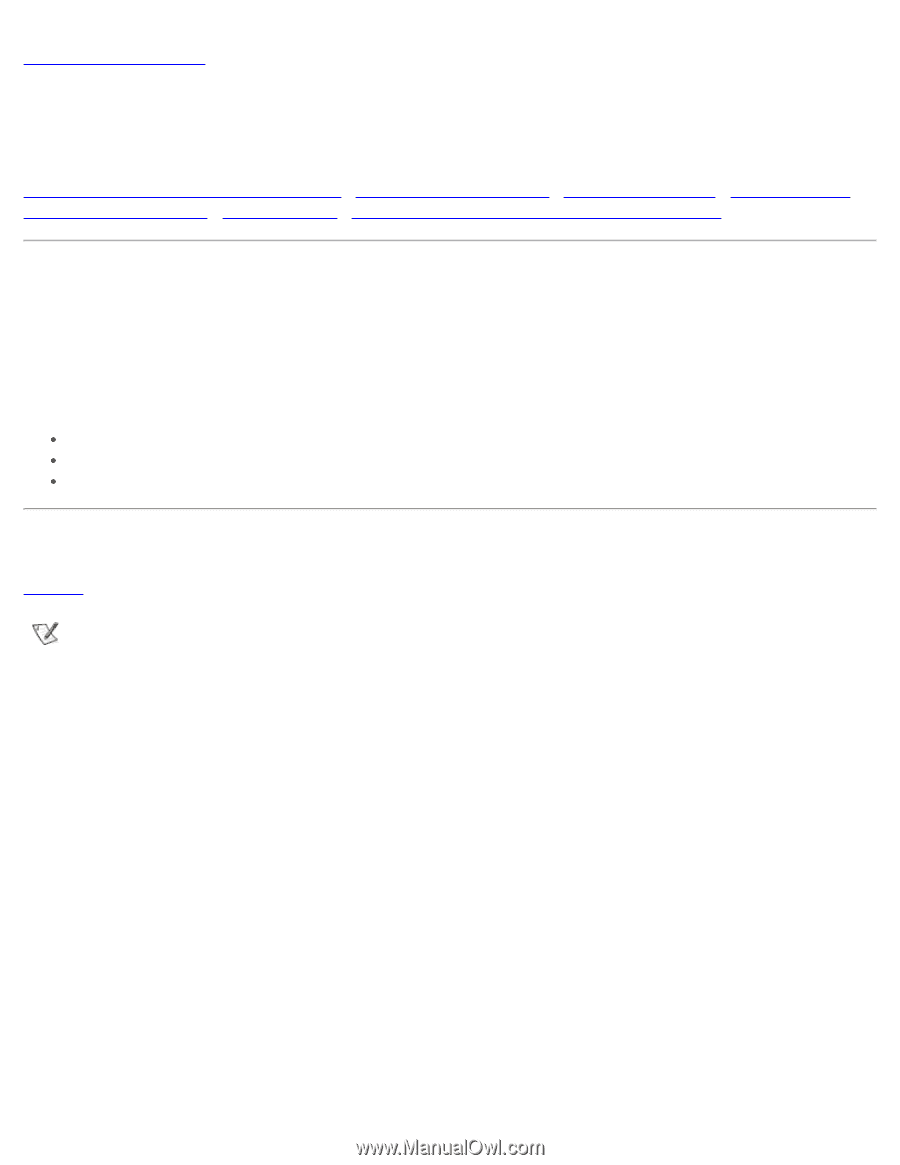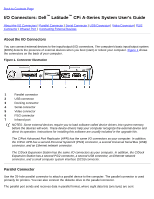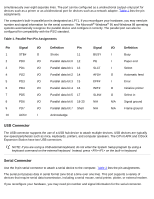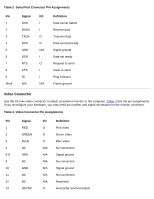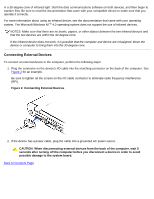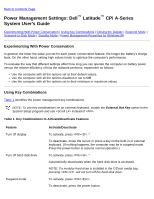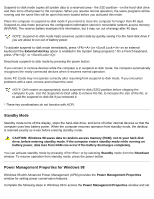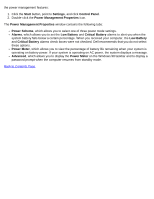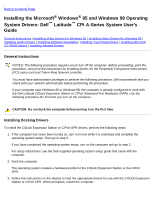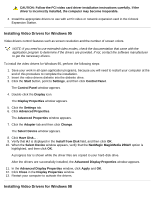Dell Latitude CPi User Guide - Page 94
Power Management Settings: Dell Latitude CPi A-Series System User's Guide - hard drive
 |
View all Dell Latitude CPi manuals
Add to My Manuals
Save this manual to your list of manuals |
Page 94 highlights
Back to Contents Page Power Management Settings: Dell™ Latitude™ CPi A-Series System User's Guide Experimenting With Power Conservation | Using Key Combinations | Closing the Display | Suspend Mode | Suspend-to-Disk Mode | Standby Mode | Power Management Properties for Windows 98 Experimenting With Power Conservation In general, the lower the value you set for each power conservation feature, the longer the battery's charge lasts. On the other hand, setting high values tends to optimize the computer's performance. To evaluate the way that different settings affect how long you can operate the computer on battery power versus the relative efficiency of how the software performs, experiment as follows: Use the computer with all the options set at their default values. Use the computer with all the options disabled or set to Off. Use the computer with all the options set to their minimum or maximum values. Using Key Combinations Table 1 identifies the power management key combinations. NOTE: To use key combinations on an external keyboard, enable the External Hot Key option in the System Setup program and use instead of . Table 1. Key Combinations to Activate/Deactivate Features Feature Turn off display Turn off hard-disk drive Suspend mode Activate/Deactivate To activate, press . * To deactivate, move the cursor or press a key on the built-in or external keyboard. (If nothing happens, the computer may be in suspend mode. Press the power button to resume normal operation.) To activate, press . * Automatically deactivates when the hard-disk drive is accessed. NOTE: If a modular hard drive is installed in the C/Dock media bay, pressing will not turn off the hard-disk drive. To activate, press . To deactivate, press the power button.