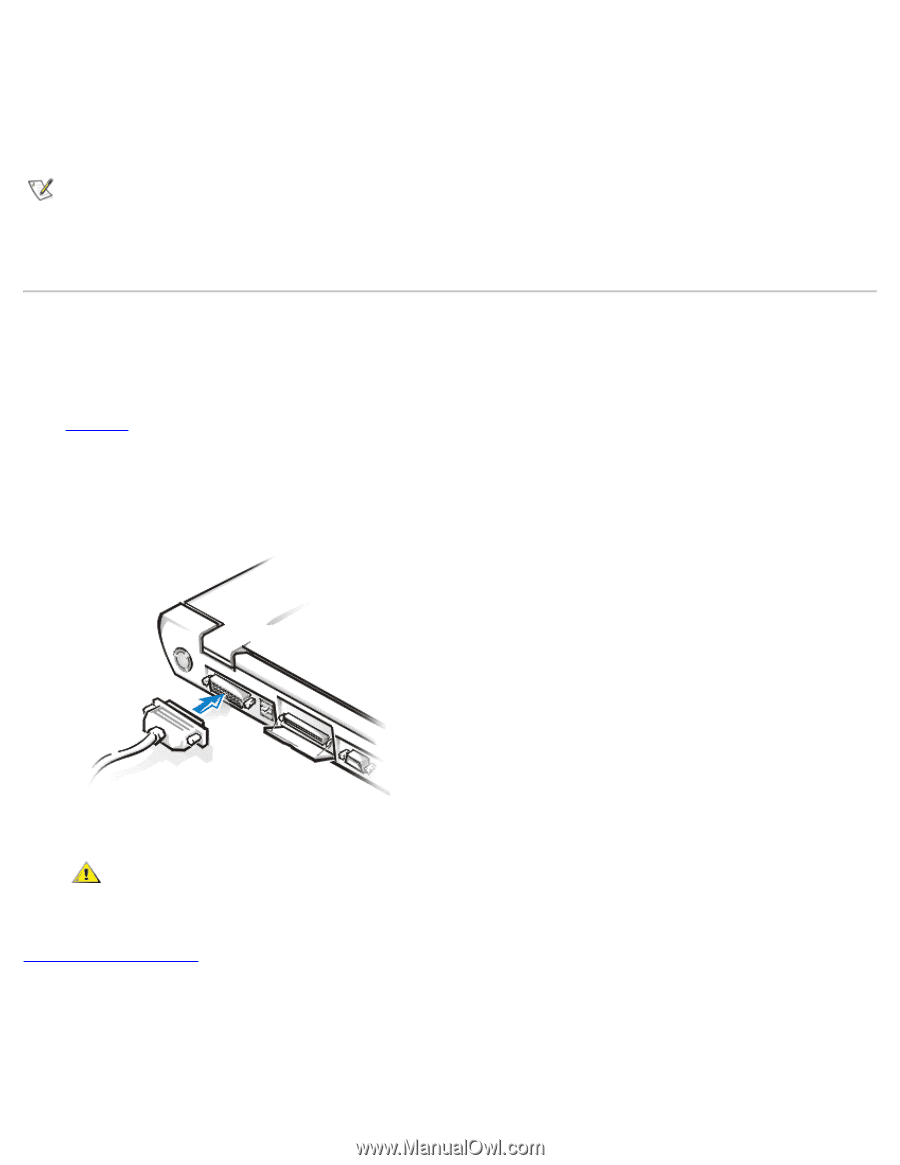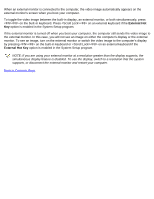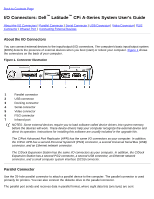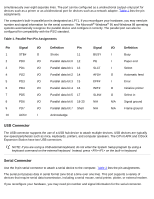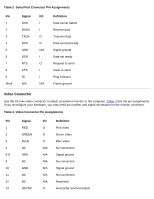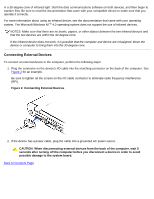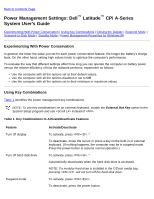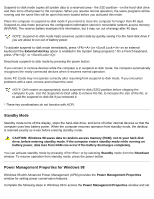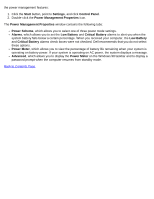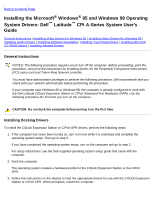Dell Latitude CPi User Guide - Page 93
Connecting External Devices
 |
View all Dell Latitude CPi manuals
Add to My Manuals
Save this manual to your list of manuals |
Page 93 highlights
in a 30-degree cone of infrared light. Start the data communications software on both devices, and then begin to transfer files. Be sure to read the documentation that came with your compatible device to make sure that you operate it correctly. For more information about using an infrared device, see the documentation that came with your operating system. The Microsoft Windows NT® 4.0 operating system does not support the use of infrared devices. NOTES: Make sure that there are no books, papers, or other objects between the two infrared devices and that the two devices are within the 30-degree cone. If the infrared device does not work, it is possible that the computer and device are misaligned. Move the device or computer to bring them into the 30-degree cone. Connecting External Devices To connect an external device to the computer, perform the following steps: 1. Plug the connector on the device's I/O cable into the matching connector on the back of the computer. See Figure 2 for an example. Be sure to tighten all the screws on the I/O cable connector to eliminate radio frequency interference (RFI). Figure 2. Connecting External Devices 2. If the device has a power cable, plug the cable into a grounded AC power source. CAUTION: When disconnecting external devices from the back of the computer, wait 5 seconds after turning off the computer before you disconnect a device in order to avoid possible damage to the system board. Back to Contents Page