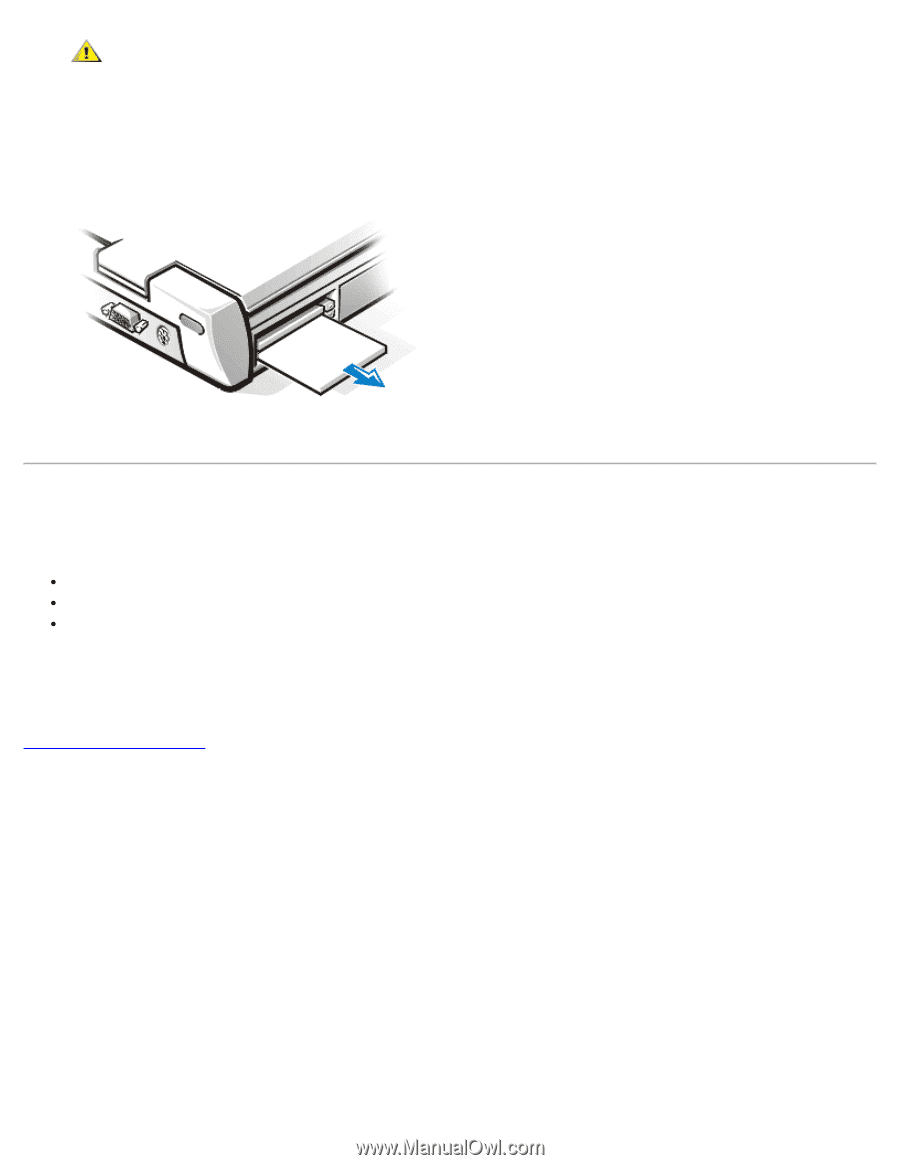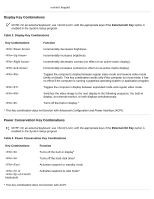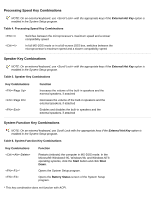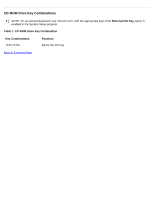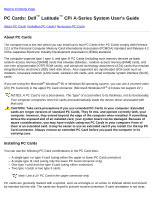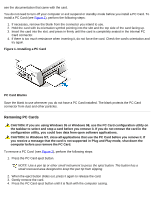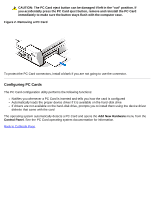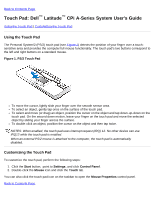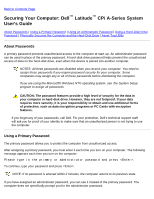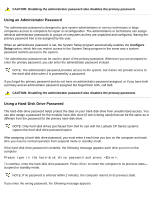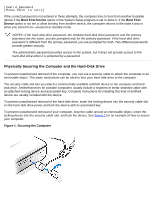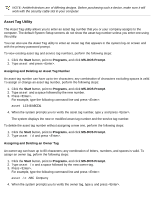Dell Latitude CPi User Guide - Page 76
Configuring PC Cards, Removing a PC Card
 |
View all Dell Latitude CPi manuals
Add to My Manuals
Save this manual to your list of manuals |
Page 76 highlights
CAUTION: The PC Card eject button can be damaged if left in the "out" position. If you accidentally press the PC Card eject button, remove and reinstall the PC Card immediately to make sure the button stays flush with the computer case. Figure 2. Removing a PC Card To protect the PC Card connectors, install a blank if you are not going to use the connector. Configuring PC Cards The PC Card configuration utility performs the following functions: Notifies you whenever a PC Card is inserted and tells you how the card is configured Automatically loads the proper device driver if it is available on the hard-disk drive If drivers are not available on the hard-disk drive, prompts you to install them using the device driver diskette that came with the card The operating system automatically detects a PC Card and opens the Add New Hardware menu from the Control Panel. See the PC Card operating system documentation for information. Back to Contents Page