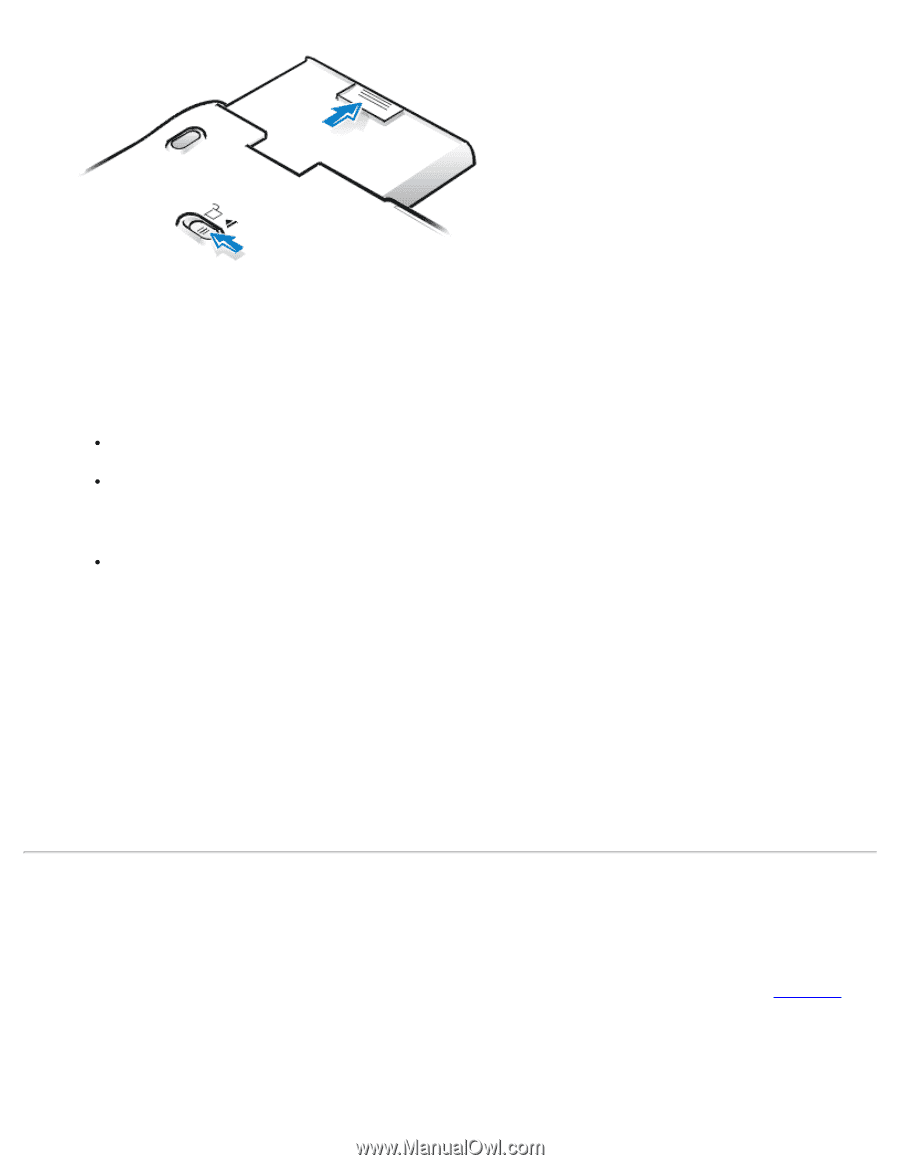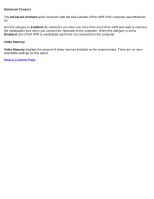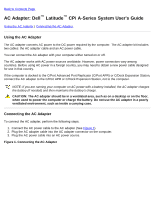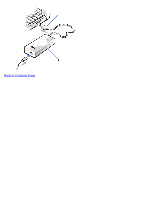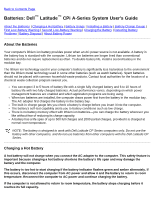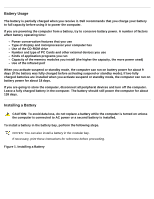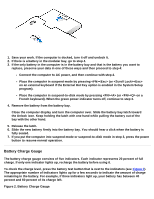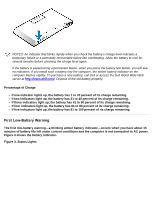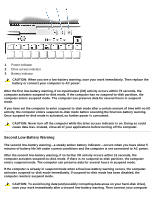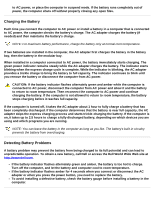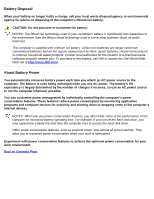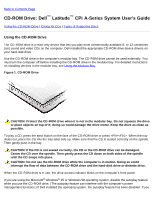Dell Latitude CPi User Guide - Page 59
Battery Charge Gauge, Battery Charge Gauge
 |
View all Dell Latitude CPi manuals
Add to My Manuals
Save this manual to your list of manuals |
Page 59 highlights
1. Save your work. If the computer is docked, turn it off and undock it. 2. If there is a battery in the modular bay, go to step 4. 3. If the only battery in the computer is in the battery bay and that is the battery you want to replace, preserve your data in one of these ways and then proceed to step 4: Connect the computer to AC power, and then continue with step 4. Place the computer in suspend mode by pressing (or on an external keyboard if the External Hot Key option is enabled in the System Setup program). Place the computer in suspend-to-disk mode by pressing (or on a French keyboard). When the green power indicator turns off, continue to step 4. 4. Remove the battery from the battery bay. Close the computer display and turn the computer over. Slide the battery bay latch toward the Unlock icon. Keep holding the latch with one hand while pulling the battery out of the bay with the other hand. 5. Release the latch. 6. Slide the new battery firmly into the battery bay. You should hear a click when the battery is fully seated. 7. If you put the computer into suspend mode or suspend-to-disk mode in step 3, press the power button to resume normal operation. Battery Charge Gauge The battery charge gauge consists of five indicators. Each indicator represents 20 percent of full charge. If only one indicator lights up, recharge the battery before using it. To check the charge level, press the battery test button that is next to the indicators (see Figure 2). The appropriate number of indicators lights up for a few seconds to indicate the amount of charge remaining in the battery. For example, if three indicators light up, your battery has between 40 percent and 60 percent of its charge left. Figure 2. Battery Charge Gauge