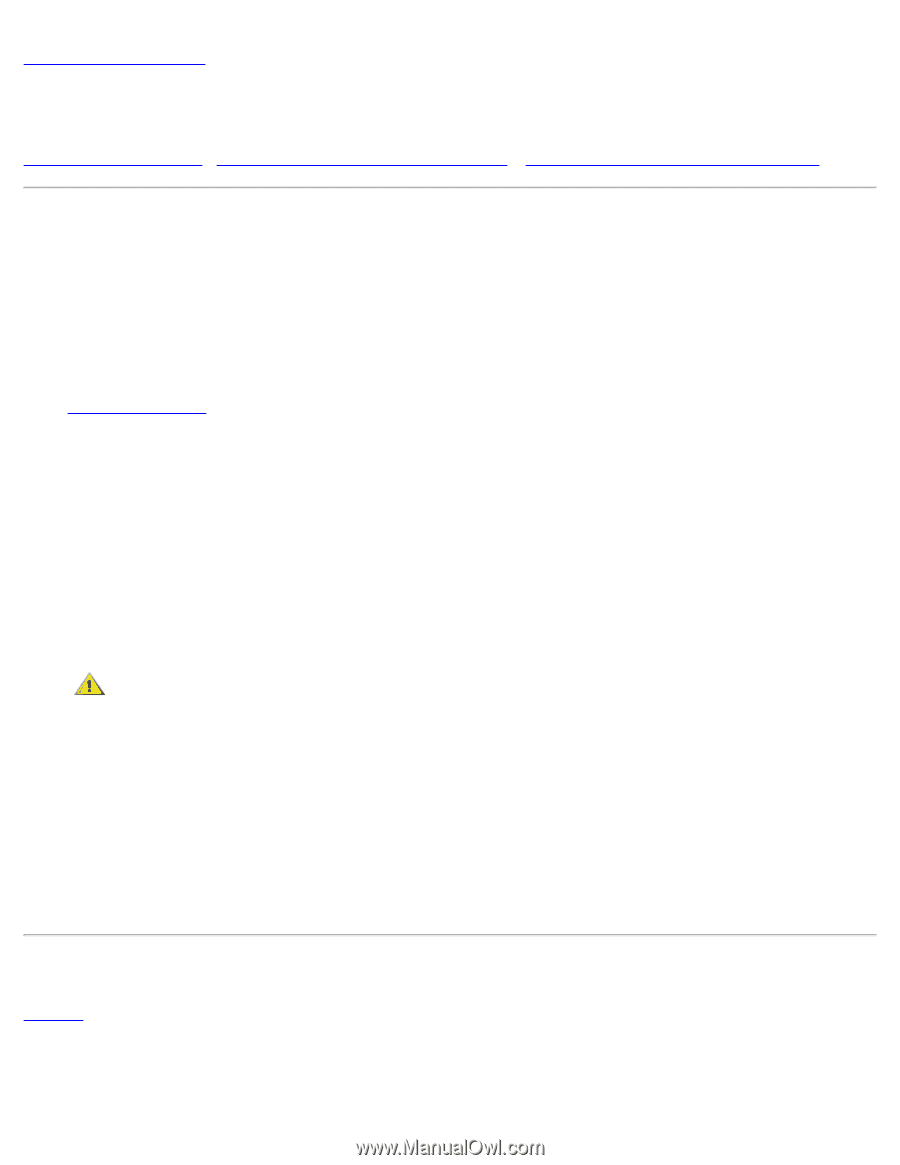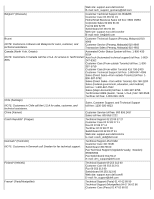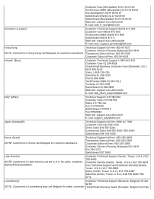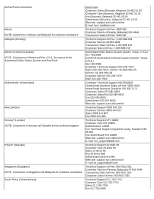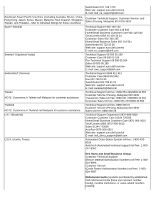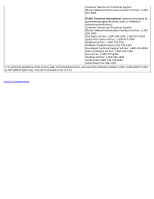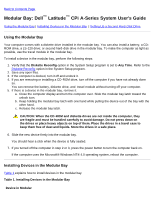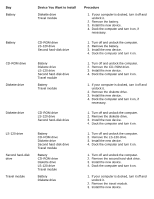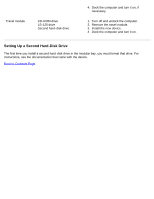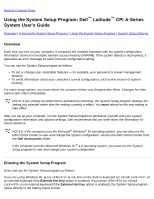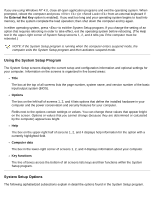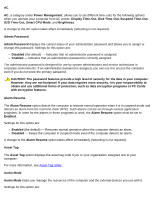Dell Latitude CPi User Guide - Page 38
Modular Bay: Dell Latitude CPi A-Series System User's Guide, Using the Modular Bay - remove cdrom drive
 |
View all Dell Latitude CPi manuals
Add to My Manuals
Save this manual to your list of manuals |
Page 38 highlights
Back to Contents Page Modular Bay: Dell™ Latitude™ CPi A-Series System User's Guide Using the Modular Bay | Installing Devices in the Modular Bay | Setting Up a Second Hard-Disk Drive Using the Modular Bay Your computer comes with a diskette drive installed in the modular bay. You can also install a battery, a CDROM drive, a LS-120 drive; or second hard-disk drive in the modular bay. To make the computer as light as possible, use the travel module in the modular bay. To install a device in the modular bay, perform the following steps: 1. Verify that the Diskette Reconfig option in the System Setup program is set to Any Time. Refer to the Diskette Reconfig option in the System Setup program. 2. Save any open files. 3. If the computer is docked, turn it off and undock it. 4. If you are removing or installing a CD-ROM drive, turn off the computer if you have not already done so. You can remove the battery, diskette drive, and travel module without turning off your computer. 5. If there is a device in the modular bay, remove it. a. Close the computer display and turn the computer over. Slide the modular bay latch toward the unlock icon. b. Keep holding the modular bay latch with one hand while pulling the device out of the bay with the other hand. c. Release the modular bay latch. CAUTION: When the CD-ROM and diskette drives are not inside the computer, they are fragile and must be handled carefully to avoid damage. Do not press down on the drives or place heavy objects on top of them. Place the drives in a travel case to keep them free of dust and liquids. Store the drives in a safe place. 6. Slide the new device firmly into the modular bay. You should hear a click when the device is fully seated. 7. If you turned off the computer in step 2 or 3, press the power button to turn the computer back on. If the computer uses the Microsoft® Windows NT® 4.0 operating system, reboot the computer. Installing Devices in the Modular Bay Table 1 explains how to install devices in the modular bay. Table 1. Installing Devices in the Modular Bay Device in Modular