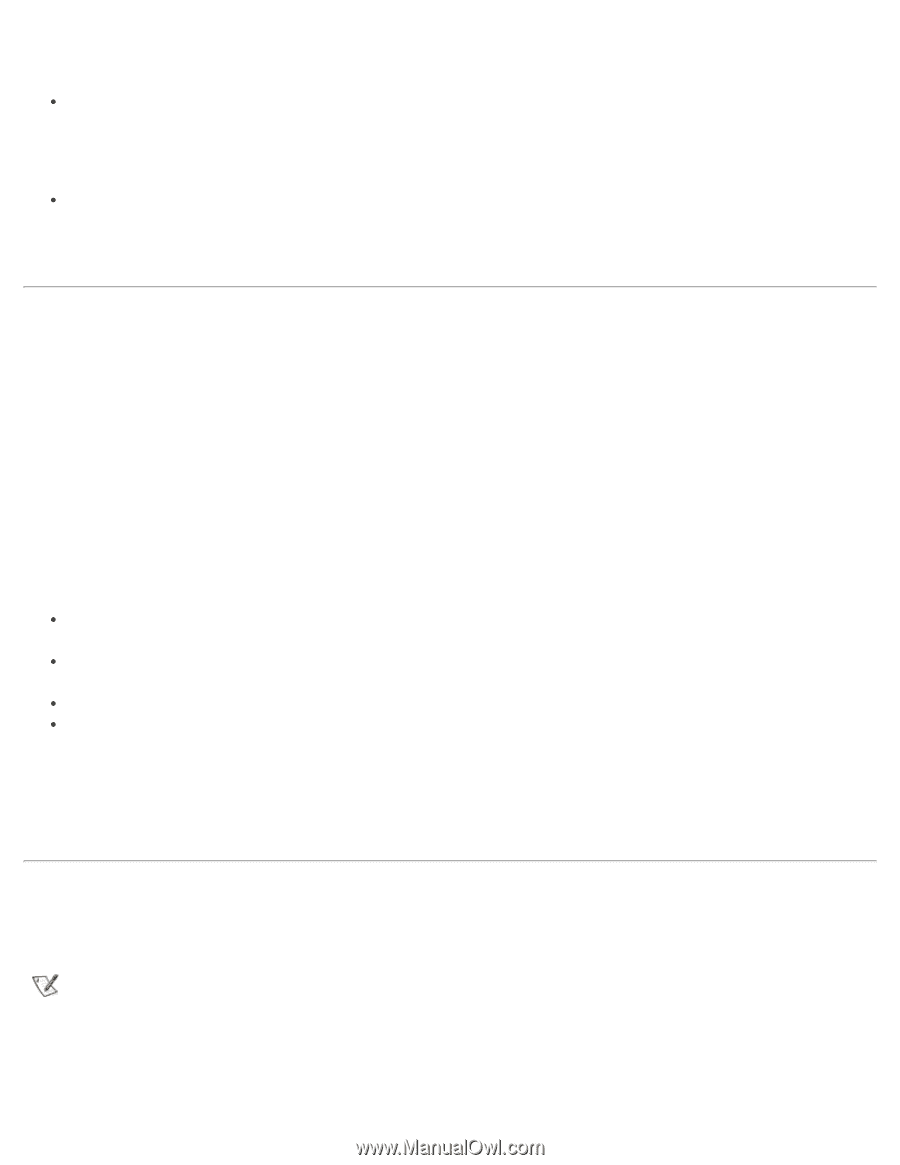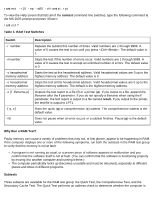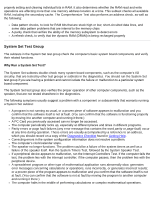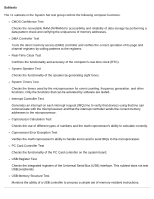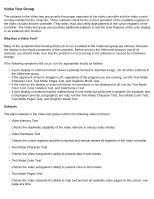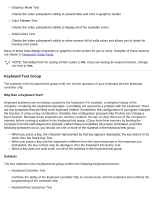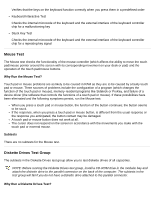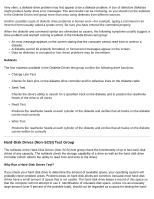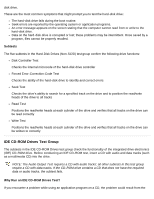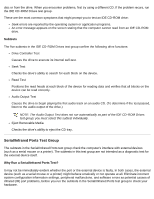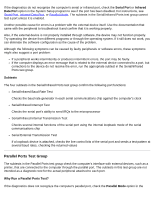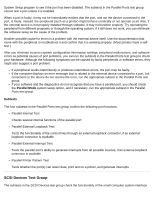Dell Latitude CPi User Guide - Page 199
Why Run the Mouse Test?, Subtests, Why Run a Diskette Drives Test?, Keyboard Interactive Test
 |
View all Dell Latitude CPi manuals
Add to My Manuals
Save this manual to your list of manuals |
Page 199 highlights
Verifies that the keys on the keyboard function correctly when you press them in a predefined order Keyboard Interactive Test Checks the internal microcode of the keyboard and the external interface of the keyboard controller chip for a malfunctioning key Stuck Key Test Checks the internal microcode of the keyboard and the external interface of the keyboard controller chip for a repeating key signal Mouse Test The Mouse test checks the functionality of the mouse controller (which affects the ability to move the touch pad/mouse pointer around the screen with its corresponding movement on your desk or pad) and the operation of the touch pad/mouse buttons. Why Run the Mouse Test? Touch pad or mouse problems are as likely to be caused in RAM as they are to be caused by a faulty touch pad or mouse. Three sources of problems include the configuration of a program (which changes the function of the touch pad or mouse), memory-resident programs like Sidekick or ProKey, and failure of a device driver (the software that controls the functions of a touch pad or mouse). If these possibilities have been eliminated and the following symptoms persist, run the Mouse test: When you press a touch pad or mouse button, the function of the button continues; the button seems to be stuck. If the response, when you press a touch pad or mouse button, is different from the usual response or the response you anticipated, the button contact may be damaged. A touch pad or mouse button does not work at all. The cursor does not respond on the screen in accordance with the movements you make with the touch pad or external mouse. Subtests There are no subtests for the Mouse test. Diskette Drives Test Group The subtests in the Diskette Drives test group allow you to test diskette drives of all capacities. NOTE: Before running the Diskette Drives test group, install a CD-ROM drive in the modular bay and attach the diskette drive to the parallel connector on the back of the computer. The subtests in the test group will fail if you do not have a diskette drive attached to the parallel connector. Why Run a Diskette Drives Test?