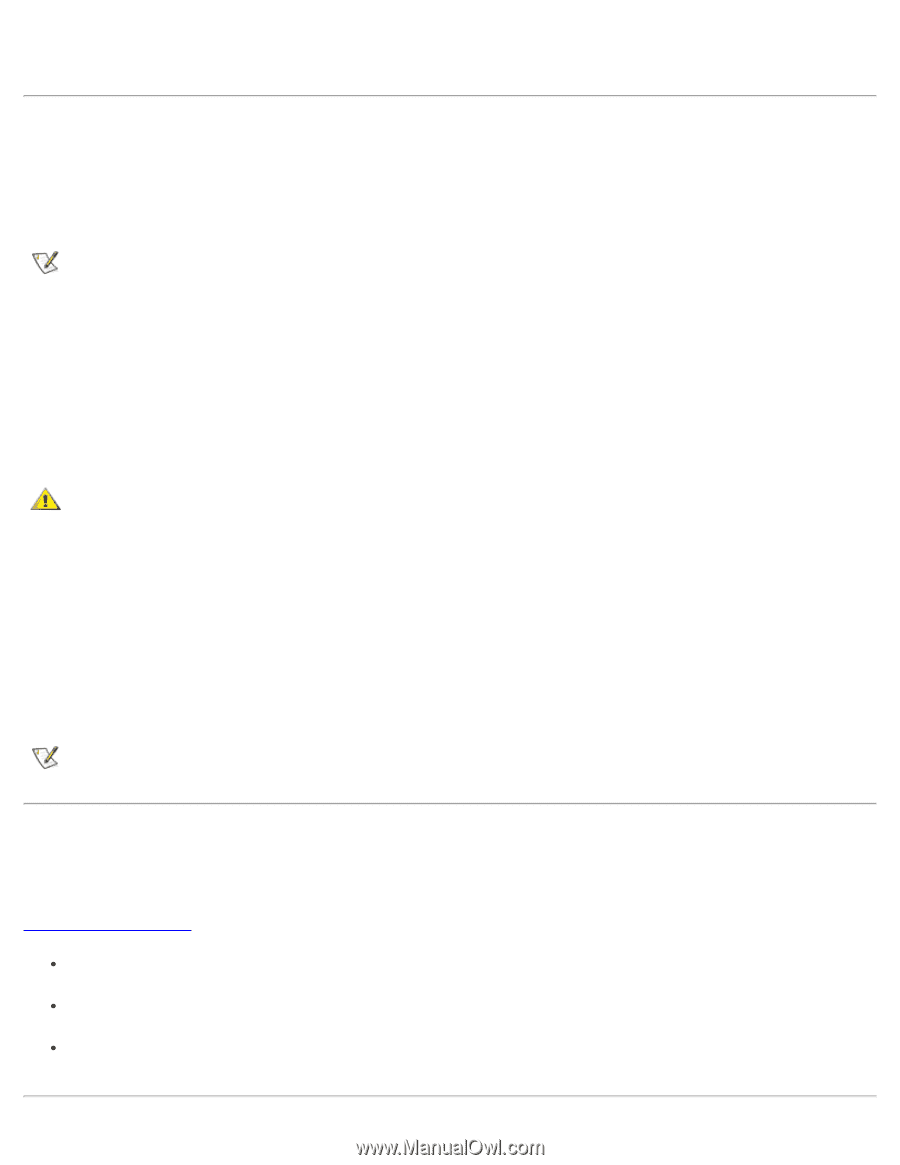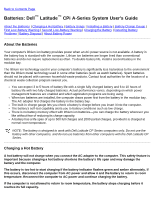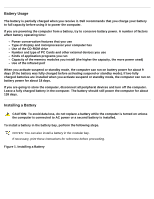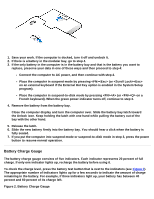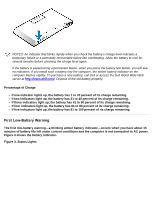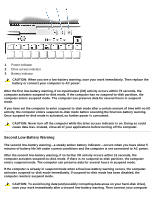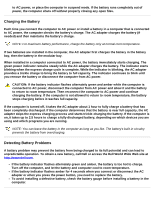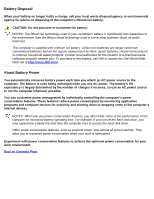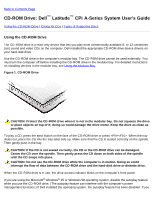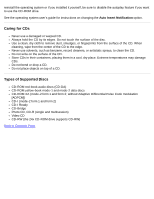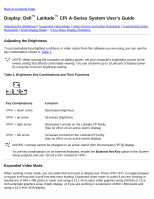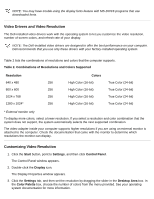Dell Latitude CPi User Guide - Page 62
Charging the Battery, Detecting Battery Problems,
 |
View all Dell Latitude CPi manuals
Add to My Manuals
Save this manual to your list of manuals |
Page 62 highlights
to AC power, or place the computer in suspend mode. If the battery runs completely out of power, the computer shuts off without properly closing any open files. Charging the Battery Each time you connect the computer to AC power or install a battery in a computer that is connected to AC power, the computer checks the battery's charge. The AC adapter charges the battery (if needed) and then maintains the battery's charge. NOTE: For maximum battery performance, charge the battery only at normal room temperature. If two batteries are installed in the computer, the AC adapter first charges the battery in the battery bay, then the battery in the modular bay. When installed in a computer connected to AC power, the battery immediately starts charging. The green power indicator remains steady while the AC adapter charges the battery. The indicator starts blinking when the express charge cycle is complete. While the indicator is blinking, the AC adapter provides a trickle charge to bring the battery to full capacity. The indicator continues to blink until you remove the battery or disconnect the computer from AC power. CAUTION: If the battery indicator flashes alternately green and amber while the computer is connected to AC power, disconnect the computer from AC power and allow it and the battery to return to room temperature. Then reconnect the computer to AC power and continue charging the battery. If the computer is not allowed to return to room temperature, the battery stops charging before it reaches full capacity. If the computer is turned off, it takes the AC adapter about 1 hour to fully charge a battery that has been completely discharged. If the computer determines that the battery is near full capacity, the AC adapter skips the express charging process and starts trickle-charging the battery. If the computer is on, it takes up to 2.5 hours to charge a fully discharged battery, depending on which devices you are using and which programs you are running. NOTE: You can leave the battery in the computer as long as you like. The battery's built-in circuitry prevents the battery from overcharging. Detecting Battery Problems A battery problem may prevent the battery from being charged to its full potential and can lead to unpredictable operation. To obtain a new battery, call Dell or access the Dell World Wide Web site at http://www.dell.com. If the battery indicator flashes alternately green and amber, the battery is too hot to charge. Turn off the computer, and let the battery and computer cool to room temperature. If the battery indicator flashes amber for 4 seconds when you connect or disconnect the AC adapter or when you press the power button, you need to replace the battery. To avoid installing a defective battery, check the battery gauge before installing a battery in the computer.