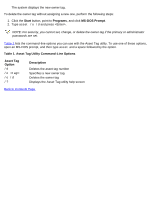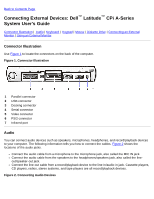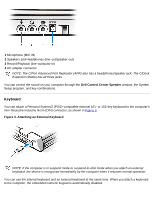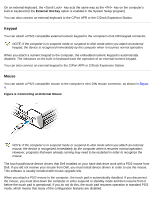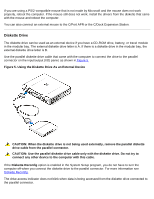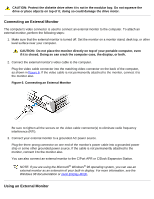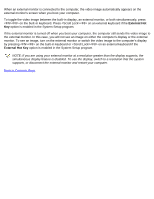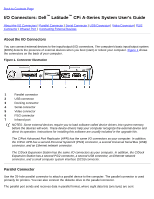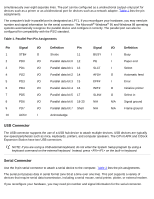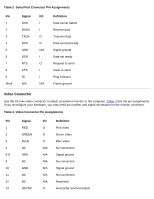Dell Latitude CPi User Guide - Page 87
Connecting an External Monitor
 |
View all Dell Latitude CPi manuals
Add to My Manuals
Save this manual to your list of manuals |
Page 87 highlights
CAUTION: Protect the diskette drive when it is not in the modular bay. Do not squeeze the drive or place objects on top of it; doing so could damage the drive motor. Connecting an External Monitor The computer's video connector is used to connect an external monitor to the computer. To attach an external monitor, perform the following steps: 1. Make sure that the external monitor is turned off. Set the monitor on a monitor stand, desk top, or other level surface near your computer. CAUTION: Do not place the monitor directly on top of your portable computer, even if it is closed. Doing so can crack the computer case, the display, or both. 2. Connect the external monitor's video cable to the computer. Plug the video cable connector into the matching video connector on the back of the computer, as shown in Figure 6. If the video cable is not permanently attached to the monitor, connect it to the monitor also. Figure 6. Connecting an External Monitor Be sure to tighten all the screws on the video cable connector(s) to eliminate radio frequency interference (RFI). 3. Connect your external monitor to a grounded AC power source. Plug the three-prong connector on one end of the monitor's power cable into a grounded power strip or some other grounded power source. If the cable is not permanently attached to the monitor, connect it to the monitor also. You can also connect an external monitor to the C/Port APR or C/Dock Expansion Station. NOTE: If you are using the Microsoft® Windows® 98 operating system, you can use an external monitor as an extension of your built-in display. For more information, see the Windows 98 documentation or Dual-Display Mode. Using an External Monitor