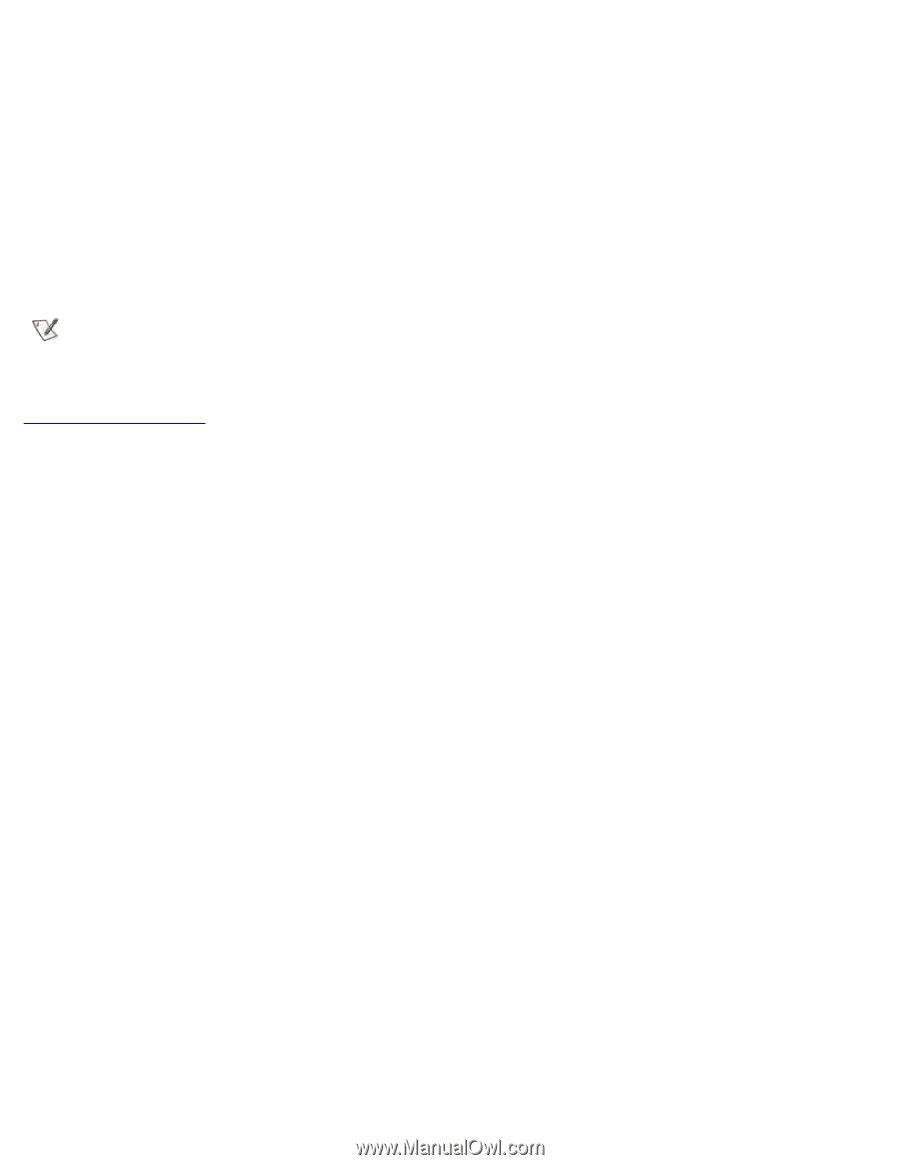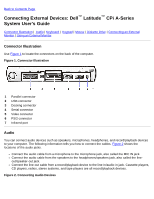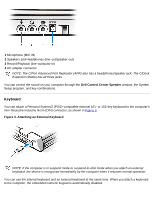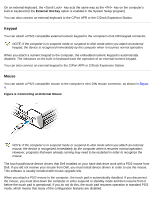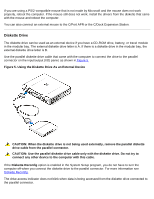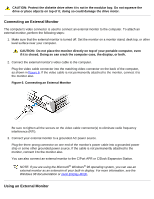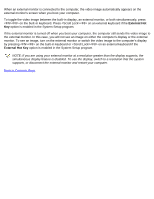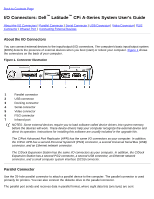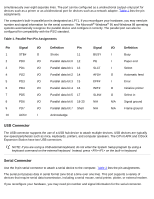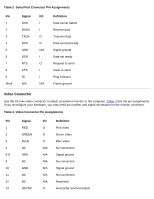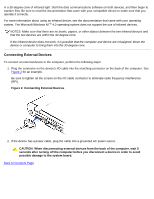Dell Latitude CPi User Guide - Page 88
External Hot, monitor. To see an image
 |
View all Dell Latitude CPi manuals
Add to My Manuals
Save this manual to your list of manuals |
Page 88 highlights
When an external monitor is connected to the computer, the video image automatically appears on the external monitor's screen when you boot your computer. To toggle the video image between the built-in display, an external monitor, or both simultaneously, press on the built-in keyboard. Press on an external keyboard if the External Hot Key option is enabled in the System Setup program. If the external monitor is turned off when you boot your computer, the computer still sends the video image to the external monitor. In this case, you will not see an image on either the computer's display or the external monitor. To see an image, turn on the external monitor or switch the video image to the computer's display by pressing on the built-in keyboard or on an external keyboard if the External Hot Key option is enabled in the System Setup program. NOTE: If you are using your external monitor at a resolution greater than the display supports, the simultaneous display feature is disabled. To use the display, switch to a resolution that the system supports, or disconnect the external monitor and restart your computer. Back to Contents Page