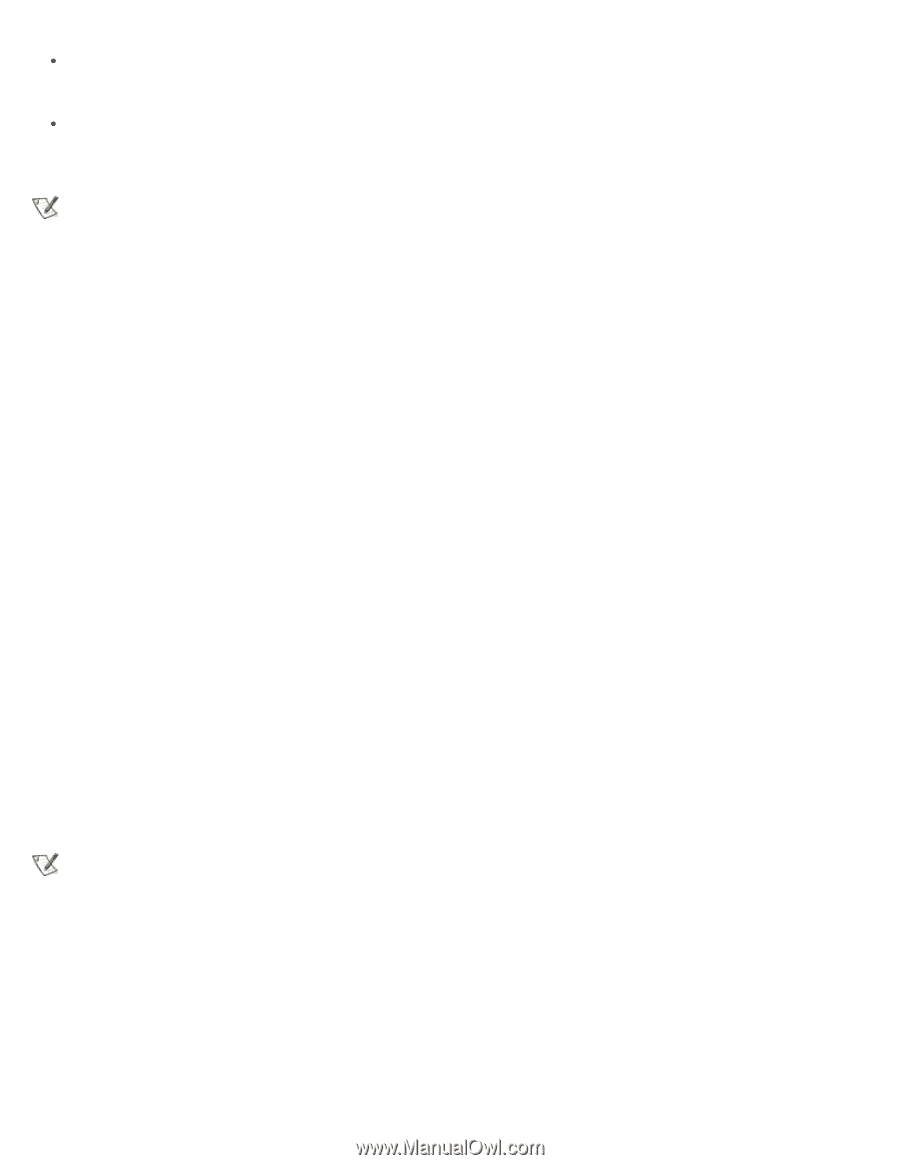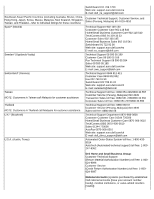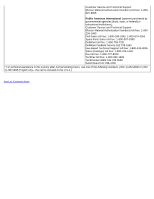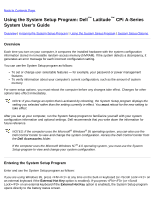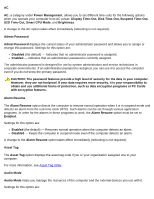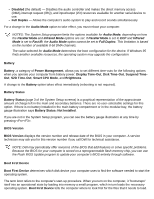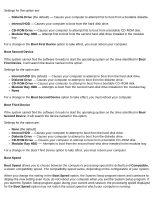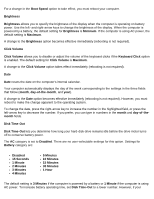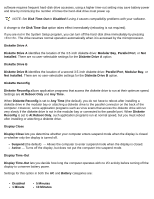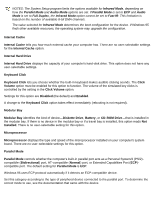Dell Latitude CPi User Guide - Page 165
S2D Time-Out, Smart CPU Mode - bios upgrade
 |
View all Dell Latitude CPi manuals
Add to My Manuals
Save this manual to your list of manuals |
Page 165 highlights
Disabled (the default) - Disables the audio controller and makes the direct memory access (DMA),interrupt request (IRQ), and input/output (I/O) resources available for another serial device to use. Full Duplex - Allows the computer's audio system to play and record sounds simultaneously. For a change in the Audio Mode option to take effect, you must reboot your computer. NOTES: The System Setup program limits the options available for Audio Mode, depending on how the Parallel Mode and Infrared Mode options are set. If Parallel Mode is set to ECP and Infrared Mode is set to Fast IR, the Audio Mode option cannot be set to Full Duplex. This limitation is based on the number of available 8-bit DMA channels. The value selected for Audio Mode determines the boot configuration for the device. If Windows 95 finds another available resources, the operating system may upgrade the configuration. Battery Battery, a category of Power Management, allows you to set different time-outs for the following options when you operate your computer from battery power: Display Time-Out, Disk Time-Out, Suspend TimeOut, S2D Time-Out, Smart CPU Mode, and Brightness. A change to the Battery option takes effect immediately (rebooting is not required). Battery Status Battery Status (page 3 of the System Setup screens) is a graphical representation of the approximate amount of charge left in the main and secondary batteries. There are no user-selectable settings for this option. If there is no battery installed in the main battery compartment or in the modular bay, the battery gauge illustration says Battery Status: Not Installed. If you are not in the System Setup program, you can see the battery gauge illustration at any time by pressing . BIOS Version BIOS Version displays the version number and release date of the BIOS in your computer. A service technician may ask you for this version number if you call Dell for technical assistance. NOTE: Dell may periodically offer revisions of the BIOS that add features or solve specific problems. Because the BIOS for your computer is stored on a reprogrammable flash-memory chip, you can use the Flash BIOS Update program to update your computer's BIOS entirely through software. Boot First Device Boot First Device determines which disk device your computer uses to find the software needed to start the operating system. The term boot refers to the computer's start-up procedure. When you turn on the computer, it "bootstraps" itself into an operational state by loading into memory a small program, which in turn loads the necessary operating system. Boot First Device tells the computer where to look first for the files that it needs to load.