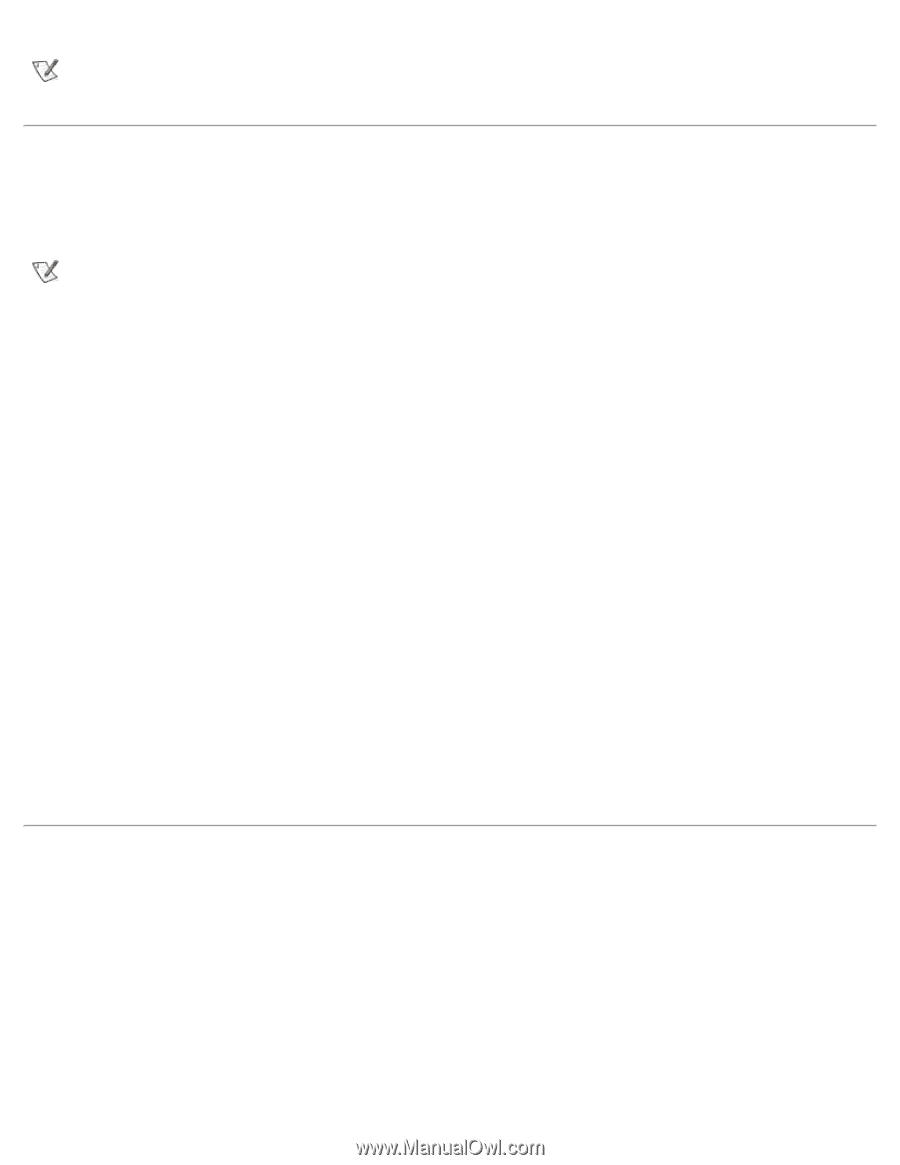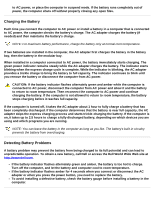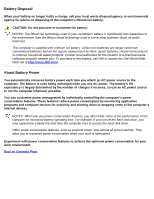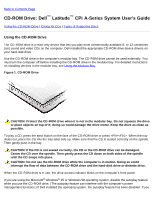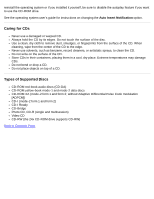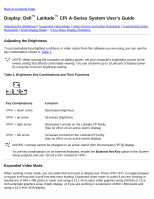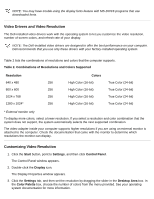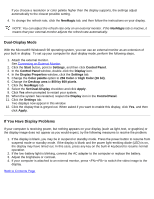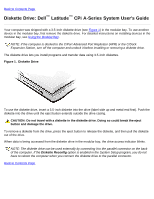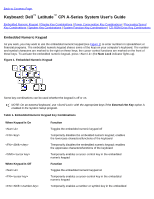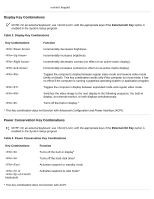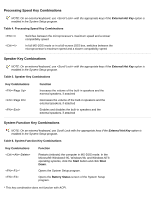Dell Latitude CPi User Guide - Page 67
Video Drivers and Video Resolution, Customizing Video Resolution - drivers download
 |
View all Dell Latitude CPi manuals
Add to My Manuals
Save this manual to your list of manuals |
Page 67 highlights
NOTE: You may have trouble using the display fonts feature with MS-DOS® programs that use downloaded fonts. Video Drivers and Video Resolution The Dell-installed video drivers work with the operating system to let you customize the video resolution, number of screen colors, and refresh rate of your display. NOTE: The Dell-installed video drivers are designed to offer the best performance on your computer. Dell recommends that you use only these drivers with your factory-installed operating system. Table 2 lists the combinations of resolutions and colors that the computer supports. Table 2. Combinations of Resolutions and Colors Supported Resolution 640 x 480 800 x 600 1024 x 768 1280 x 1024* Colors 256 High Color (16-bit) True Color (24-bit) 256 High Color (16-bit) True Color (24-bit) 256 High Color (16-bit) True Color (24-bit) 256 High Color (16-bit) True Color (24-bit) * External monitor only To display more colors, select a lower resolution. If you select a resolution and color combination that the system does not support, the system automatically selects the next supported combination. The video adapter inside your computer supports higher resolutions if you are using an external monitor is attached to the computer. Check the documentation that came with the monitor to determine which resolutions the monitor can display. Customizing Video Resolution 1. Click the Start button, point to Settings, and then click Control Panel. The Control Panel window appears. 2. Double-click the Display icon. The Display Properties window appears. 3. Click the Settings tab, and then set the resolution by dragging the slider in the Desktop Area box. In the Color Palette box, choose the number of colors from the menu provided. See your operating system documentation for more information.