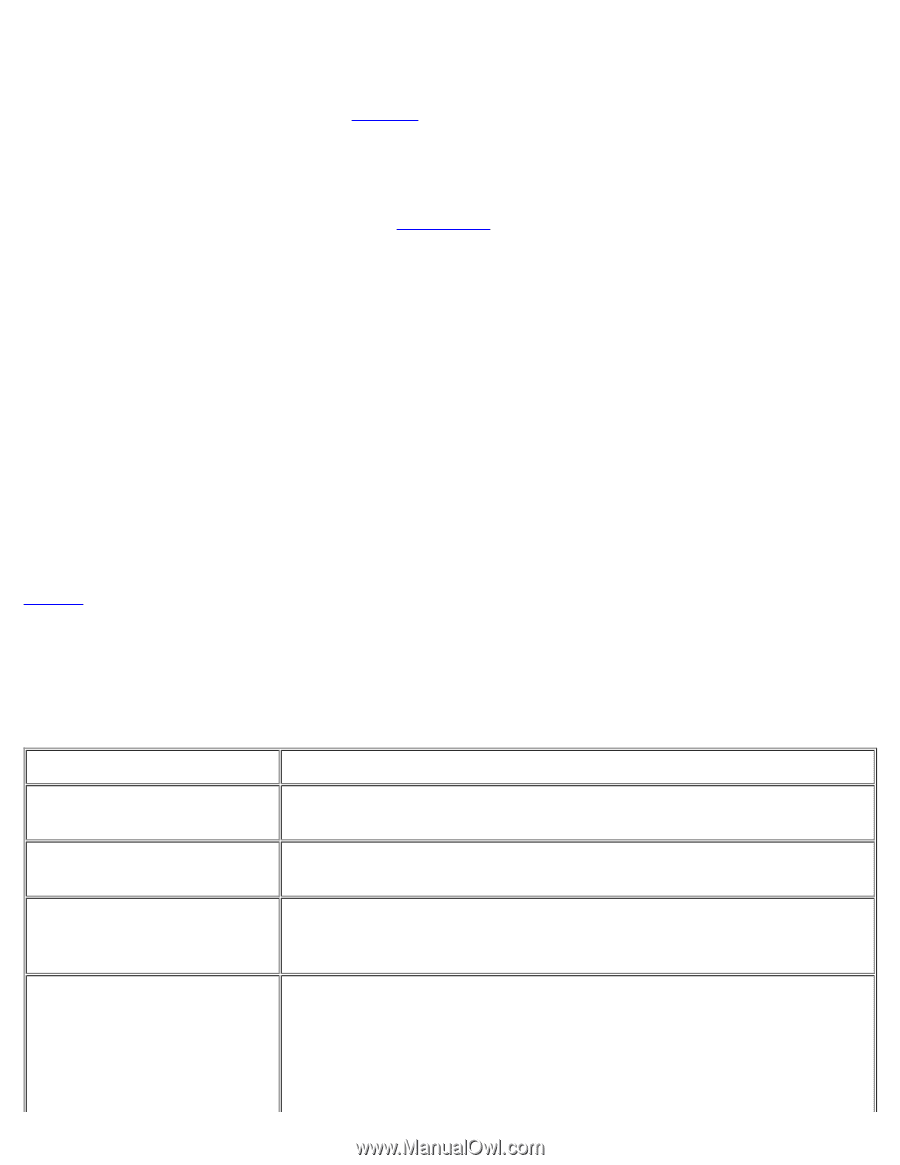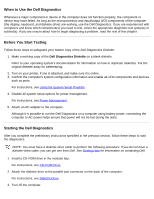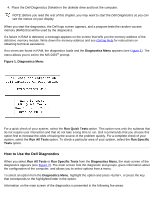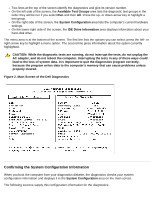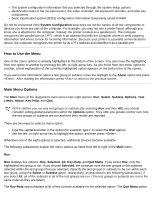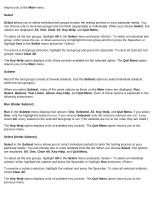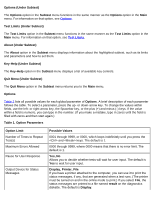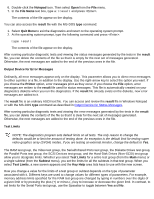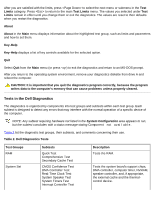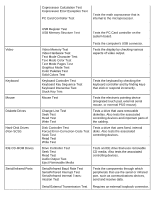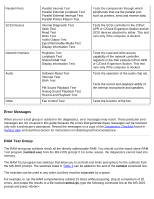Dell Latitude CPi User Guide - Page 116
Quit Menu Under Subtest, Test Limits Under Subtest
 |
View all Dell Latitude CPi manuals
Add to My Manuals
Save this manual to your list of manuals |
Page 116 highlights
Options (Under Subtest) The Options option in the Subtest menu functions in the same manner as the Options option in the Main menu. For information on that option, see Options. Test Limits (Under Subtest) The Test Limits option in the Subtest menu functions in the same manner as the Test Limits option in the Main menu. For information on that option, see Test Limits. About (Under Subtest) The About option in the Subtest menu displays information about the highlighted subtest, such as its limits and parameters and how to set them. Key-Help (Under Subtest) The Key-Help option in the Subtest menu displays a list of available key controls. Quit Menu (Under Subtest) The Quit Menu option in the Subtest menu returns you to the Main menu. Options Table 1 lists all possible values for each global parameter of Options. A brief description of each parameter follows the table. To select a parameter, press the up- or down-arrow key. To change the values within fields, use the left- or right-arrow key, the Spacebar key, or the plus (+) and minus (-) keys. If the value within a field is numeric, you can type in the number. (If you make a mistake, type in zeros until the field is filled with zeros and then start again.) Table 1. Option Parameters Option Limit Number of Times to Repeat Test(s) Maximum Errors Allowed Pause for User Response Output Device for Status Messages Possible Values 0001 through 9999, or 0000, which loops indefinitely until you press the and keys. The default is 1. 0000 through 9999, where 0000 means that there is no error limit. The default is 1. Yes, No Allows you to decide whether tests will wait for user input. The default is Yes to wait for user input. Display, Printer, File If you have a printer attached to the computer, you can use it to print the status messages, if any, that are generated when a test runs. (The printer must be turned on and in the online mode to print.) If you select File, the status messages are printed to a file named result on the diagnostics diskette. The default is Display.