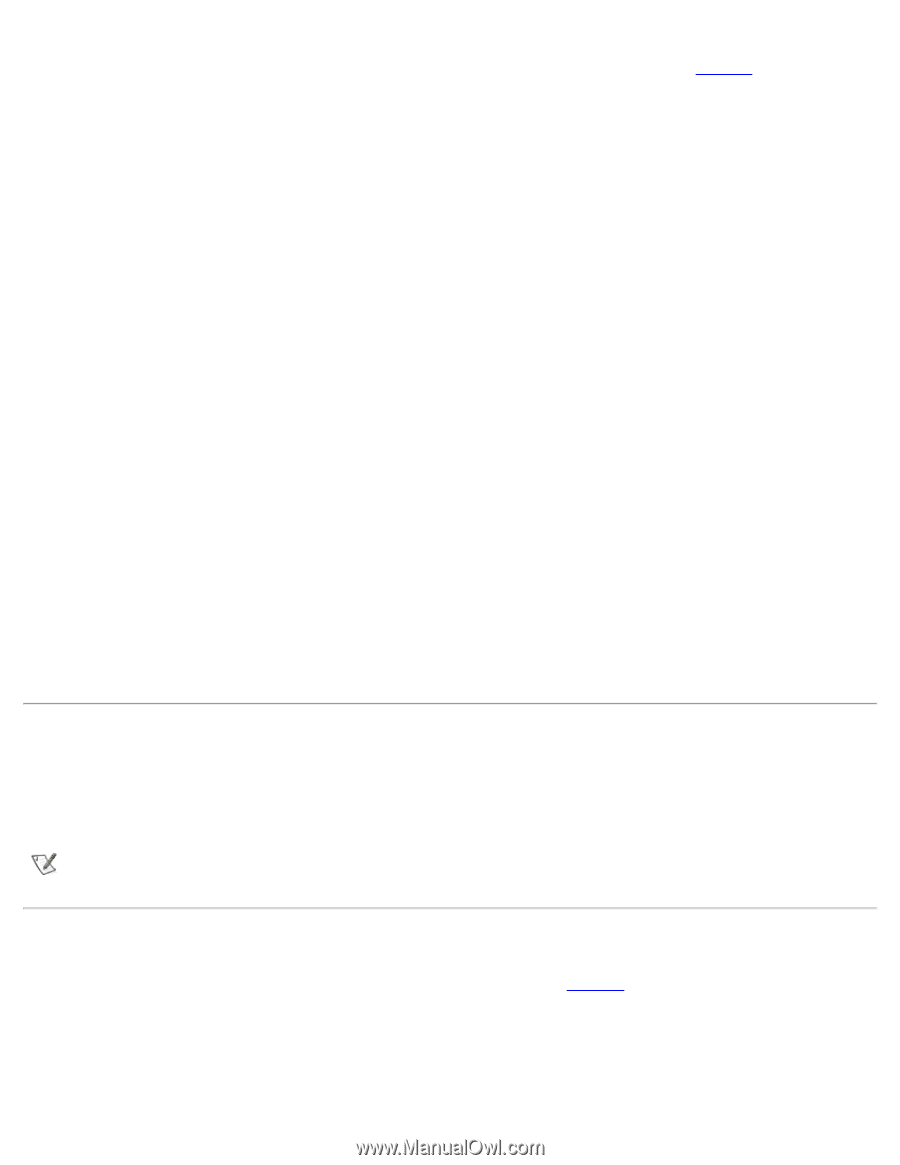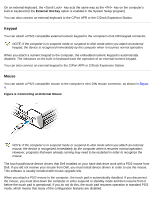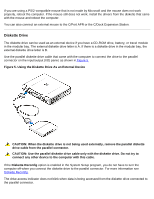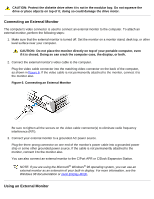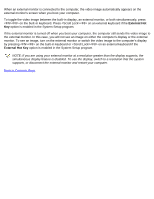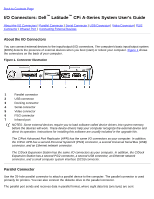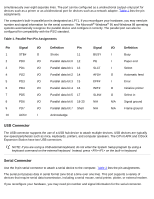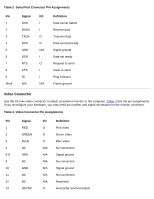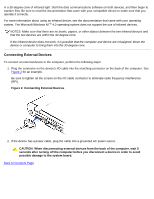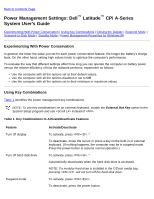Dell Latitude CPi User Guide - Page 90
USB Connector, Serial Connector, Table 1. Parallel Port Pin Assignments, Signal, Definition
 |
View all Dell Latitude CPi manuals
Add to My Manuals
Save this manual to your list of manuals |
Page 90 highlights
simultaneously over eight separate lines. The port can be configured as a unidirectional (output-only) port for devices such as a printer or as a bidirectional port for devices such as a network adapter. Table 1 lists the pin assignments. The computer's built-in parallel port is designated as LPT1. If you reconfigure your hardware, you may need pin number and signal information for the serial connector. The Microsoft® Windows® 95 and Windows 98 operating systems automatically recognize the parallel device and configure it correctly. The parallel port can also be configured for compatibility with the PS/2 standard. Table 1. Parallel Port Pin Assignments Pin Signal I/O Definition Pin Signal I/O Definition 1 STB# O Strobe 11 BUSY I Busy 2 PD0 I/O Parallel data bit 0 12 PE I Paper end 3 PD1 I/O Parallel data bit 1 13 SLCT I Select 4 PD2 I/O Parallel data bit 2 14 AFD# O Automatic feed 5 PD3 I/O Parallel data bit 3 15 EFF# I Error 6 PD4 I/O Parallel data bit 4 16 INIT# O Initialize printer 7 PD5 I/O Parallel data bit 5 17 SLIN# O Select in 8 PD6 I/O Parallel data bit 6 18-25 N/A N/A Signal ground 9 PD7 I/O Parallel data bit 7 Shell N/A N/A Frame ground 10 ACK# I Acknowledge USB Connector The USB connector supports the use of a USB hub device to attach multiple devices. USB devices are typically low-speed peripherals such as mice, keyboards, printers, and computer speakers. The C/Port APR and C/Dock Expansion Station have two USB connectors. NOTE: If you are using a USB external keyboard, do not enter the System Setup program by using a keyboard command on the external keyboard. Instead, press on the built-in keyboard. Serial Connector Use the 9-pin serial connector to attach a serial device to the computer. Table 2 lists the pin assignments. The serial port passes data in serial format (one bit at a time over one line). This port supports a variety of devices that require serial data transmission, including a serial mouse, serial printer, plotter, or external modem. If you reconfigure your hardware, you may need pin number and signal information for the serial connector.