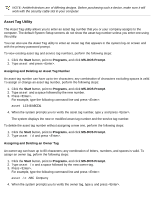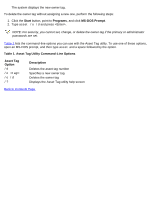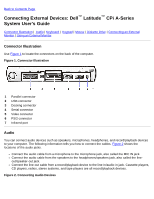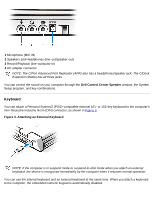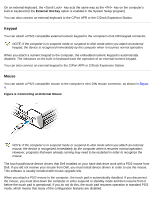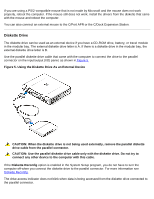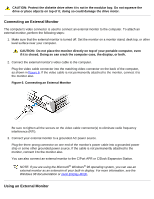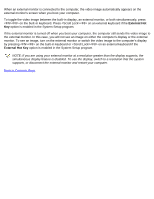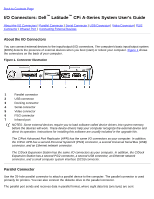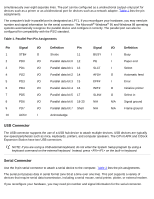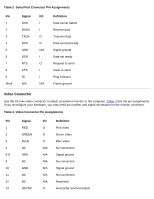Dell Latitude CPi User Guide - Page 86
Diskette Drive, Using the Diskette Drive As an External Device
 |
View all Dell Latitude CPi manuals
Add to My Manuals
Save this manual to your list of manuals |
Page 86 highlights
If you are using a PS/2-compatible mouse that is not made by Microsoft and the mouse does not work properly, reboot the computer. If the mouse still does not work, install the drivers from the diskette that came with the mouse and reboot the computer. You can also connect an external mouse to the C/Port APR or the C/Dock Expansion Station. Diskette Drive The diskette drive can be used as an external device if you have a CD-ROM drive, battery, or travel module in the modular bay. The external diskette drive letter is A. If there is a diskette drive in the modular bay, the external diskette drive letter is B. Use the parallel diskette drive cable that came with the computer to connect the drive to the parallel connector on the input/output (I/O) panel, as shown in Figure 5. Figure 5. Using the Diskette Drive As an External Device CAUTION: When the diskette drive is not being used externally, remove the parallel diskette drive cable from the parallel connector. CAUTION: Use the parallel diskette drive cable only with the diskette drive. Do not try to connect any other device to the computer with this cable. If the Diskette Reconfig option is enabled in the System Setup program, you do not have to turn the computer off when you connect the diskette drive to the parallel connector. For more information see Diskette Reconfig. The drive access indicator does not blink when data is being accessed from the diskette drive connected to the parallel connector.