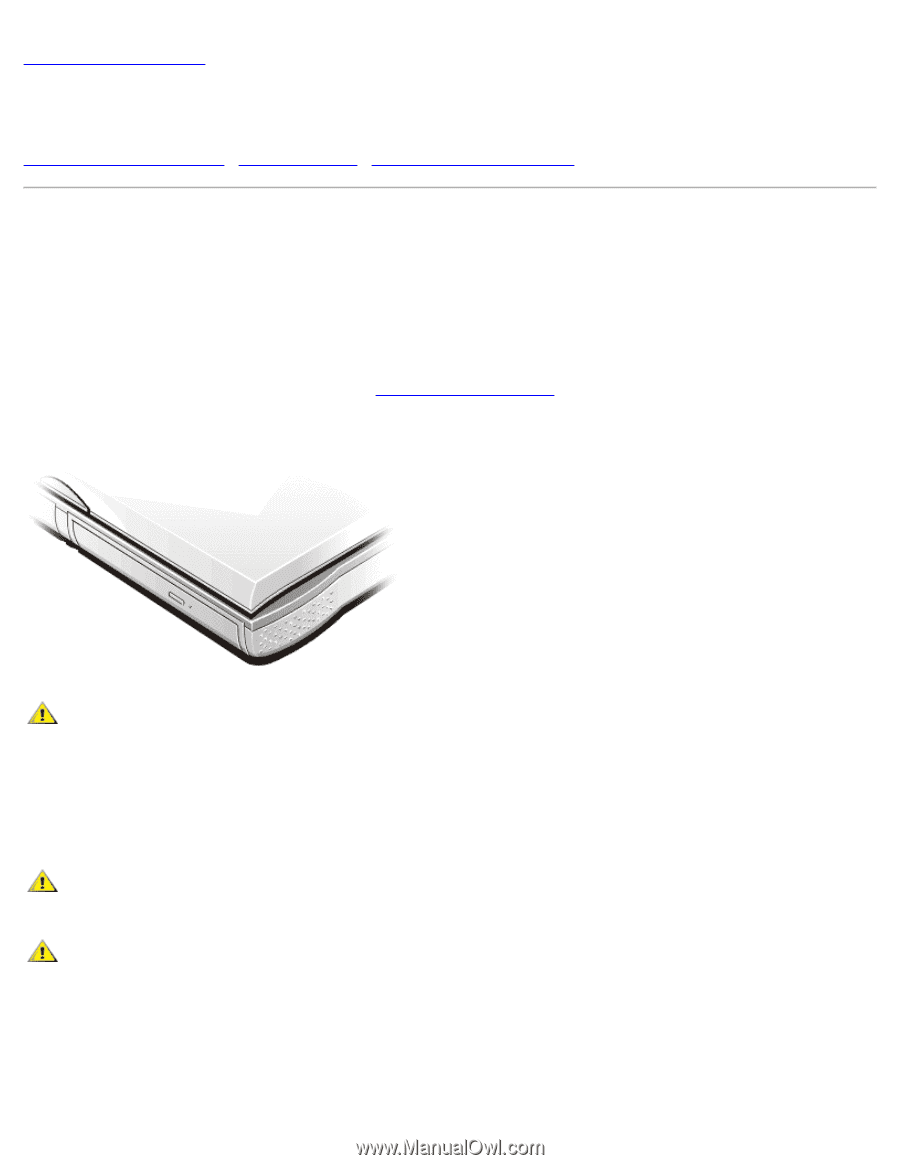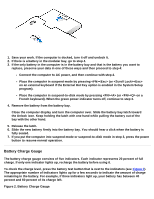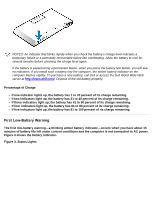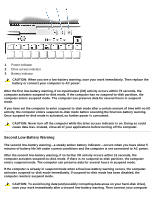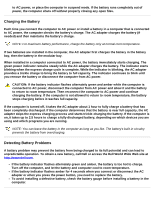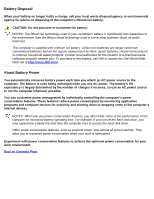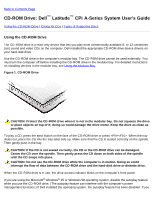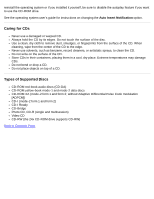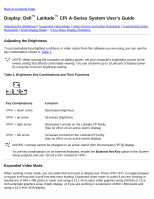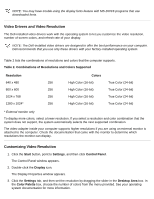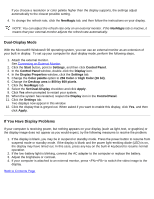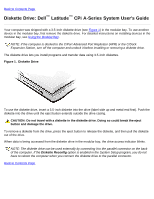Dell Latitude CPi User Guide - Page 64
CD-ROM Drive: Dell Latitude CPi A-Series System User's Guide, Using the CD-ROM Drive - video drivers
 |
View all Dell Latitude CPi manuals
Add to My Manuals
Save this manual to your list of manuals |
Page 64 highlights
Back to Contents Page CD-ROM Drive: Dell™ Latitude™ CPi A-Series System User's Guide Using the CD-ROM Drive | Caring for CDs | Types of Supported Discs Using the CD-ROM Drive The CD-ROM drive is a read-only device that lets you play most commercially available 8- or 12-centimeter (cm) sound and video CDs on the computer. Dell installed the appropriate CD-ROM drive device drivers on your hard-disk drive. Use the CD-ROM drive in the computer's modular bay. The CD-ROM drive cannot be used externally. You must turn the computer off before installing the CD-ROM drive in the modular bay. For detailed instructions on installing devices in the modular bay, see Using the Modular Bay. Figure 1. CD-ROM Drive CAUTION: Protect the CD-ROM drive when it is not in the modular bay. Do not squeeze the drive or place objects on top of it; doing so could damage the drive motor. Keep the drive as clean as possible. To play a CD, press the eject button on the face of the CD-ROM drive or press . When the tray slides out, place the CD into the tray label side up. Make sure that the CD is seated correctly on the spindle. Then gently push in the tray. CAUTION: If the CD is not seated correctly, the CD or the CD-ROM drive can be damaged. Center the CD over the spindle. Then gently press the CD down on both sides of the spindle until the CD snaps into place. CAUTION: Do not use the CD-ROM drive while the computer is in motion. Doing so could interrupt the flow of data between the CD-ROM drive and the hard-disk drive or diskette drive. When the CD-ROM drive is in use, the drive access indicator blinks on the computer's front panel. If you are using the Microsoft® Windows® 95 or Windows 98 operating system, disable the autoplay feature while you use the CD-ROM drive. (The autoplay feature can interfere with the computer's power management functions.) If Dell installed the operating system, the autoplay feature has been disabled. If you