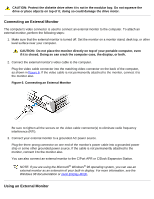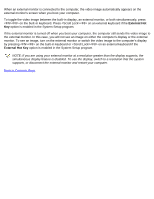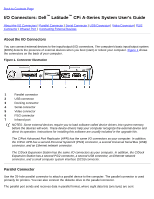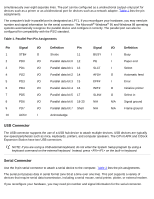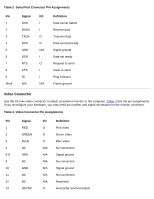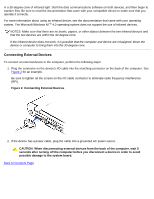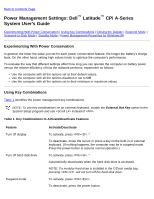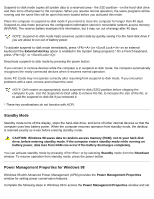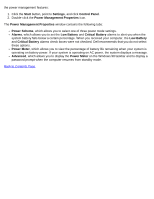Dell Latitude CPi User Guide - Page 92
OPS/2 Connector OInfrared Port, Table 4. PS/2 Connector Pin Assignments, Signal, Definition
 |
View all Dell Latitude CPi manuals
Add to My Manuals
Save this manual to your list of manuals |
Page 92 highlights
14 15 Shell VSYNC NC N/A O Vertical synchronization N/A No connection N/A Frame ground PS/2 Connector Use the mini Deutsche Industrie Norm (DIN) PS/2 connector to attach PS/2-compatible devices such as a mouse, keyboard, or external numeric keypad. NOTE: If the computer is in suspend mode when you attach a mouse, you can use the mouse when the computer resumes normal operation. Otherwise, you must reboot the computer in order to use the mouse. While the mouse is attached to the computer, the touch pad is disabled. If you reconfigure your hardware, you may need pin number and signal information for the PS/2 connector. This information appears in Table 4. Table 4. PS/2 Connector Pin Assignments Pin 1 2 3 4 5 6 Shell Signal EXK_MSDATA NC GND EXK_MSPWR EXK_MSCLK NC N/A I/O Definition I/O External keyboard/keypad/mouse data N/A No connection N/A Signal ground O External keyboard/keypad/mouse supply voltage I/O External keyboard/keypad/mouse clock N/A No connection N/A Frame ground Infrared Port The computer's infrared (IR) port is compatible with IrDA 1.1 (Fast IR) and 1.0 (Slow IR) standards. An infrared port lets you transfer files from your computer to another infrared-compatible device without using cable connections. An infrared data stream is transmitted through a lens in the computer up to a distance of 1 m (3.3 ft). This light is received by a compatible computer, printer, mouse, or remote control. The default address of the infrared port is COM3. To avoid resource conflicts with other devices, remap the address of the infrared port. When the computer is being used with the C/Port APR or C/Dock Expansion Station, the infrared port on the computer is automatically disabled. Point the computer's infrared port directly at the compatible device's infrared port. Infrared devices transmit data