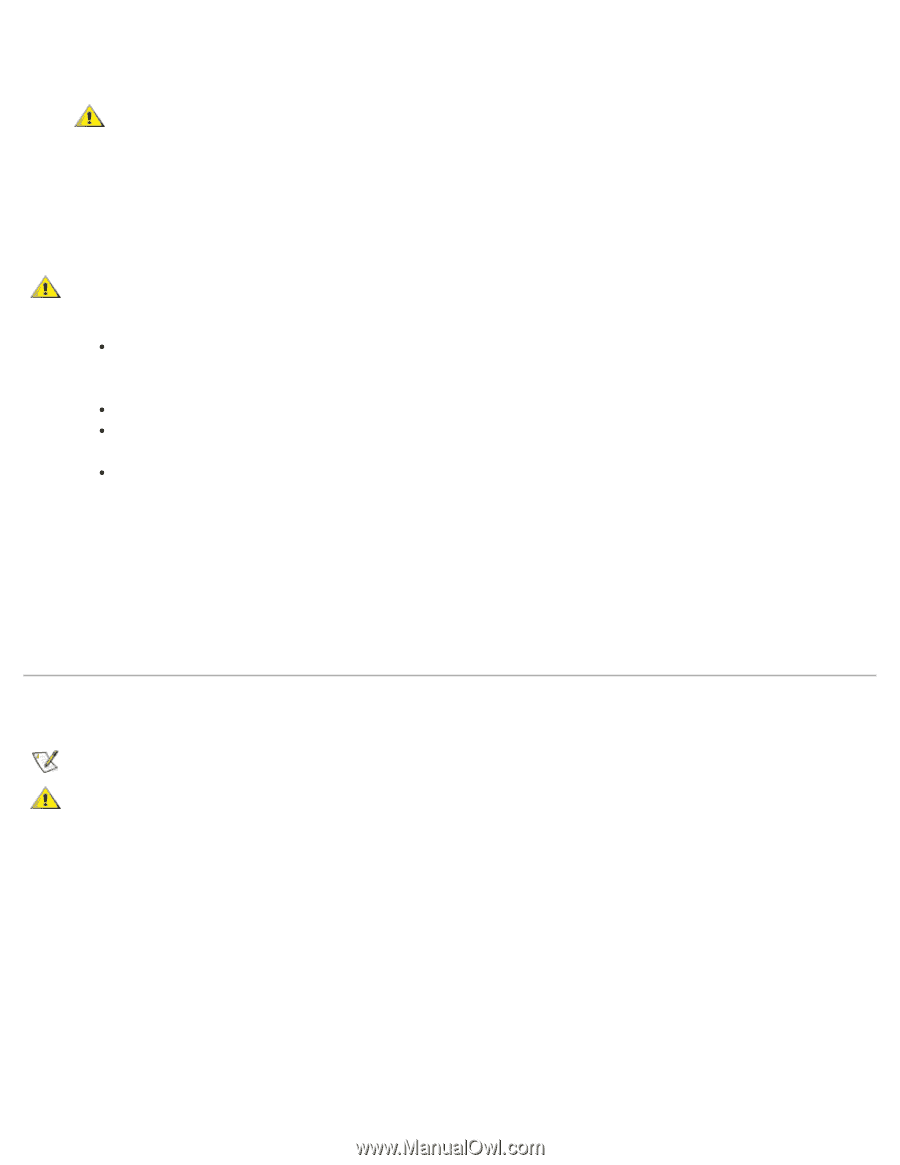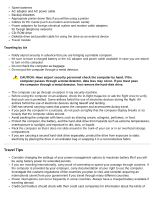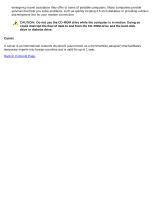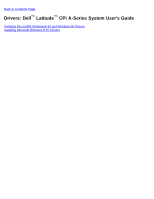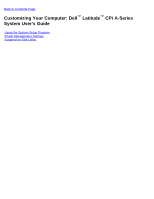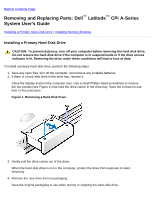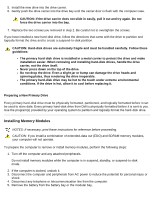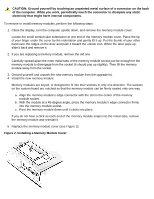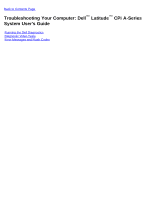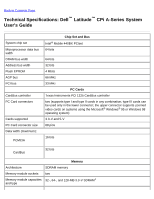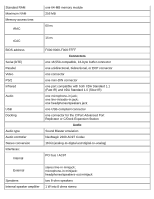Dell Latitude CPi User Guide - Page 16
Installing Memory Modules, Preparing a New Primary Drive
 |
View all Dell Latitude CPi manuals
Add to My Manuals
Save this manual to your list of manuals |
Page 16 highlights
5. Install the new drive into the drive carrier. 6. Gently push the drive carrier into the drive bay until the carrier door is flush with the computer case. CAUTION: If the drive carrier does not slide in easily, pull it out and try again. Do not force the drive carrier into the bay. 7. Replace the two screws you removed in step 2. Be careful not to overtighten the screws. If you have installed a new hard-disk drive, follow the directions that came with the drive to partition and logically format the drive and to create a suspend-to-disk partition. CAUTION: Hard-disk drives are extremely fragile and must be handled carefully. Follow these guidelines: The primary hard-disk drive is installed in a metal carrier to protect the drive and make installation easier. When removing and installing hard-disk drives, handle the drive carrier, not the drive itself. Never press down on the top of the drive. Do not drop the drive. Even a slight jar or bump can damage the drive heads and spinning plates, thus rendering the drive inoperable. The primary hard-disk drive may be hot to the touch under extreme environmental conditions. If the drive is hot, allow it to cool before replacing it. Preparing a New Primary Drive Every primary hard-disk drive must be physically formatted, partitioned, and logically formatted before it can be used to store data. Every primary hard-disk drive from Dell is physically formatted before it is sent to you. Use the program(s) provided by your operating system to partition and logically format the hard-disk drive. Installing Memory Modules NOTES: If necessary, print these instructions for reference before proceeding. CAUTION: If you install a combination of extended-data out (EDO) and SDRAM memory modules, your computer will not operate. To prepare the computer to remove or install memory modules, perform the following steps: 1. Turn off the computer and any attached peripherals. Do not install memory modules while the computer is in suspend, standby, or suspend-to-disk mode. 2. If the computer is docked, undock it. 3. Disconnect the computer and peripherals from AC power to reduce the potential for personal injury or shock. 4. Disconnect any telephone or telecommunication line from the computer. 5. Remove the battery from the battery bay or the modular bay.