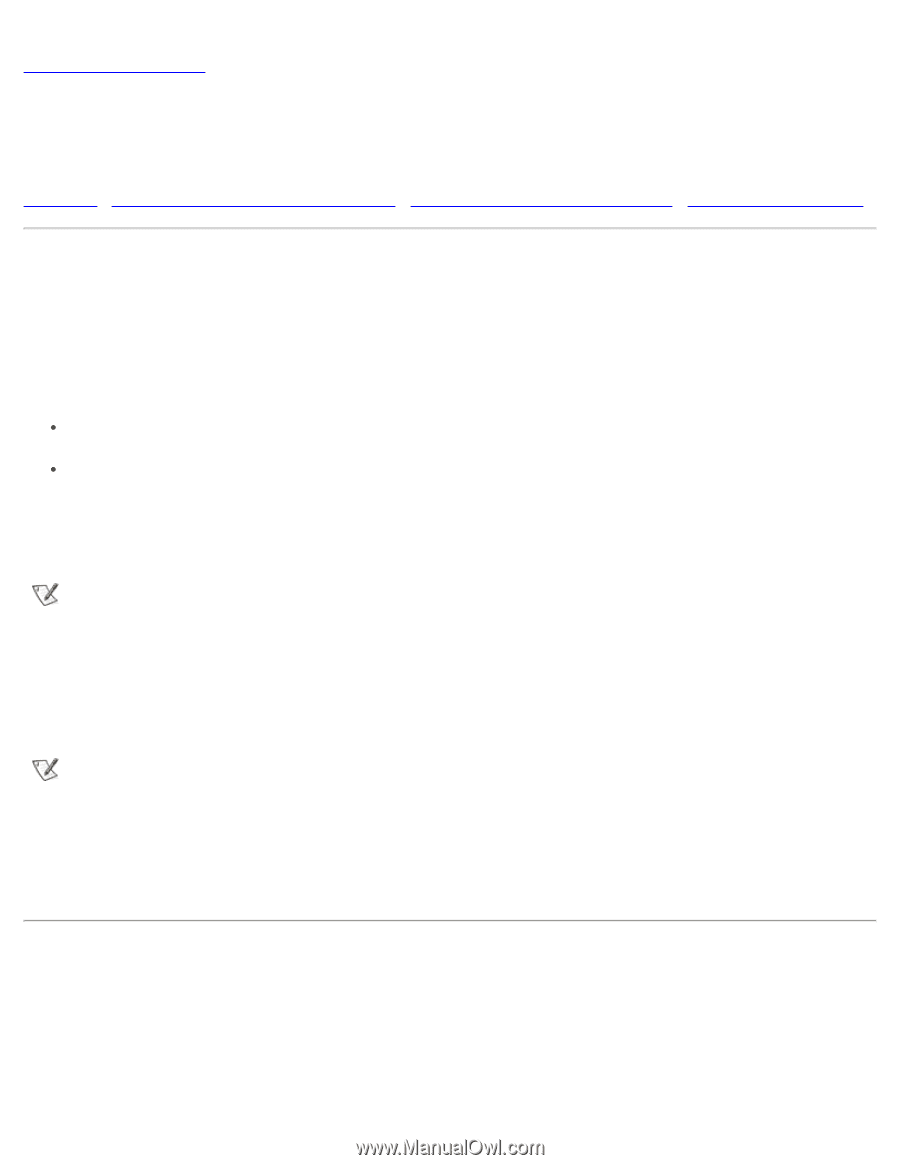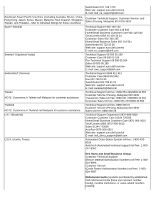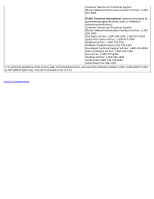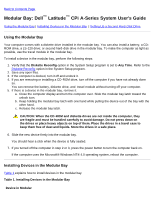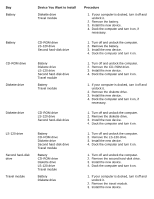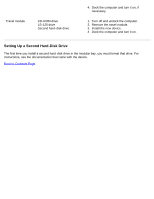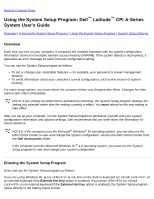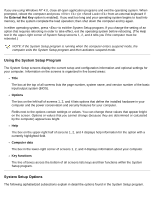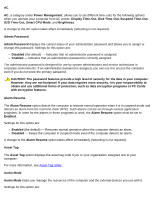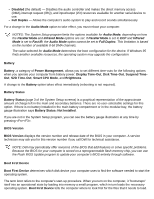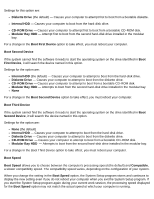Dell Latitude CPi User Guide - Page 41
Using the System Setup Program: Dell Latitude CPi A-Series System User's Guide, Overview
 |
View all Dell Latitude CPi manuals
Add to My Manuals
Save this manual to your list of manuals |
Page 41 highlights
Back to Contents Page Using the System Setup Program: Dell™ Latitude™ CPi A-Series System User's Guide Overview | Entering the System Setup Program | Using the System Setup Program | System Setup Options Overview Each time you turn on your computer, it compares the installed hardware with the system configuration information stored in nonvolatile random-access memory (NVRAM). If the system detects a discrepancy, it generates an error message for each incorrect configuration setting. You can use the System Setup program as follows: To set or change user-selectable features - for example, your password or power management features To verify information about your computer's current configuration, such as the amount of system memory For some setup options, you must reboot the computer before any changes take effect. Changes for other options take effect immediately. NOTE: If you change an option that is activated by rebooting, the System Setup program displays the setting you selected rather than the setting currently in effect. You must reboot for the new setting to take effect. After you set up your computer, run the System Setup program to familiarize yourself with your system configuration information and optional settings. Dell recommends that you write down the information for future reference. NOTES: If the computer uses the Microsoft® Windows® 95 operating system, you can also use the Dell Control Center to view and change the system configuration. Access the Dell Control Center from the Dell Accessories folder. If the computer uses the Microsoft Windows NT® 4.0 operating system, you must use the System Setup program to view and change your system configuration. Entering the System Setup Program Enter and use the System Setup program as follows: If you are using Windows 95, press at any time on the built-in keyboard (or on an external keyboard if the External Hot Key option is enabled). If you press (or on an external keyboard if the External Hot Key option is enabled), the System Setup program opens directly to the battery status screen.