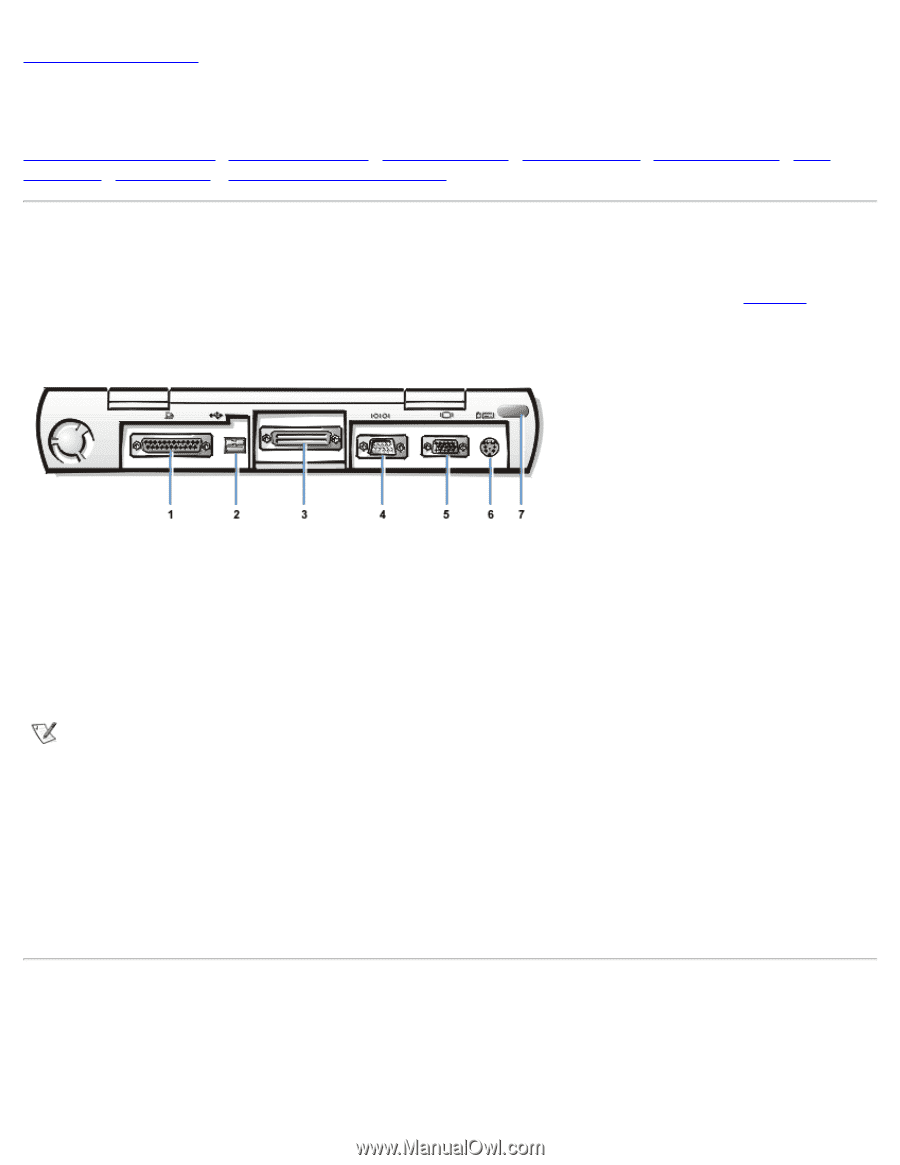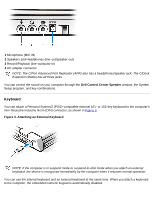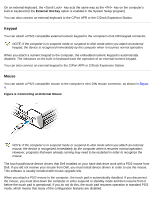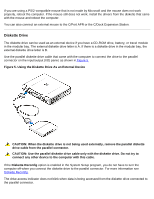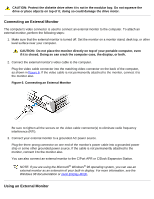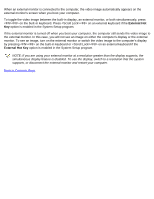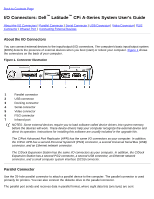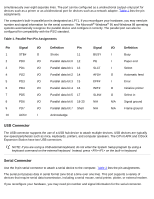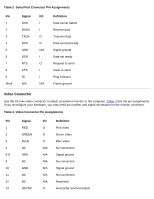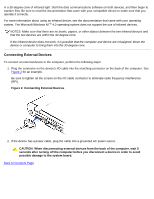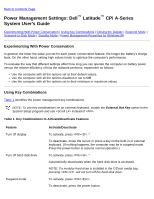Dell Latitude CPi User Guide - Page 89
I/O Connectors: Dell Latitude CPi A-Series System User's Guide, About the I/O Connectors - usb driver
 |
View all Dell Latitude CPi manuals
Add to My Manuals
Save this manual to your list of manuals |
Page 89 highlights
Back to Contents Page I/O Connectors: Dell™ Latitude™ CPi A-Series System User's Guide About the I/O Connectors | Parallel Connector | Serial Connector | USB Connector | Video Connector | PS/2 Connector | Infrared Port | Connecting External Devices About the I/O Connectors You can connect external devices to the input/output (I/O) connectors. The computer's basic input/output system (BIOS) detects the presence of external devices when you boot (start) or reboot your computer. Figure 1 shows the connectors on the back of your computer. Figure 1. Connector Illustration 1 Parallel connector 2 USB connector 3 Docking connector 4 Serial connector 5 Video connector 6 PS/2 connector 7 Infrared port NOTES: Some external devices require you to load software called device drivers into system memory before the devices will work. These device drivers help your computer recognize the external device and direct its operation. Instructions for installing this software are usually included in the upgrade kits. The C/Port Advanced Port Replicator (APR) has the same I/O connectors as your computer. In addition, the C/Port APR has a second Personal System/2 (PS/2) connector, a second Universal Serial Bus (USB) connector, and an Ethernet network connector. The C/Dock Expansion Station has the same I/O connectors as your computer. In addition, the C/Dock Expansion Station has a second PS/2 connector, a second USB connector, an Ethernet network connector, and a small computer system interface (SCSI) connector. Parallel Connector Use the 25-hole parallel connector to attach a parallel device to the computer. The parallel connector is used primarily for printers. You can also connect the diskette drive to the parallel connector. The parallel port sends and receives data in parallel format, where eight data bits (one byte) are sent