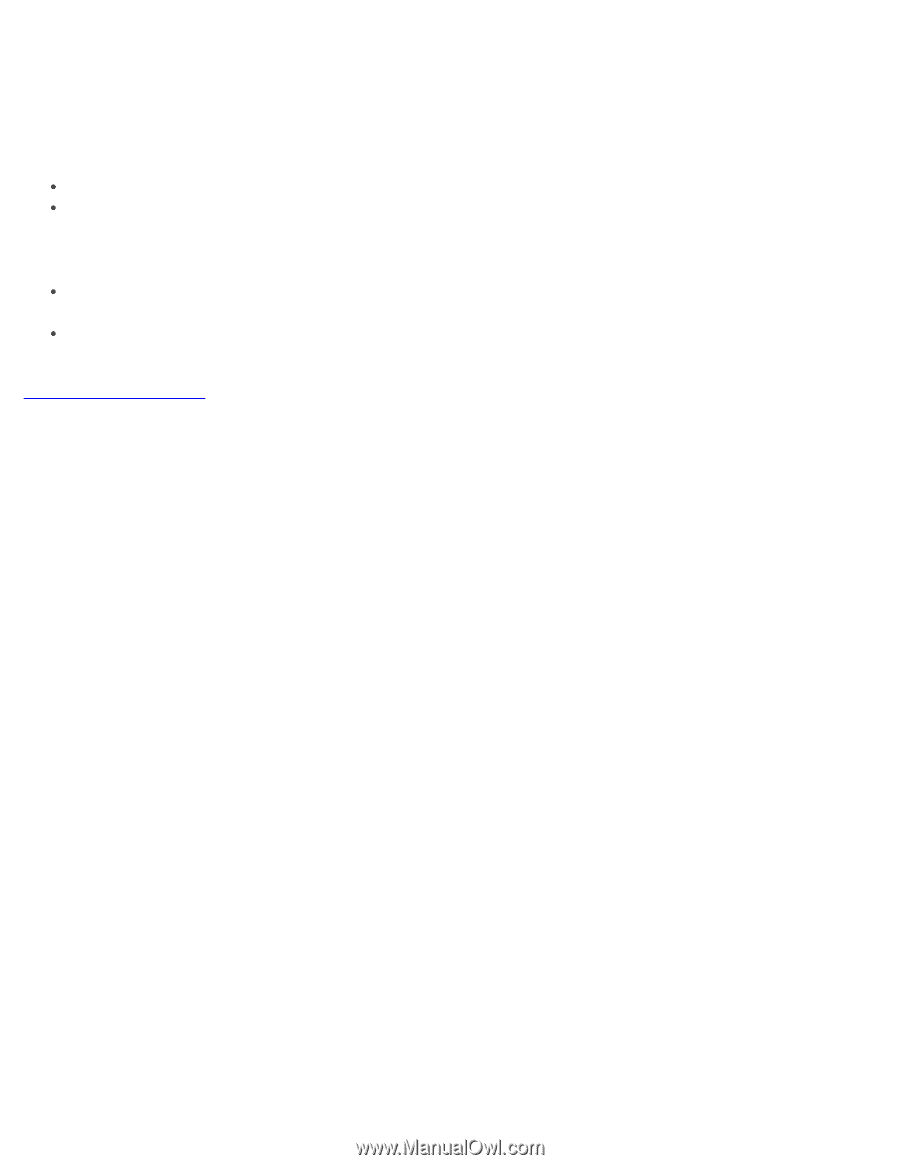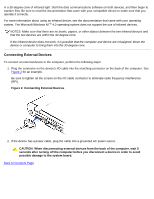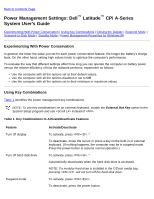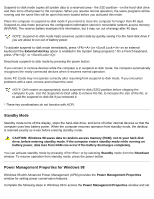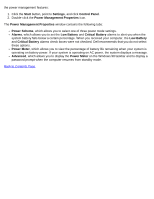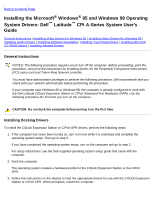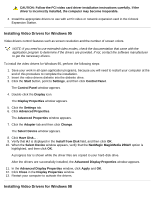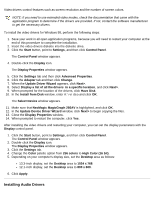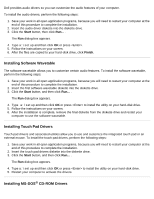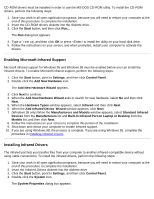Dell Latitude CPi User Guide - Page 97
Start, Settings, Control Panel, Power Management Properties, Power Scheme, Alarms, Low Battery
 |
View all Dell Latitude CPi manuals
Add to My Manuals
Save this manual to your list of manuals |
Page 97 highlights
the power management features: 1. Click the Start button, point to Settings, and click Control Panel. 2. Double-click the Power Management Properties icon. The Power Management Properties window contains the following tabs: Power Scheme, which allows you to select one of three power mode settings. Alarms, which allows you to set the Low Battery and Critical Battery alarms to alert you when the system battery falls below a certain percentage. When you received your computer, the Low Battery and Critical Battery alarms check boxes were not checked. Dell recommends that you do not select these options. Power Meter, which allows you to view the percentage of battery life remaining when your system is operating on battery power. If your system is operating on AC power, the system displays a message. Advanced, which allows you to display the Power Meter on the Windows 98 taskbar and to display a password prompt when the computer resumes from standby mode. Back to Contents Page