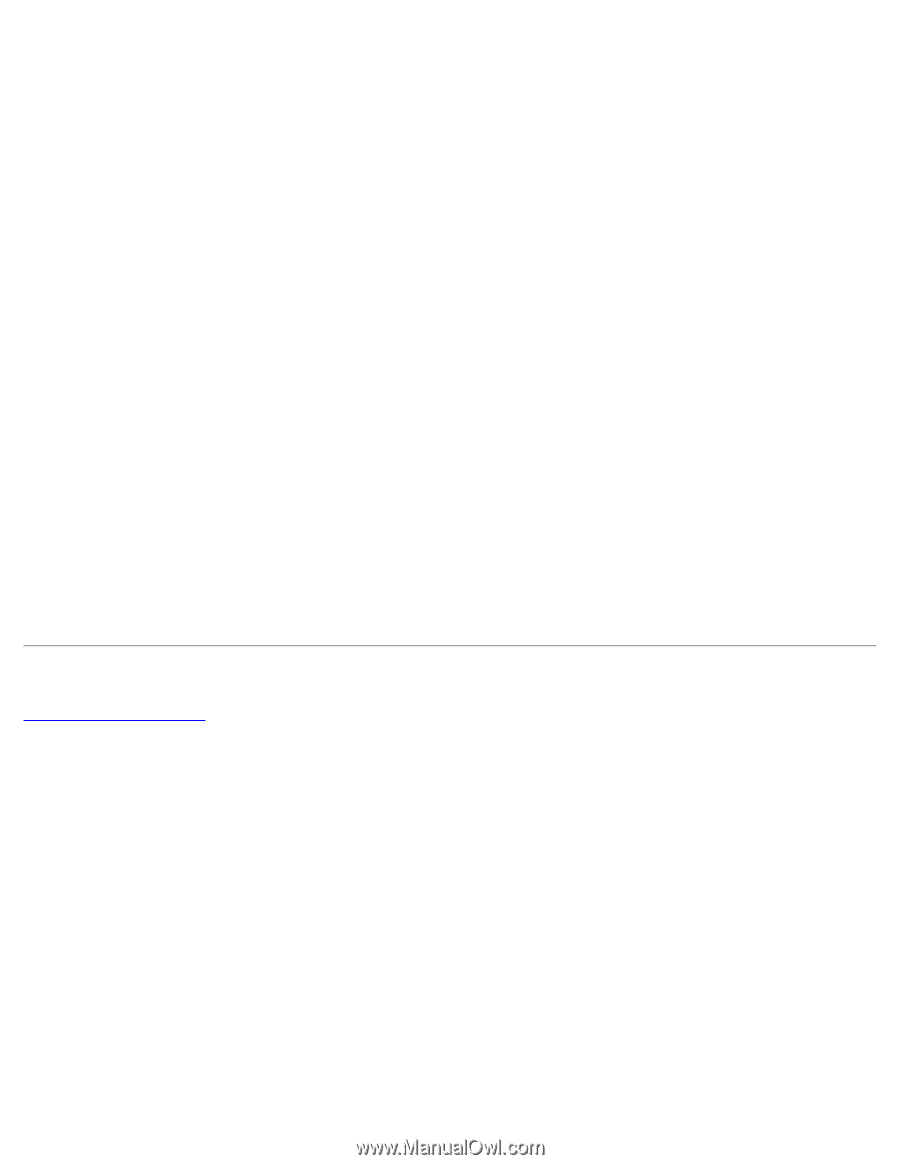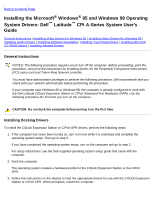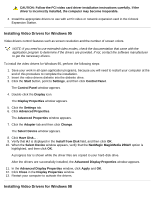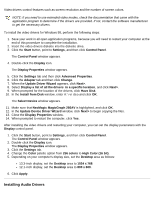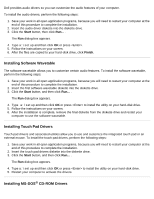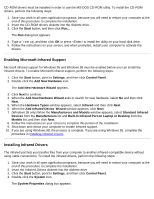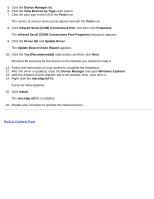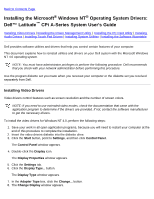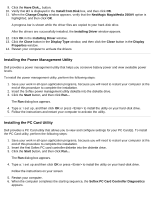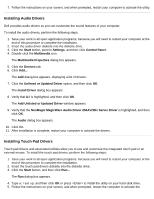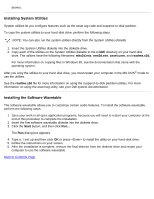Dell Latitude CPi User Guide - Page 103
Infrared Serial COM Connections Port Properties
 |
View all Dell Latitude CPi manuals
Add to My Manuals
Save this manual to your list of manuals |
Page 103 highlights
5. Click the Device Manager tab. 6. Click the View Devices by Type radio button. 7. Click the plus sign to the left of the Ports icon. The names of various device ports appear beneath the Ports icon. 8. Click Infrared Serial (COM) Connections Port, and then click Properties. The Infrared Serial (COM) Connections Port Properties dialog box appears. 9. Click the Driver tab and Update Driver. The Update Device Driver Wizard appears. 10. Click the Yes (Recommended) radio button, and then click Next. Windows 95 searches for the drivers on the diskette you inserted in step 2. 11. Follow the instructions on your screen to complete the installation. 12. After the driver is updated, close the Device Manager and open Windows Explorer. 13. With the Infrared Drivers diskette still in the diskette drive, click drive A. 14. Right-click the smcirlap.inf file. A pop-up menu appears. 15. Click Install. The smcirlap.inf file is installed. 16. Restart your computer to activate the infrared drivers. Back to Contents Page