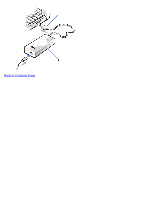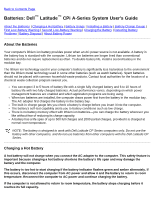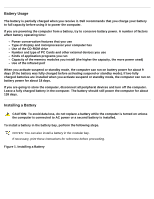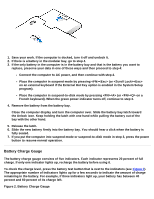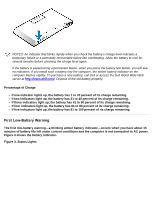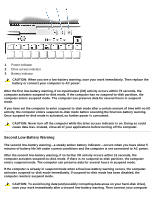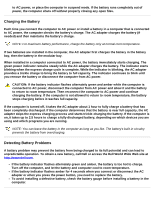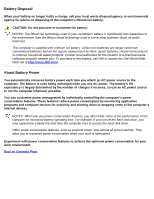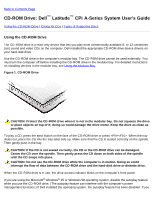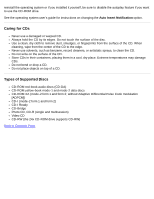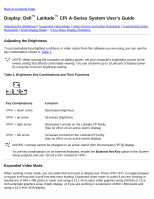Dell Latitude CPi User Guide - Page 61
Second Low-Battery Warning
 |
View all Dell Latitude CPi manuals
Add to My Manuals
Save this manual to your list of manuals |
Page 61 highlights
1 Power indicator 2 Drive access indicator 3 Battery indicator CAUTION: When you see a low-battery warning, save your work immediately. Then replace the battery or connect your computer to AC power. After the first low-battery warning, if no input/output (I/O) activity occurs within 75 seconds, the computer activates suspend-to-disk mode. If the computer has no suspend-to-disk partition, the computer enters suspend mode. The computer can preserve data for several hours in suspend mode. If you have set the computer to enter suspend-to-disk mode after a certain amount of time with no I/O activity, the computer enters suspend-to-disk mode before sounding the final low-battery warning. Once suspend-to-disk mode is activated, no further power is consumed. CAUTION: Never turn off the computer while the drive access indicator is on. Doing so could cause data loss. Instead, close all of your applications before turning off the computer. Second Low-Battery Warning The second low-battery warning-a steady amber battery indicator-occurs when you have about 5 minutes of battery life left under current conditions and the computer is not connected to AC power. After the second low-battery warning, if no further I/O activity occurs within 15 seconds, the computer activates suspend-to-disk mode. If there is no suspend-to-disk partition, the computer enters suspend mode. The computer can preserve data for several hours in suspend mode. If the computer is already in suspend mode when a final low-battery warning occurs, the computer activates suspend-to-disk mode immediately. If suspend-to-disk mode has been disabled, the computer reenters suspend mode. CAUTION: To avoid losing data (and possibly corrupting data areas on your hard-disk drive), save your work immediately after a second low-battery warning. Then connect your computer