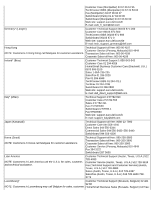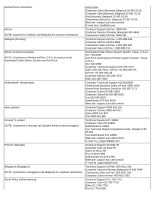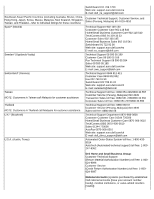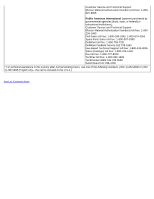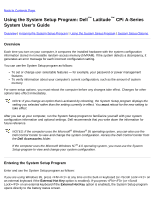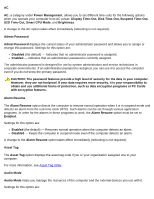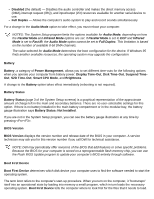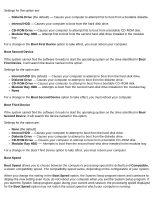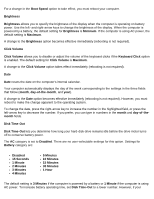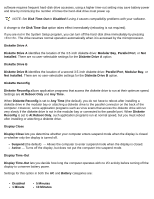Dell Latitude CPi User Guide - Page 163
External Hot Key, Title, Options, Computer data, Key functions, rebooting. The Help
 |
View all Dell Latitude CPi manuals
Add to My Manuals
Save this manual to your list of manuals |
Page 163 highlights
If you are using Windows NT 4.0, close all open application programs and exit the operating system. When prompted, reboot the computer and press < F1> (or from an external keyboard if the External Hot Key option is enabled). If you wait too long and your operating system begins to load into memory, let the system complete the load operation; then shut down the computer and try again. In either operating system, press to exit the System Setup program. If you change the setting of an option that requires rebooting in order to take effect, exit the operating system before rebooting. (The Help text in the upper-right corner of System Setup screens 1, 2, and 4 tells you if the computer must be rebooted.) NOTE: If the System Setup program is running when the computer enters suspend mode, the computer exits the System Setup program and then activates suspend mode. Using the System Setup Program The System Setup screens display the current setup and configuration information and optional settings for your computer. Information on the screens is organized in five boxed areas: Title The box at the top of all screens lists the page number, system name, and version number of the basic input/output system (BIOS). Options The box on the left half of screens 1, 2, and 4 lists options that define the installed hardware in your computer and the power conservation and security features for your computer. Fields next to the options contain settings or values. You can change those values that appear bright on the screen. Options or values that you cannot change (because they are determined or calculated by the computer) appear less bright. Help The box on the upper-right half of screens 1, 2, and 4 displays help information for the option with a currently highlighted field. Computer data The box in the lower-right corner of screens 1, 2, and 4 displays information about your computer. Key functions The line of boxes across the bottom of all screens lists keys and their functions within the System Setup program. System Setup Options The following alphabetized subsections explain in detail the options found in the System Setup program.