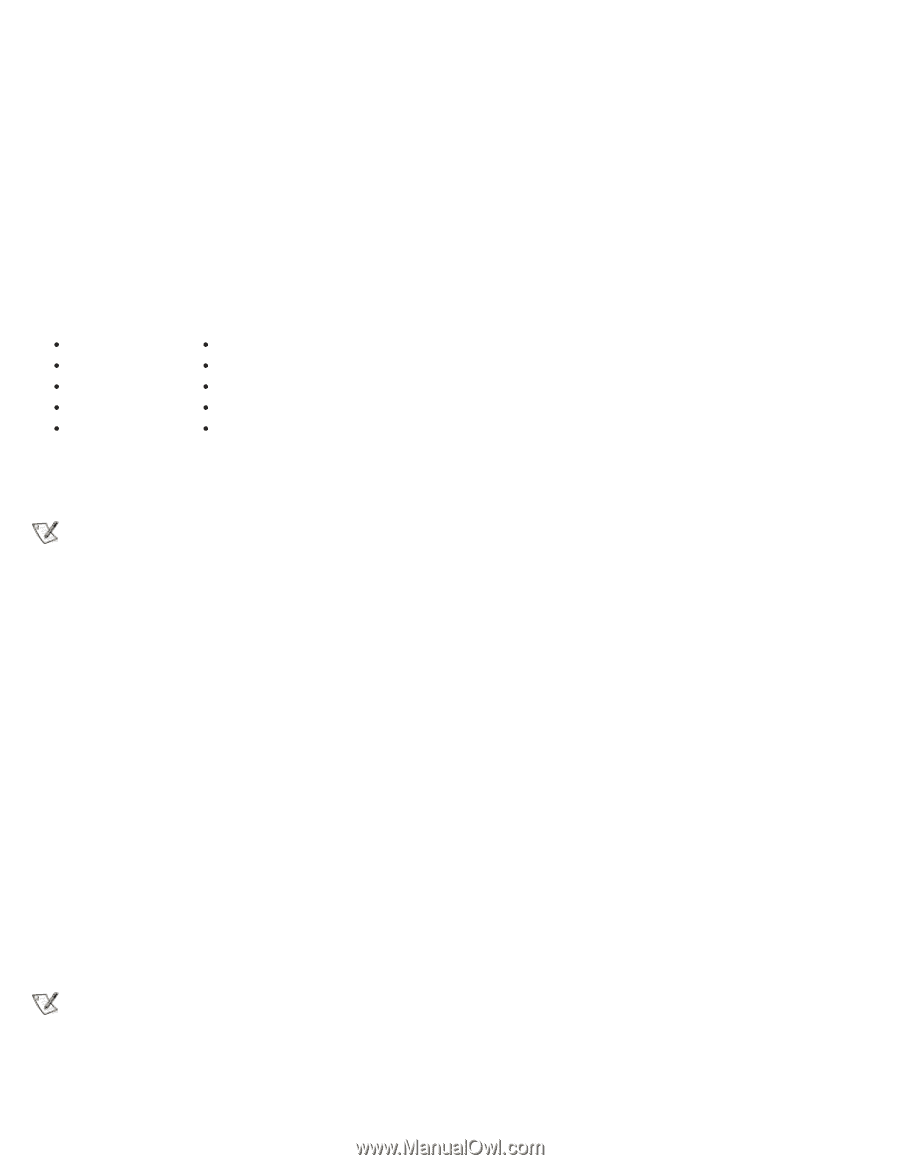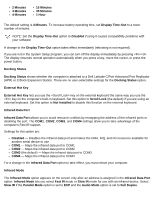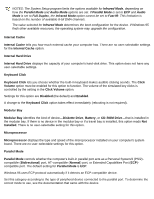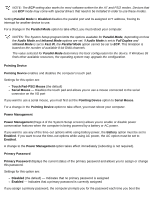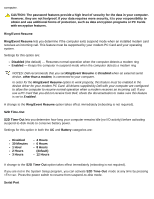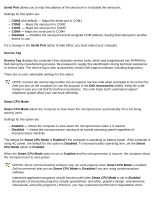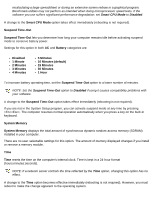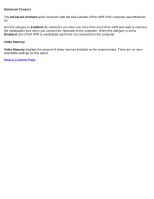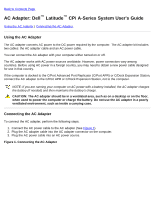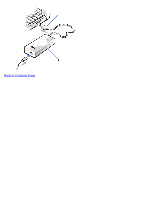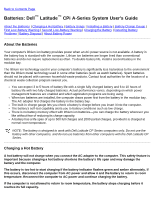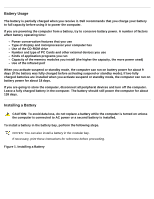Dell Latitude CPi User Guide - Page 53
Smart CPU Mode, Suspend Time-Out, Battery, Disabled, Minute, Minutes default, System Memory
 |
View all Dell Latitude CPi manuals
Add to My Manuals
Save this manual to your list of manuals |
Page 53 highlights
recalculating a large spreadsheet or during an extensive screen redraw in a graphical program. Benchmark utilities may not perform as intended when doing microprocessor speed tests. If the software you use suffers significant performance degradation, set Smart CPU Mode to Disabled. A change to the Smart CPU Mode option takes effect immediately (rebooting is not required). Suspend Time-Out Suspend Time-Out lets you determine how long your computer remains idle before activating suspend mode to conserve battery power. Settings for this option in both AC and Battery categories are: Disabled 1 Minute 2 Minutes 3 Minutes 4 Minutes 5 Minutes 10 Minutes (default) 15 Minutes 30 Minutes 1 Hour To increase battery operating time, set the Suspend Time-Out option to a lower number of minutes. NOTE: Set the Suspend Time-Out option to Disabled if using it causes compatibility problems with your software. A change to the Suspend Time-Out option takes effect immediately (rebooting is not required). If you are not in the System Setup program, you can activate suspend mode at any time by pressing . The computer resumes normal operation automatically when you press a key on the built-in keyboard. System Memory System Memory displays the total amount of synchronous dynamic random-access memory (SDRAM) installed in your computer. There are no user-selectable settings for this option. The amount of memory displayed changes if you install or remove a memory module. Time Time resets the time on the computer's internal clock. Time is kept in a 24-hour format (hours:minutes:seconds). NOTE: If a network server controls the time reflected by the Time option, changing this option has no effect. A change to the Time option becomes effective immediately (rebooting is not required). However, you must reboot to make the change apparent to the operating system.