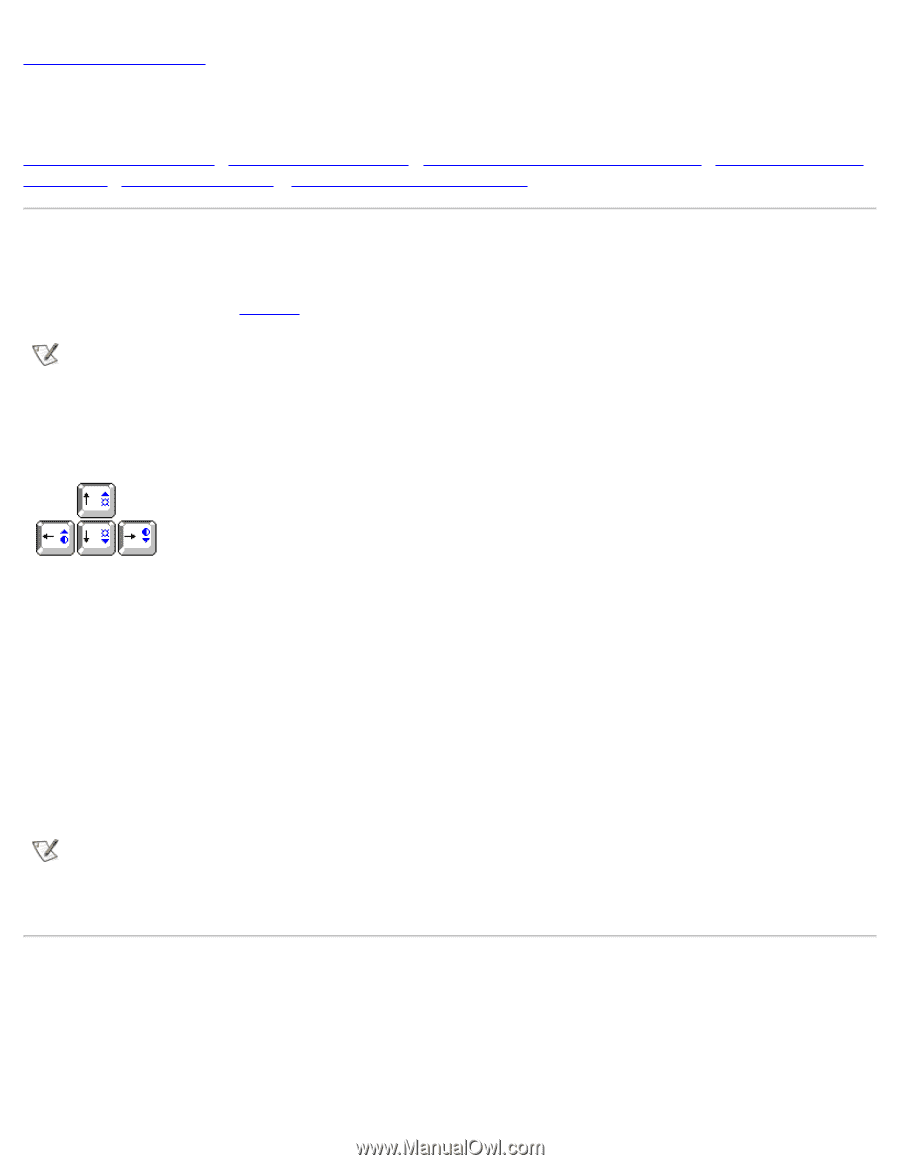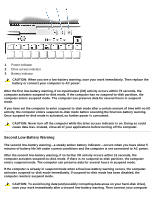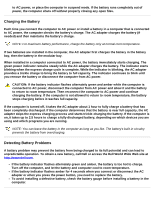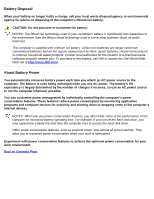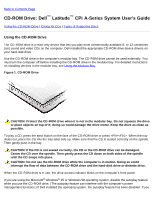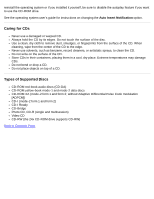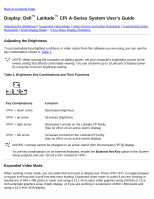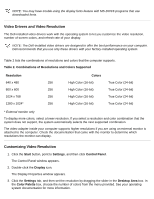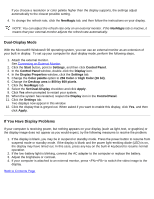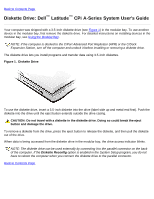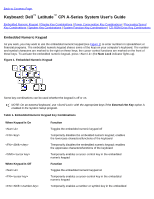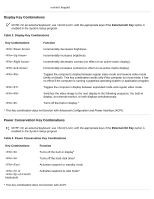Dell Latitude CPi User Guide - Page 66
Display: Dell Latitude CPi A-Series System User's Guide, Adjusting the Brightness, Expanded Video Mode
 |
View all Dell Latitude CPi manuals
Add to My Manuals
Save this manual to your list of manuals |
Page 66 highlights
Back to Contents Page Display: Dell™ Latitude™ CPi A-Series System User's Guide Adjusting the Brightness | Expanded Video Mode | Video Drivers and Video Resolution | Customizing Video Resolution | Dual-Display Mode | If You Have Display Problems Adjusting the Brightness To accommodate local lighting conditions or video output from the software you are using, you can use the key combinations shown in Table 1. NOTE: When running the computer on battery power, set your computer's brightness control to the lowest setting that affords comfortable viewing. You can conserve up to 10 percent of battery power by using the minimum brightness setting. Table 1. Brightness Key Combinations and Their Functions Key Combinations Function + down arrow Decreases brightness + up arrow Increases brightness + right arrow Decreases contrast on the Latitude CP family (has no effect on an active-matrix display) + left arrow Increases contrast on the Latitude CP family (has no effect on an active-matrix display) NOTES: Contrast cannot be changed on an active-matrix (thin film transistor [TFT]) display. To use key combinations on an external keyboard, enable the External Hot Key option in the System Setup program and use instead of . Expanded Video Mode When working in text mode, you can select the font used to display text. Press to toggle between a regular serif font and a serif font with extra leading. Expanded video mode is useful if you are working in resolutions of 640 x 480 pixels or lower and using a 12.1-inch super video graphics array (SVGA) or 13.3inch extended graphics array (XGA) display, or if you are working in a resolution of 800 x 600 pixels and using a 13.3-inch XGA display.