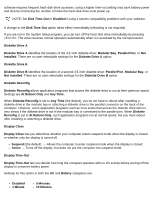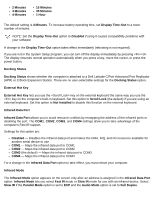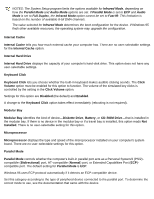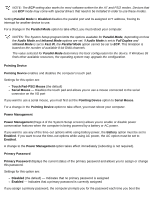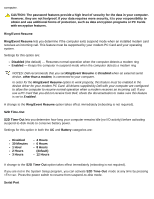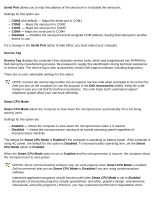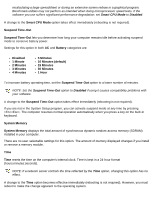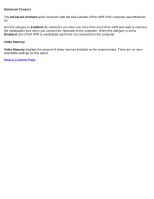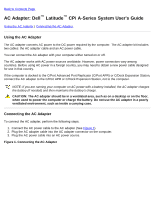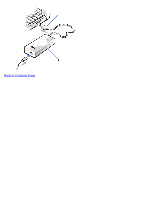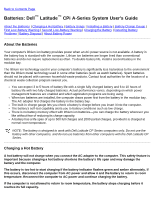Dell Latitude CPi User Guide - Page 52
Serial Port, Disabled, Service Tag, Smart CPU Mode, Enabled, Smart, CPU Mode, Dell Accessories
 |
View all Dell Latitude CPi manuals
Add to My Manuals
Save this manual to your list of manuals |
Page 52 highlights
Serial Port allows you to map the address of the serial port or to disable the serial port. Settings for this option are: COM1 (the default) - Maps the serial port to COM1 COM2 - Maps the serial port to COM2 COM3 - Maps the serial port to COM3 COM4 - Maps the serial port to COM4 Disabled - Disables the serial port and its assigned COM address, freeing that interrupt for another device to use. For a change in the Serial Port option to take effect, you must reboot your computer. Service Tag Service Tag displays the computer's five-character service code, which was programmed into NVRAM by Dell during the manufacturing process. Be prepared to supply this identification during technical assistance or service calls. The service tag is also accessed by certain Dell support software, including diagnostics. There are no user-selectable settings for this option. NOTE: Convert the service tag number into an express service code when prompted to do so the first time you turn on the computer (or use the program in the Dell Accessories folder). Keep the code handy in case you call Dell for technical assistance. The code helps Dell's automated support telephone system direct your call more efficiently. Smart CPU Mode Smart CPU Mode allows the computer to slow down the microprocessor automatically if it is not being actively used. Settings for this option are: Enabled - Allows the computer to slow down the microprocessor when it is inactive Disabled - Keeps the microprocessor running at its normal operating speed regardless of microprocessor inactivity The default for Smart CPU Mode is Enabled if the computer is operating on battery power. If the computer is using AC power, the default for this option is Disabled. To increase battery operating time, set the Smart CPU Mode option to Enabled. When the Smart CPU Mode option is set to Enabled and the microprocessor is inactive, the computer slows the microprocessor to save power. NOTES: Some communications software may not work properly when Smart CPU Mode is enabled. Dell recommends that you set Smart CPU Mode to Disabled if you are using communications software. Interactive application programs should function well when Smart CPU Mode is set to Enabled. (Examples of interactive programs include spreadsheet, text editor, graphics design, entertainment, educational, and utility programs.) However, you may experience performance degradation when