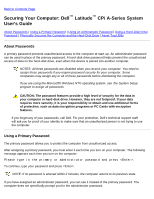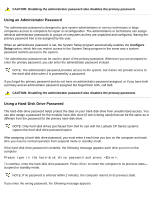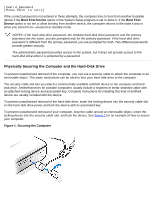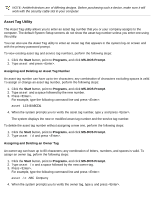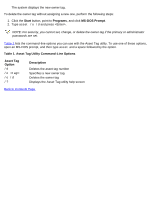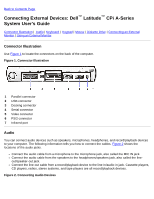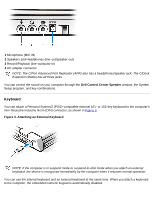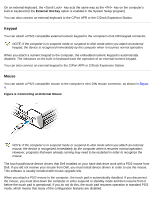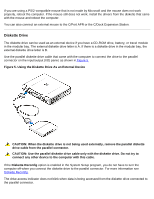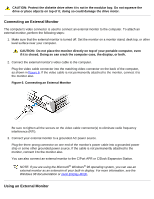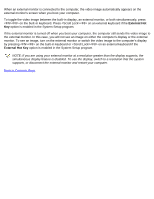Dell Latitude CPi User Guide - Page 83
Connecting External Devices: Dell Latitude CPi A-Series System User's Guide, Connector Illustration
 |
View all Dell Latitude CPi manuals
Add to My Manuals
Save this manual to your list of manuals |
Page 83 highlights
Back to Contents Page Connecting External Devices: Dell™ Latitude™ CPi A-Series System User's Guide Connector Illustration | Audio | Keyboard | Keypad | Mouse | Diskette Drive | Connecting an External Monitor | Using an External Monitor Connector Illustration Use Figure 1 to locate the connectors on the back of the computer. Figure 1. Connector Illustration 1 Parallel connector 2 USB connector 3 Docking connector 4 Serial connector 5 Video connector 6 PS/2 connector 7 Infrared port Audio You can connect audio devices such as speakers, microphones, headphones, and record/playback devices to your computer. The following information tells you how to connect the cables. Figure 2 shows the locations of the audio jacks. Connect the audio cable from a microphone to the microphone jack, also called the MIC IN jack. Connect the audio cable from the speakers to the headphones/speakers jack, also called the lineout/speaker-out jack. Connect the line-out cable from a record/playback device to the line-in/audio-in jack. Cassette players, CD players, radios, stereo systems, and tape players are all record/playback devices. Figure 2. Connecting Audio Devices