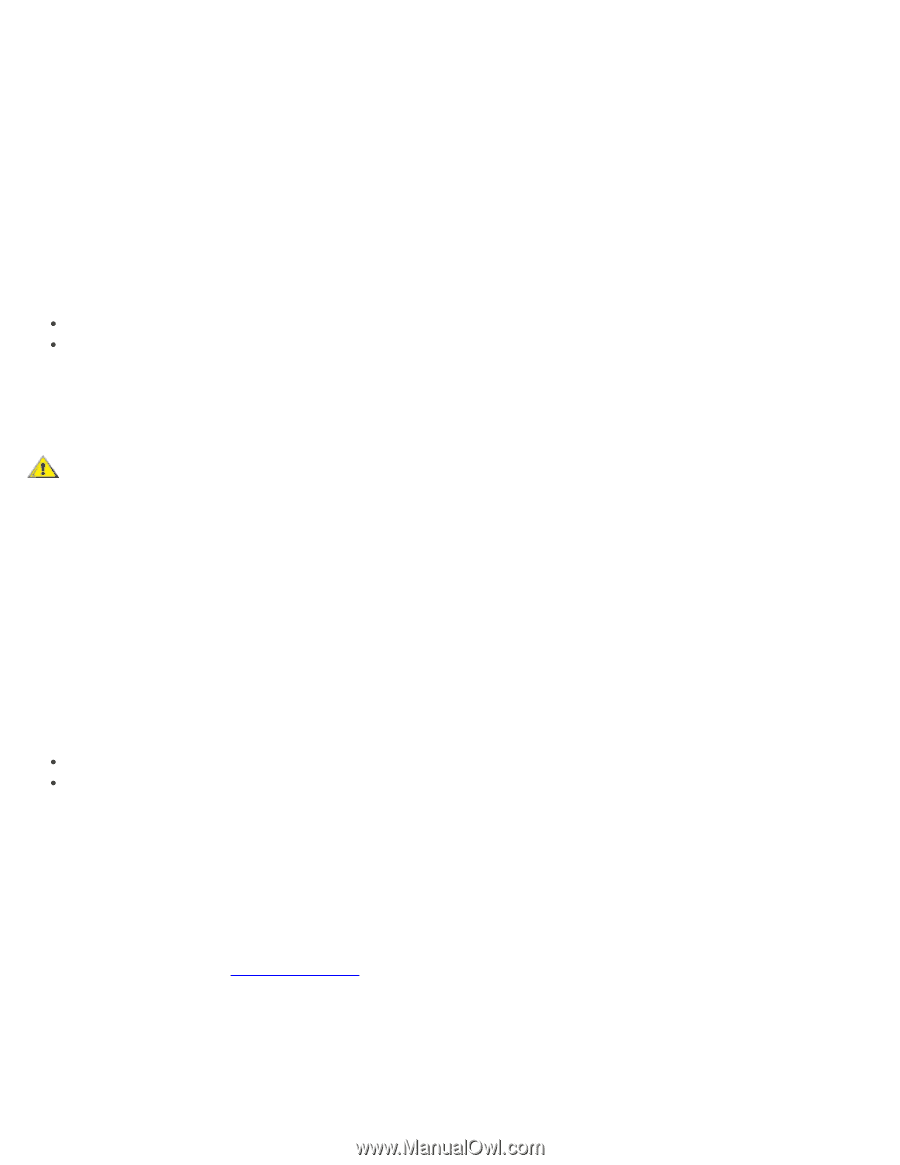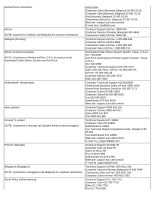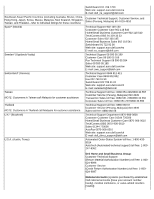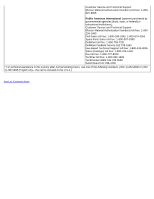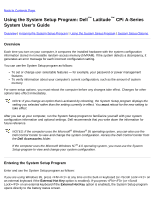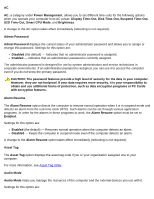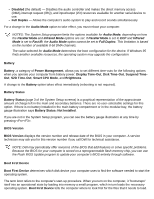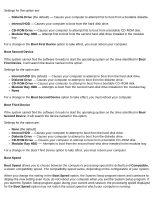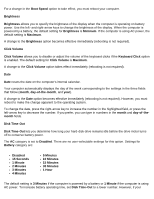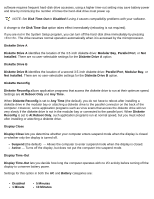Dell Latitude CPi User Guide - Page 164
Display Time-Out, Suspend Time-Out, Audio Mode
 |
View all Dell Latitude CPi manuals
Add to My Manuals
Save this manual to your list of manuals |
Page 164 highlights
AC AC, a category under Power Management, allows you to set different time-outs for the following options when you operate your computer from AC power: Display Time-Out, Disk Time-Out, Suspend Time-Out, S2D Time-Out, Smart CPU Mode, and Brightness. A change to the AC option takes effect immediately (rebooting is not required). Admin Password Admin Password displays the current status of your administrator password and allows you to assign or change this password. Settings for this option are: Disabled (the default) - Indicates that no administrator password is assigned. Enabled - Indicates that an administrator password is currently assigned. The administrator password is designed for use by system administrators and service technicians in corporate environments. If an administrator password is assigned, you can use it to access the computer even if you do not know the primary password. CAUTION: The password features provide a high level of security for the data in your computer. However, they are not foolproof. If your data requires more security, it is your responsibility to obtain and use additional forms of protection, such as data encryption programs or PC Cards with encryption features. Alarm Resume The Alarm Resume option directs the computer to resume normal operation when it is in suspend mode and detects an alarm from the real-time clock (RTC). Such alarms can be set through various application programs. In order for the alarms in these programs to work, the Alarm Resume option must be set to Enabled. Settings for this option are: Enabled (the default) - Resumes normal operation when the computer detects an alarm. Disabled - Keeps the computer in suspend mode even if the computer detects an alarm. A change to the Alarm Resume option takes effect immediately (rebooting is not required). Asset Tag The Asset Tag option displays the asset tag code if you or your organization assigned one to your computer. For more information, see Asset Tag Utility. Audio Mode Audio Mode helps you manage the resources of the computer and the external devices you use with it. Settings for this option are: