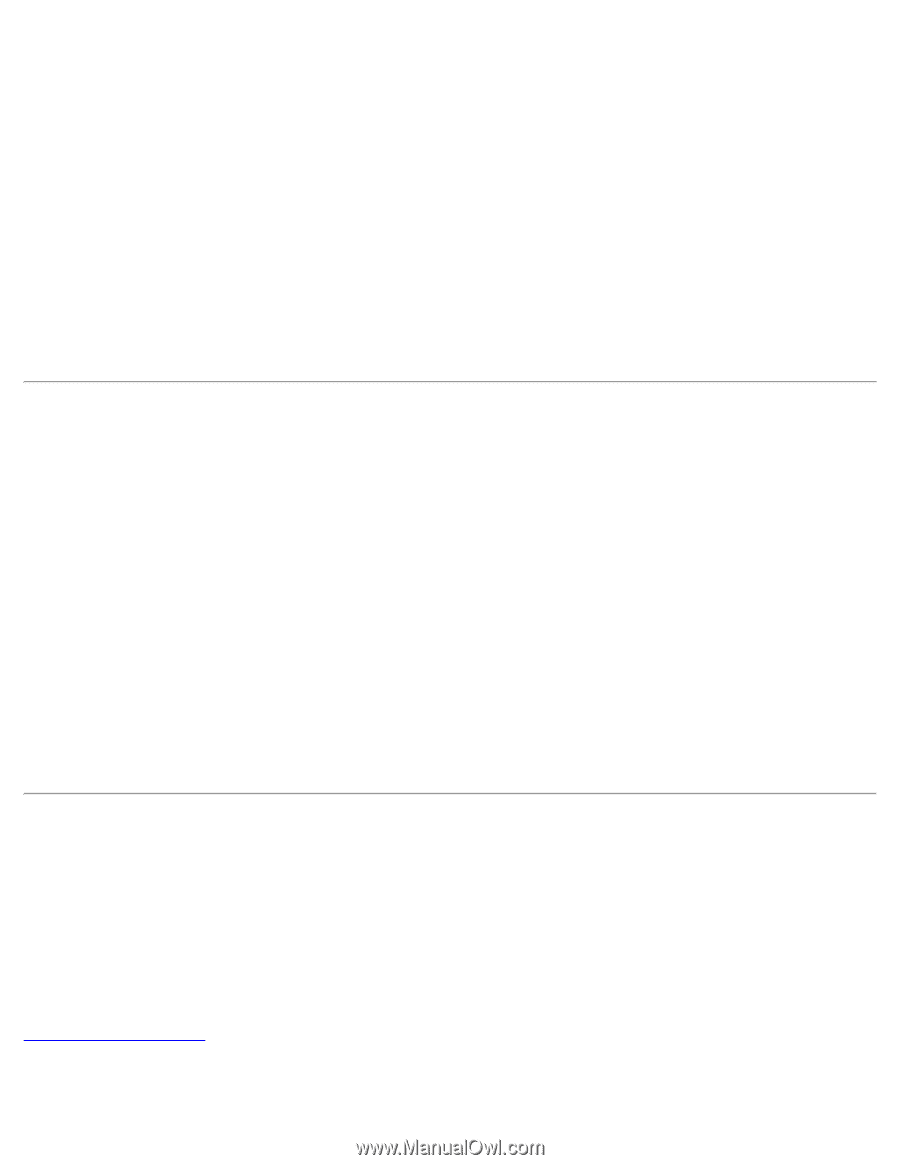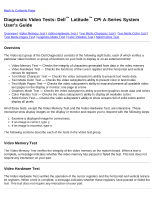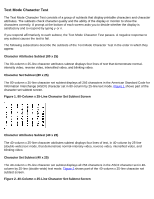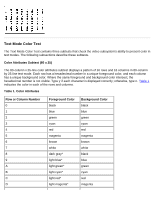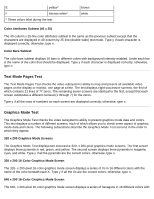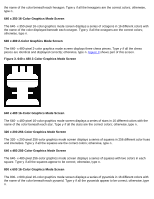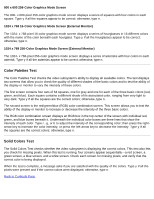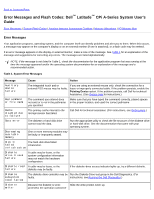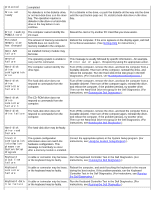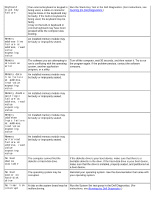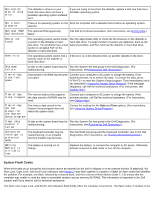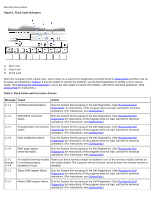Dell Latitude CPi User Guide - Page 142
Color Palettes Test, Solid Colors Test, x 600 256-Color Graphics Mode Screen
 |
View all Dell Latitude CPi manuals
Add to My Manuals
Save this manual to your list of manuals |
Page 142 highlights
800 x 600 256-Color Graphics Mode Screen The 800- x 600-pixel 256-color graphics mode screen displays a series of squares with four colors in each square. Type y if all the squares appear to be correct; otherwise, type n. 1024 x 768 16-Color Graphics Mode Screen (External Monitor) The 1024- x 768-pixel 16-color graphics mode screen displays a series of hourglasses in 16 different colors with the name of the color beneath each hourglass. Type y if all the hourglasses appear to be correct; otherwise, type n. 1024 x 768 256-Color Graphics Mode Screen (External Monitor) The 1024- x 768-pixel 256-color graphics mode screen displays a series of asterisks with four colors in each asterisk. Type y if all the asterisks appear to be correct; otherwise, type n. Color Palettes Test The Color Palettes Test checks the video subsystem's ability to display all available colors. The test displays two screens that allow you to check the quality of different shades of the basic colors and to test the ability of the display or monitor to vary the intensity of these colors. The first screen contains four sets of 64 squares, one for gray and one for each of the three basic colors (red, green, and blue). Each square contains a different shade of its associated color, ranging from very light to very dark. Type y if all the squares are the correct colors; otherwise, type n. The second screen is the red/green/blue (RGB) color combination screen. This screen allows you to test the ability of the display or monitor to increase or decrease the intensity of the three basic colors. The RGB color combination screen displays an RGB box in the top center of the screen with individual red, green, and blue boxes beneath it. Underneath the individual color boxes are three lines that show the intensity of each color. Type r, g, or b to adjust the intensity of the corresponding color; then press the rightarrow key to increase the color intensity, or press the left-arrow key to decrease the intensity. Type y if all the squares are the correct colors; otherwise, type n. Solid Colors Test The Solid Colors Test checks whether the video subsystem is displaying the correct colors. This test also lets you check for missing pixels. When this test is running, four screens appear sequentially-a red screen, a green screen, a blue screen, and a white screen. Check each screen for missing pixels, and verify that the correct color is being displayed. When the test is complete, a message asks if you are satisfied with the quality of the colors. Type y if all the pixels were present and if the correct colors were displayed; otherwise, type n. Back to Contents Page