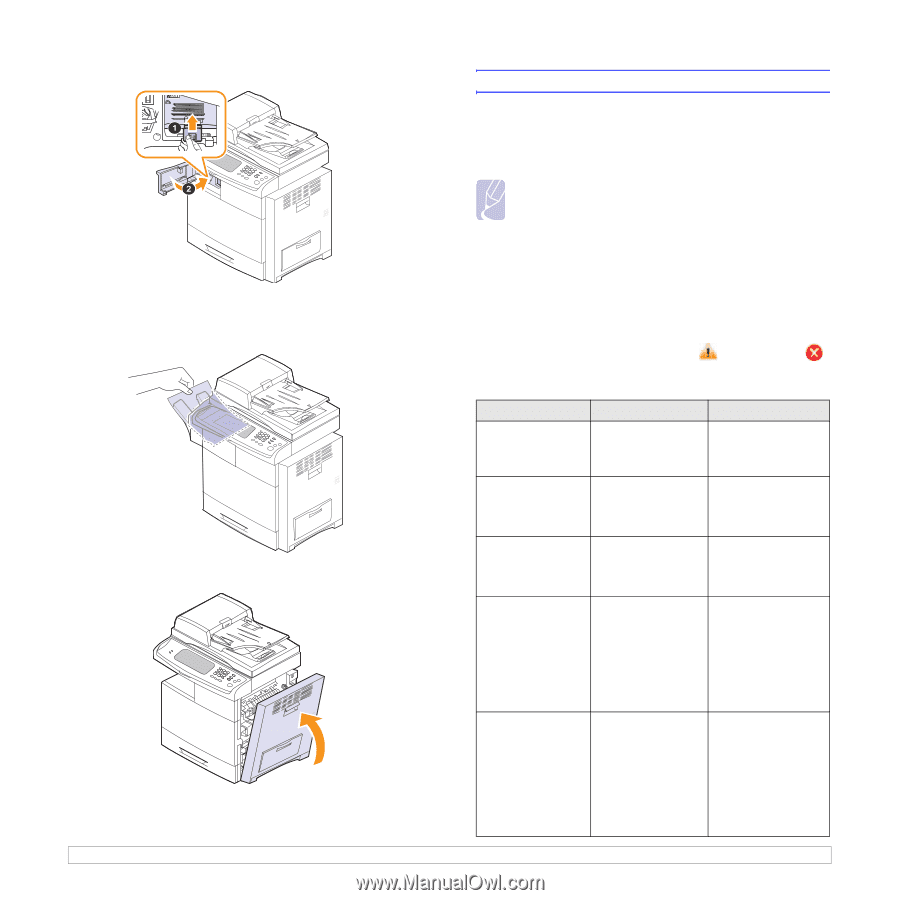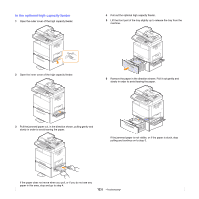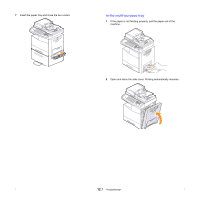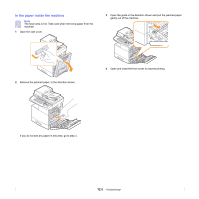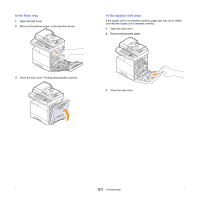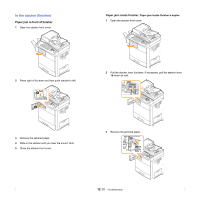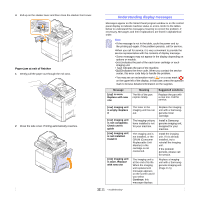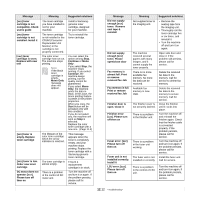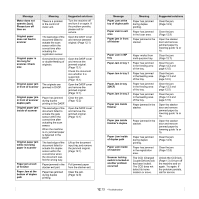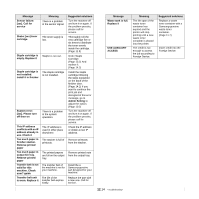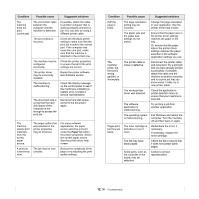Samsung CLX-8380ND User Manual (user Manual) (ver.5.00) (English) - Page 107
Understanding display messages, Paper jam at exit of finisher
 |
View all Samsung CLX-8380ND manuals
Add to My Manuals
Save this manual to your list of manuals |
Page 107 highlights
4 Pull up on the stacker lever and then close the stacker front cover. Paper jam at exit of finisher 1 Gently pull the paper out through the exit area. Understanding display messages Messages appear on the Smart Panel program window or on the control panel display to indicate machine status or errors. Refer to the tables below to understand the messages meaning to correct the problem, if necessary. Messages and their explanations are listed in alphabetical order. Note • If the message is not in the table, cycle the power and try the printing job again. If the problem persists, call for service. •When you call for service, it is very convenient to provide the service representative with the contents of display message. • Some messages may not appear in the display depending on options or models. • [xxx] indicates the part of the each toner cartridge or each imaging unit. • [yyy] indicates the part of the machine. • [zzz] indicates the error code. When you contact the service center, this error code help to handle the problem. • You may see an exclamation mark ( ) or a cross mark ( ) on the upper left of the display, in that case, press the question mark to browse detailed information on the supplies. Message [yyy] is worn. Replace with new one Meaning The life of the part expires totally. Suggested solutions Replace the part with a new one. Call for service. 2 Close the side cover. Printing automatically resumes. [xxx] imaging unit is empty. Replace it [xxx] imaging unit is not compatible. Check userís guide [xxx] imaging unit is not installed. Install it [xxx] imaging unit is worn. Replace with new one The toner in the imaging unit has run out. The imaging unit you have installed is not for your machine. The imaging unit is not installed, or the CRUM (Consumer Replaceable Unit Monitor) in the cartridge is not connected. The imaging unit is at the end of its life. When the imaging unit replacement message appears on the screen and if you select Continue, this message displays. Replace the imaging unit with a Samsunggenuine toner cartridge. Install a Samsunggenuine imaging unit, designed for your machine. Install the imaging unit. If it is already installed, try to reinstall the imaging unit. If the problem persists, please call for service. Replace a imaging unit with a Samsunggenuine imaging unit. (Page 11.5) 12.11