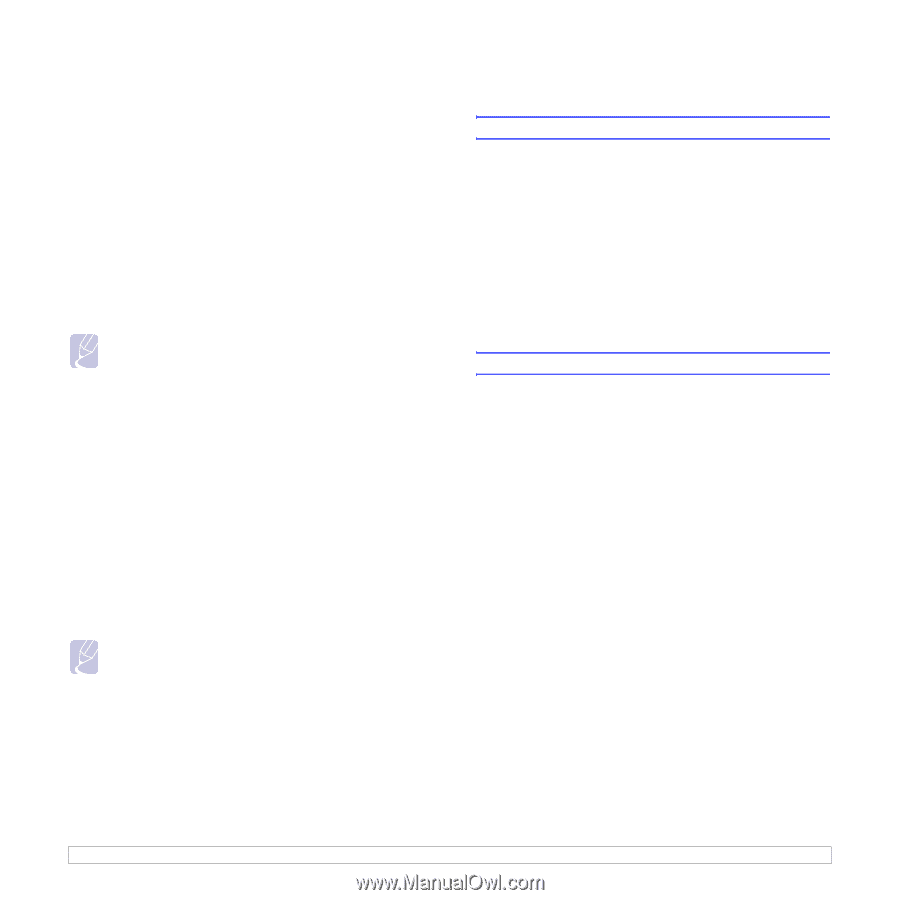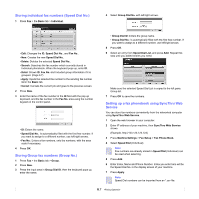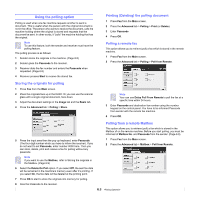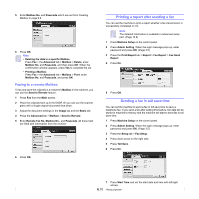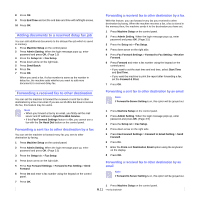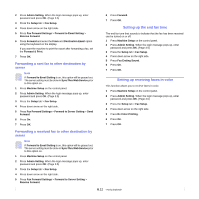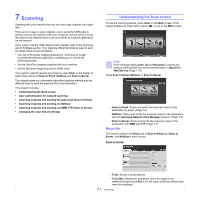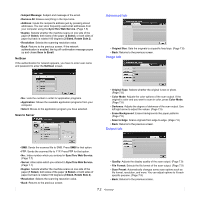Samsung CLX-8380ND User Manual (user Manual) (ver.5.00) (English) - Page 63
Forwarding a sent fax to other destination by server, Setting up the end fax tone
 |
View all Samsung CLX-8380ND manuals
Add to My Manuals
Save this manual to your list of manuals |
Page 63 highlights
2 Press Admin Setting. When the login message pops up, enter password and press OK. (Page 3.5) 3 Press the Setup tab > Fax Setup. 4 Press down arrow on the right side. 5 Press Fax Forward Settings > Forward to Email Setting > Receive Forward. 6 Press Forward and enter the From and Destination Email option using the keyboard on the display. If you want the machine to print the report after forwarding a fax, set the Forward & Print. 7 Press OK. Forwarding a sent fax to other destination by server Note If Forward to Email Setting is on, this option will be grayed out. The server setting must be done in SyncThru Web Service prior to this option on. 1 Press Machine Setup on the control panel. 2 Press Admin Setting. When the login message pops up, enter password and press OK. (Page 3.5) 3 Press the Setup tab > Fax Setup. 4 Press down arrow on the right side. 5 Press Fax Forward Settings > Forward to Server Setting > Send Forward. 6 Press On. 7 Press OK. 6 Press Forward. 7 Press OK. Setting up the end fax tone The end fax tone that sounds to indicate that the fax has been received can be turned on or off. 1 Press Machine Setup on the control panel. 2 Press Admin Setting. When the login message pops up, enter password and press OK. (Page 3.5) 3 Press the Setup tab > Fax Setup. 4 Press down arrow on the right side. 5 Press Fax Ending Sound. 6 Press On. 7 Press OK. Setting up receiving faxes in color This function allows you to recieve faxes in color. 1 Press Machine Setup on the control panel. 2 Press Admin Setting. When the login message pops up, enter password and press OK. (Page 3.5) 3 Press the Setup tab > Fax Setup. 4 Press down arrow on the right side. 5 Press Rx Color Printing. 6 Press On. 7 Press OK. Forwarding a received fax to other destination by server Note If Forward to Email Setting is on, this option will be grayed out. The server setting must be done in SyncThru Web Service prior to this option on. 1 Press Machine Setup on the control panel. 2 Press Admin Setting. When the login message pops up, enter password and press OK. (Page 3.5) 3 Press the Setup tab > Fax Setup. 4 Press down arrow on the right side. 5 Press Fax Forward Settings > Forward to Server Setting > Receive Forward. 6.12