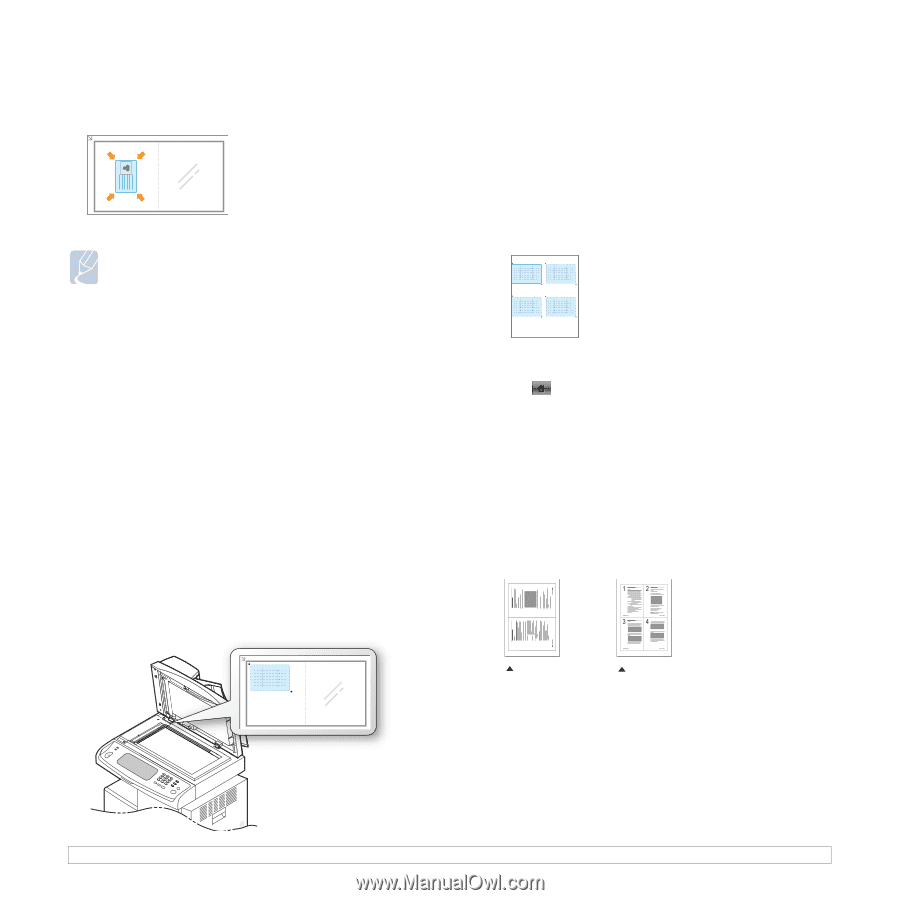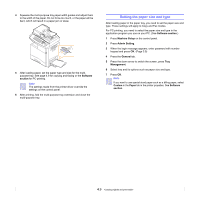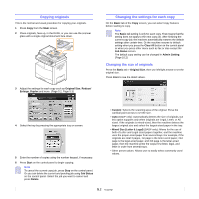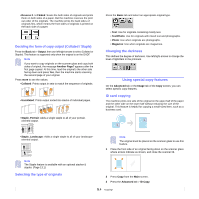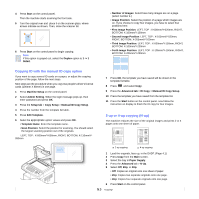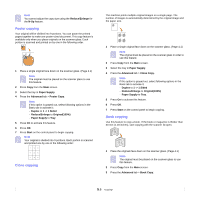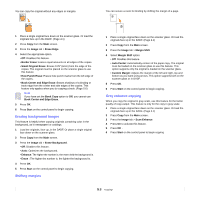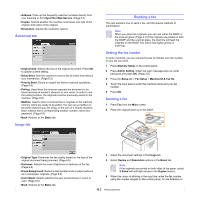Samsung CLX-8380ND User Manual (user Manual) (ver.5.00) (English) - Page 48
Using special copy features, Copying ID with the manual ID copy option, 2-up or 4-up copying (N-up)
 |
View all Samsung CLX-8380ND manuals
Add to My Manuals
Save this manual to your list of manuals |
Page 48 highlights
4 Press Start on the control panel. Then the machine starts scanning the front side. 5 Turn the original over and place it on the scanner glass, where arrows indicate as shown. Then, close the scanner lid. 6 Press Start on the control panel to begin copying. Note If this option is grayed out, select the Duplex option to 1 -> 1 Sided. • Number of Images: Select how many images are on a page. (select number 4.) • Image Position: Select the position of a page which images are on. If you choose to copy four images, you have to select four positions here. • First Image Position: LEFT, TOP : X-000mm/Y-020mm, RIGHT, BOTTOM: X-100mm/Y-100mm • Second Image Position: LEFT, TOP : X-105mm/Y-020mm, RIGHT, BOTTOM: X-205mm/Y-100mm • Third Image Position: LEFT, TOP : X-000mm/Y-150mm, RIGHT, BOTTOM: X-100mm/Y-230mm • Forth Image Position: LEFT, TOP : X-105mm/Y-150mm, RIGHT, BOTTOM: X-205mm/Y-230mm Copying ID with the manual ID copy option If you want to copy several ID cards on a paper, or adjust the copying position of the page, follow the next steps. Next steps are the procedure when you copy two people's driver's license cards (100mm X 80mm) in one page. 1 Press Machine Setup on the control panel. 2 Select Admin Setting. When the login message pops up, then enter password and press OK. 3 Press the Setup tab > Copy Setup > Mamual ID Copy Setup. 4 Press the number from the template list table. 5 Press Edit Template. 6 Selec the appropriate option values and press OK. • Template Name: Enter the template name. • Scan Position: Select the position for scanning. You should select the largest scanning position out of the originals. LEFT, TOP : X-000mm/Y-000mm, RIGHT, BOTTOM: X-110mm/Y- 090mm 2 7 Press OK, the template you have saved will be shown in the template list table. 8 Press and select Copy. 9 Press the Advanced tab > ID Copy > Mamual ID Copy Setup. 10 Press the template you have saved from the template list. 11 Press the Start button on the control panel. now follow the instruction on display to finish the ID copy for four images. 2-up or 4-up copying (N-up) The machine reduces the size of the original images and prints 2 or 4 pages onto one sheet of paper. 1 2-up copying 4-up copying 1 Load the originals, face up, in the DADF. (Page 4.1) 2 Press Copy from the Main screen. 3 Select the tray in Paper Supply. 4 Press the Advanced tab > N-Up. 5 Select Off, 2Up, or 4Up. • Off: Copies an original onto one sheet of paper. • 2Up: Copies two separate originals onto one page. • 4Up: Copies four separate originals onto one page. 6 Press Start on the control panel. 5.5