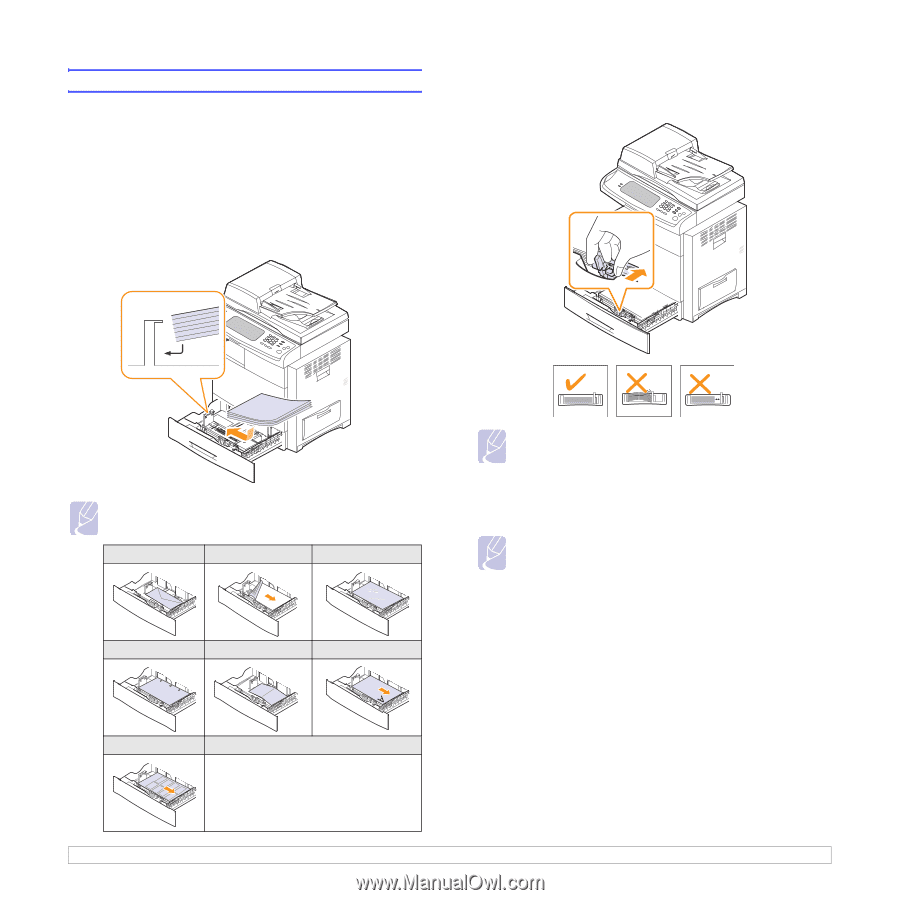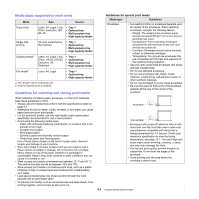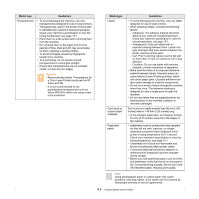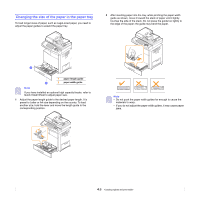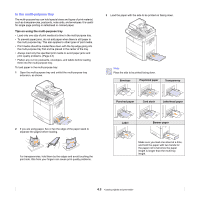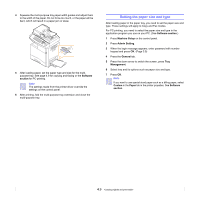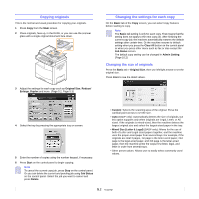Samsung CLX-8380ND User Manual (user Manual) (ver.5.00) (English) - Page 41
Loading paper, Loading paper in tray 1, optional tray or optional high capacity feeder
 |
View all Samsung CLX-8380ND manuals
Add to My Manuals
Save this manual to your list of manuals |
Page 41 highlights
Loading paper Loading paper in tray 1, optional tray or optional high capacity feeder Load the print media you use for the majority of your print jobs in the tray 1. The tray 1 can hold a maximum of 520 sheets of 80 g/m2 (20 lb bond) plain paper. You can purchase an optional tray and attach it below the standard tray to load an additional 520 sheets of paper. (Page 13.1) 1 To load paper, pull and open the paper tray and place paper with the side you want to print facing up. 2 After inserting paper into the tray, while pinching the paper width guide as shown, move it toward the stack of paper until it lightly touches the side of the stack. Do not press the guide too tightly to the edge of the paper; the guide may bend the paper. Note Place the side to be printed facing up. Envelope Preprinted paper Transparency Note • Do not push the paper width guides far enough to cause the materials to warp. • If you do not adjust the paper width guides, it may cause paper jams. 3 After loading paper, set the paper type and size for the tray. See page 4.9 for copying and faxing or Software section for PCprinting. Note If you experience problems with paper feed, place one sheet at a time in the multi-purpose tray. Punched paper Card stock Letterhead paper Label 4.7