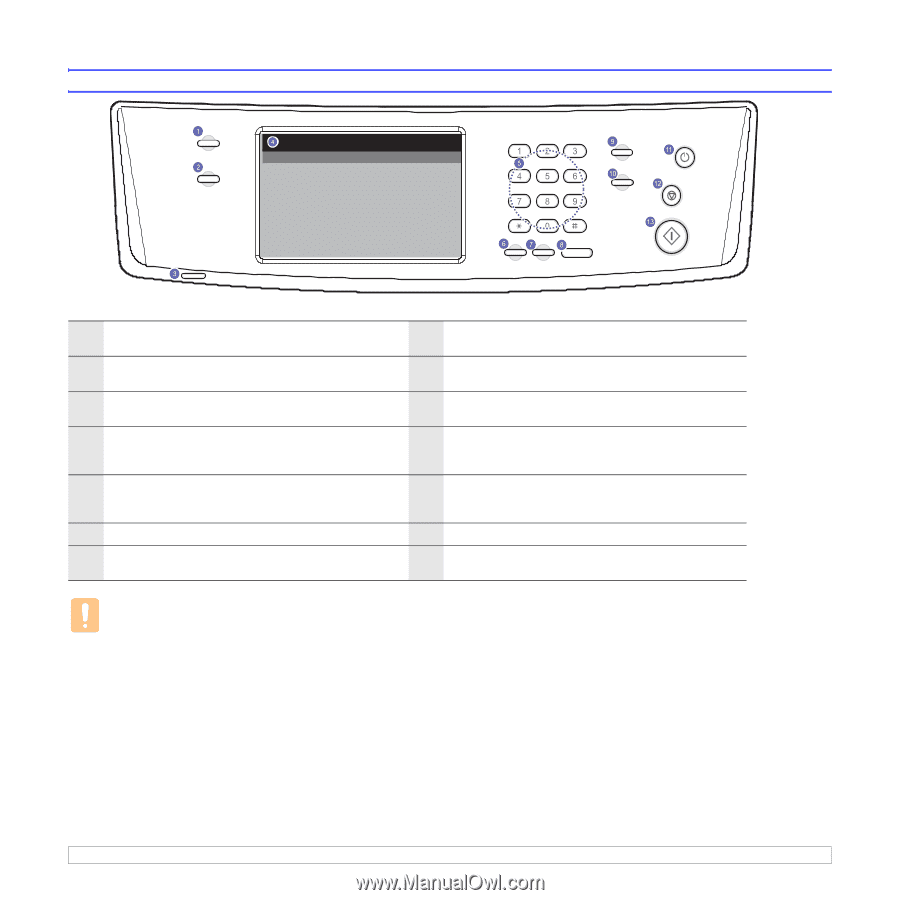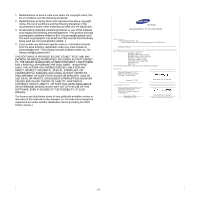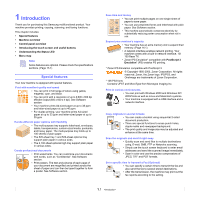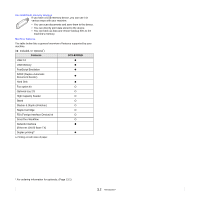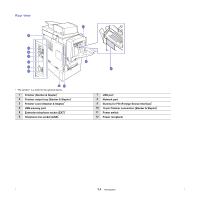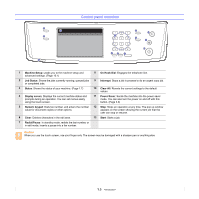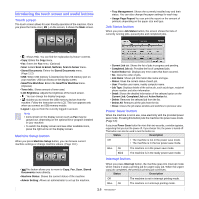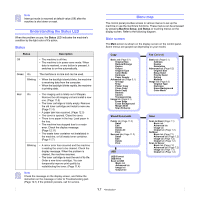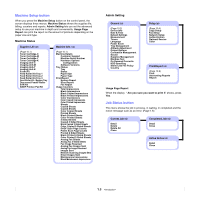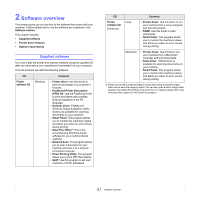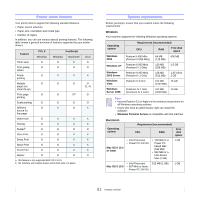Samsung CLX-8380ND User Manual (user Manual) (ver.5.00) (English) - Page 21
Control panel overview, Machine Setup, On Hook Dial, Job Status, Interrupt, Status, Clear All
 |
View all Samsung CLX-8380ND manuals
Add to My Manuals
Save this manual to your list of manuals |
Page 21 highlights
Control panel overview 1 Machine Setup: Leads you to the machine setup and advanced settings. (Page 10.1) 8 On Hook Dial: Engages the telephone line. 2 Job Status: Shows the jobs currently running, queued jobs or completed jobs. 9 Interrupt: Stops a job in process to do an urgent copy job. 3 Status: Shows the status of your machine. (Page 1.7) 10 Clear All: Reverts the current settings to the default values. 4 Display screen: Displays the current machine status and prompts during an operation. You can set menus easily using the touch screen. 11 Power Saver: Sends the machine into the power saver mode. You can also turn the power on and off with this button. (Page 3.6) 5 Numeric keypad: Dials fax number, and enters the number 12 Stop: Stops an operation at any time. The pop up window value for document copies or other options. appears on the screen showing the current job that the user can stop or resume. 6 Clear: Deletes characters in the edit area. 13 Start: Starts a job. 7 Redial/Pause: In standby mode, redials the last number, or in edit mode, inserts a pause into a fax number. Caution When you use the touch screen, use your finger only. The screen may be damaged with a sharpen pen or anything else. 1.5