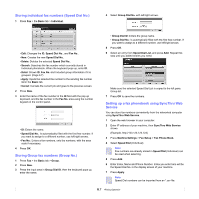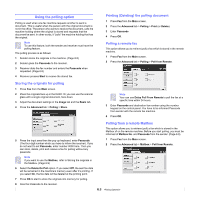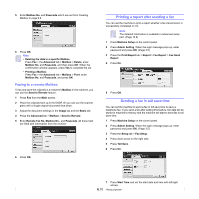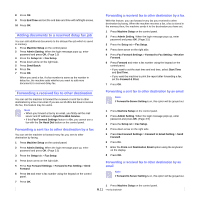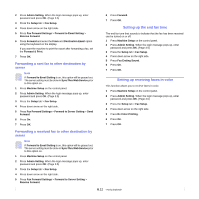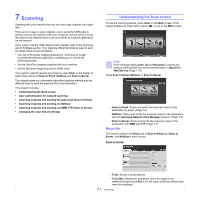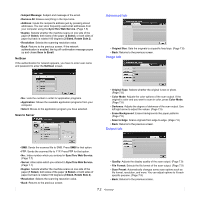Samsung CLX-8380ND User Manual (user Manual) (ver.5.00) (English) - Page 62
Adding documents to a reserved delay fax job, Forwarding a received fax to other destination
 |
View all Samsung CLX-8380ND manuals
Add to My Manuals
Save this manual to your list of manuals |
Page 62 highlights
8 Press OK. 9 Press End Time and set the end date and time with left/right arrows. 10 Press OK. Adding documents to a reserved delay fax job You can add additional documents to the delayed fax job which is saved in memory. 1 Press Machine Setup on the control panel. 2 Press Admin Setting. When the login message pops up, enter password and press OK. (Page 3.5) 3 Press the Setup tab > Fax Setup. 4 Press down arrow on the right side. 5 Press Send Batch. 6 Press On. 7 Press OK. When you send a fax, if a fax number is same as the number in delay fax, the machine asks whether you want to add more documents to reserved delay fax. Forwarding a received fax to other destination by a fax With this feature, you can forward every fax you received to other destination by faxing. When the machine receives a fax, a fax is stored in the memory then, the machine sends it to the destination you have set. 1 Press Machine Setup on the control panel. 2 Press Admin Setting. When the login message pops up, enter password and press OK. (Page 3.5) 3 Press the Setup tab > Fax Setup. 4 Press down arrow on the right side. 5 Press Fax Forward Settings > Forward to Fax Setting > Receive Forward. 6 Press Forward and enter a fax number using the keypad on the control panel. • If you want to set the start time and end time, select Start Time and End Time. • If you want the machine to print the report after forwarding a fax, set the Forward & Print. 7 Press OK. Forwarding a received fax to other destination You can set the machine to forward the received or sent fax to other destination by a fax or an email. If you are out of office but have to receive the fax, this feature may be useful. Forwarding a sent fax to other destination by an email Note If Forward to Server Setting is on, this option will be grayed out. Note • When you forward a fax by an email, you firstly set the mail server and IP address in SyncThru Web Service. • If this Fax Forward Settings feature to On, you cannot use a fax with the On Hook Dial button on the control panel. 1 Press Machine Setup on the control panel. 2 Press Admin Setting. When the login message pops up, enter password and press OK. (Page 3.5) 3 Press the Setup tab > Fax Setup. Forwarding a sent fax to other destination by a fax You can set the machine to forward every fax you sent to other destination by faxing. 4 Press down arrow on the right side. 5 Press Fax Forward Settings > Forward to Email Setting > Send Forward. 1 Press Machine Setup on the control panel. 2 Press Admin Setting. When the login message pops up, enter password and press OK. (Page 3.5) 6 Press On. 7 Enter the From and Destination Email option using the keyboard on the display. 3 Press the Setup tab > Fax Setup. 8 Press OK. 4 Press down arrow on the right side. 5 Press Fax Forward Settings > Forward to Fax Setting > Send Forward. 6 Press On and enter a fax number using the keypad on the control panel. Forwarding a received fax to other destination by an email Note If Forward to Server Setting is on, this option will be grayed out. 7 Press OK. 1 Press Machine Setup on the control panel. 6.11