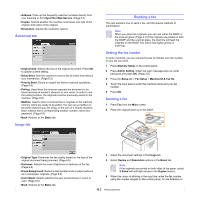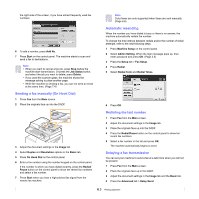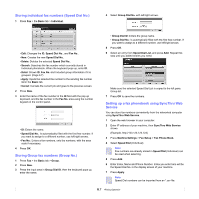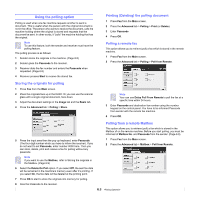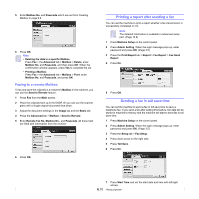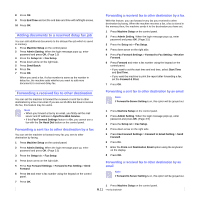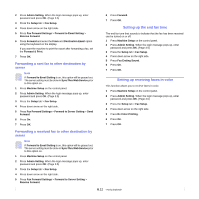Samsung CLX-8380ND User Manual (user Manual) (ver.5.00) (English) - Page 58
Storing individual fax numbers (Speed Dial No.), Storing Group fax numbers (Group No.)
 |
View all Samsung CLX-8380ND manuals
Add to My Manuals
Save this manual to your list of manuals |
Page 58 highlights
Storing individual fax numbers (Speed Dial No.) 1 Press Fax > the Basic tab > Individual. 4 Select Group Dial No. with left/right arrows. • Edit: Changes the ID, Speed Dial No., and Fax No.. • New: Creates the new Speed Dial No.. • Delete: Deletes the selected Speed Dial No.. • Search: Searches the fax number which currently stored in Individual phonebook. When the keyboard pops up, enter ID. • Detail: Shows ID, Fax No. and Included group information if it is grouped. (Page 6.7) • Apply: Inputs the selected fax number to the sending fax number list in the Basic tab. • Cancel: Cancels the current job and goes to the previous screen. 2 Press New. 3 Enter the name of the fax number in the ID field with the pop up keyboard, and the fax number in the Fax No. area using the number keypad on the control panel. • ID: Enters the name. • Speed Dial No.: Is automatically filled with the first free number. If you want to assign to a different number, use left/right arrows. • Fax No.: Enters a fax numbers, only the numbers, with the area code if necessary. 4 Press OK. Storing Group fax numbers (Group No.) 1 Press Fax > the Basic tab > Group. 2 Press New. 3 Press the input area in Group Dial ID, then the keyboard pops up, enter the name. • Group Dial ID: Enters the group name. • Group Dial No.: Is automatically filled with the first free number. If you want to assign to a different number, use left/right arrows. 5 Press OK. 6 Select an entry from Speed Dial List, and press Add. Repeat this step until you added entries you need. Make sure the selected Speed Dial List is copied to the left pane, Group list. 7 Press OK to save the numbers. Setting up a fax phonebook using SyncThru Web Service You can store fax numbers conveniently from the networked computer using SyncThru Web Service. 1 Open the web browser in your computer. 2 Enter IP address of your machine, then SyncThru Web Service shows. (Example. http://123.123.123.123) 3 Press Machine Settings > Fax Setup > Fax Phone Book. 4 Select Speed Dial (Individual). Note Fax numbers are already stored in Speed Dial (Individual) can be used when selecting. 5 Press Add. 6 Enter Index, Name and Phone Number. Index you enter here will be the Speed Dial No. in the display screen of your machine. 7 Press Apply. Note Speed Dial numbers can be imported from an *.csv file. 6.7