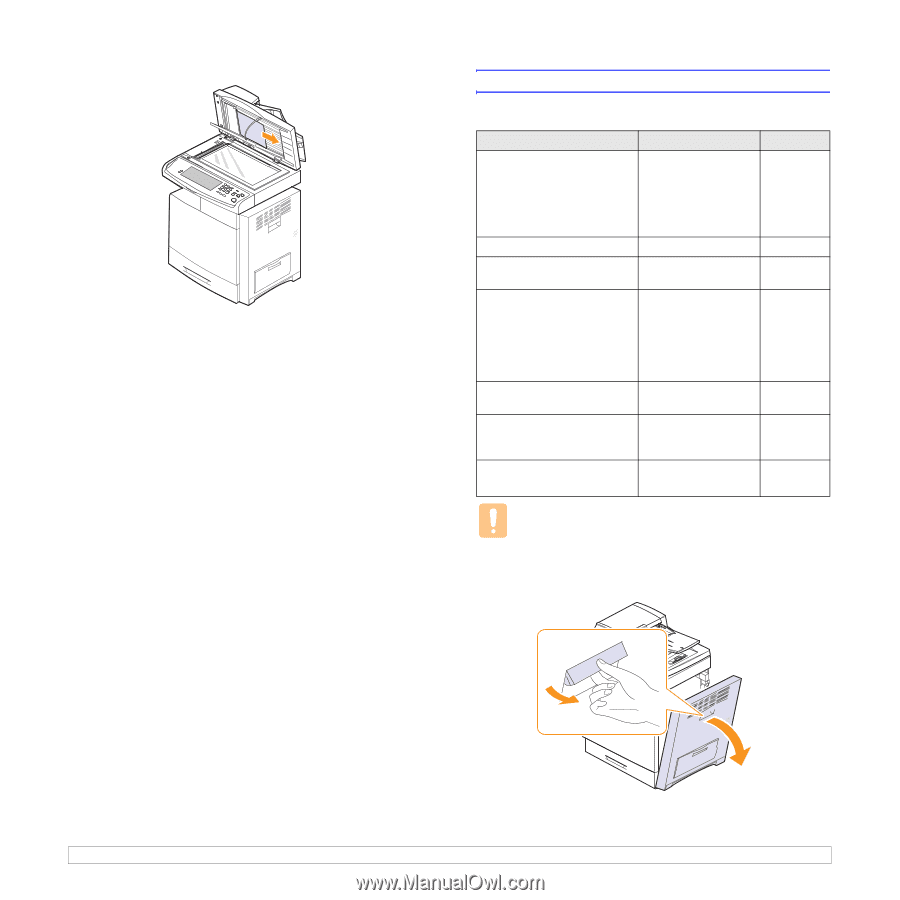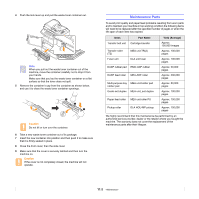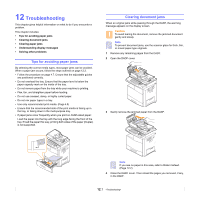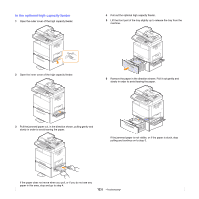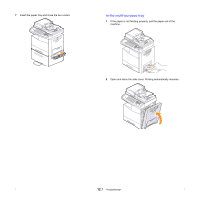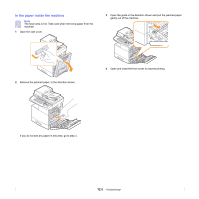Samsung CLX-8380ND User Manual (user Manual) (ver.5.00) (English) - Page 99
Clearing paper jams, In the tray 1
 |
View all Samsung CLX-8380ND manuals
Add to My Manuals
Save this manual to your list of manuals |
Page 99 highlights
4 Remove the paper from the feed area by carefully pulling. 5 Close the white document background and the scanner lid. Then load the removed pages back into the DADF. Clearing paper jams When a paper jam occurs, the warming message appears on the display screen. Refer to the table below to locate and clear the paper jam. Message Location of jam Go to Paper Jam in tray 1 Paper Jam in tray2 Paper Jam in tray 2(HCF) Paper Jam in tray3 Paper Jam in MP tray In the paper feed area (tray 1, optional tray, or multi-purpose tray) Page 12.3 Page 12.5 Page 12.6 Page 12.7 Paper Jam in exit area In the fuser area Page 12.9 Paper Jam inside of machine In the paper inside the Page 12.8 machine Paper Jam at the bottom of duplex path Paper Jam at the top of duplex path Paper Jam inside of duplex path In the duplex unit Page 12.9 Paper jam in front of finisher Paper jammed in the Page 12.10 stacker. Paper jam inside finisher Paper jam inside finisher's duplex Paper jam at exit of finisher Paper jammed in the stacker. Paper jammed in the stacker exit part. Page 12.10 Page 12.11 Caution To avoid tearing the paper, pull the jammed paper out gently and slowly. Follow the instructions in the following sections to clear the jam. In the tray 1 1 Open the side cover. 12.3