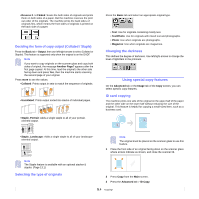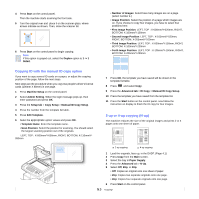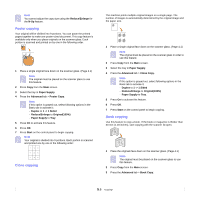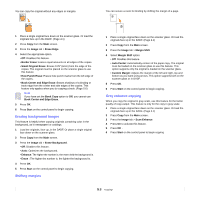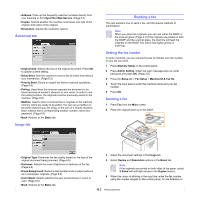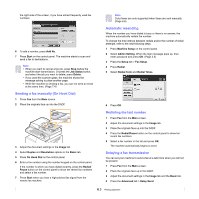Samsung CLX-8380ND User Manual (user Manual) (ver.5.00) (English) - Page 52
Faxing (Optional), Preparing to fax, Understanding the Fax screen, Basic tab
 |
View all Samsung CLX-8380ND manuals
Add to My Manuals
Save this manual to your list of manuals |
Page 52 highlights
6 Faxing (Optional) This chapter gives you information about using your machine as a fax machine. This chapter includes: • Preparing to fax • Understanding the Fax screen • Sending a fax • Receiving a fax • Adjusting the document settings • Setting up a fax phonebook • Using the polling option • Using Mailbox • Printing a report after sending a fax • Sending a fax in toll save time • Adding documents to a reserved delay fax job • Forwarding a received fax to other destination • Setting up the end fax tone • Setting up receiving faxes in color Note • We recommend you to use traditional analog phone services (PSTN: public switched telephone network) when connecting telephone lines to use Fax. If you use other Internet services (DSL, ISDN, VolP), you can improve the connection quality by using the Micro-filter. The Micro-filter eliminates unnecessary noise signals and improves connection quality or Internet quality. Since the DSL Micro-filter is not provided with the machine, contact your Internet Service provider for use on DSL Micro-filter. 1 Line port 2 Micro filter 3 DSL modem / Telephone line • To use advanced features of the fax, press Machine Setup on the control panel and Admin Setting > Setup > Fax Setup. (Page 10.4) Preparing to fax Before you send or receive a fax, you need to connect the supplied line cord to the wall jack. Refer to the Quick Install Guide how to make a connection. The method of making a telephone connection is varies from one country to another. Note If you want to add fax feature to the machine, check the option lists (Page 13.1) and contact the purchasing point to order. When you purchase a fax kit, install the kit by following the steps described in the Fax Kit Setup Guide which is enclosed in the kit. After installing the fax kit, set the machine to use this feature. (Page 14.3) Understanding the Fax screen To use the fax feature, press Fax on the Main screen. If the screen displays an other menu, press ( ) to go to the Main screen. Note If the optional fax feature is not installed the fax icon will not appear on the Main screen. Basic tab • Fax number input area: Shows the recipient's fax number using the number keypad on the control panel. If you configured the phone book, press Individual or Group. (Page 6.6) • Add No: Lets you add more destinations. • : Deletes the last digit entered. • : Removes all digits of the selected entry. • Remove: Removes the selected fax number entry. • Remove All: Removes all the fax numbers in the input area. 6.1