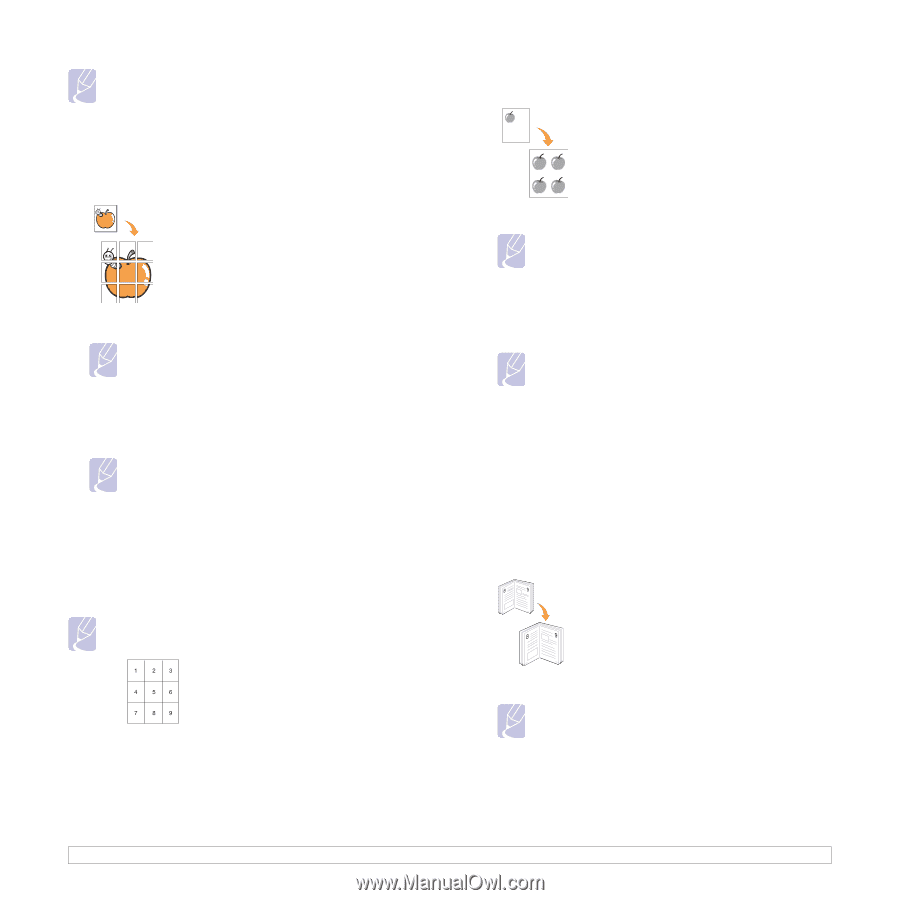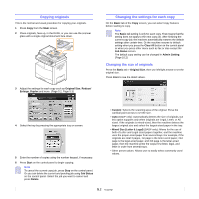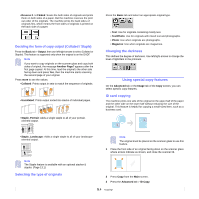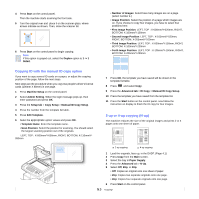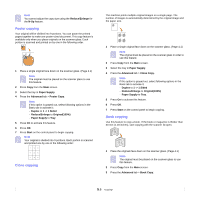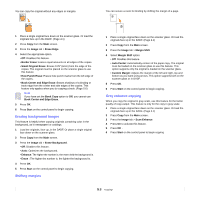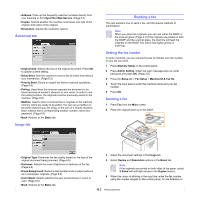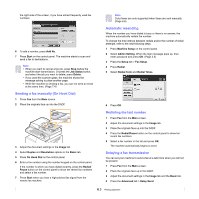Samsung CLX-8380ND User Manual (user Manual) (ver.5.00) (English) - Page 49
Poster copying, Clone copying, Book copying, Reduce/Enlarge, Paper Supply, Advanced, Duplex
 |
View all Samsung CLX-8380ND manuals
Add to My Manuals
Save this manual to your list of manuals |
Page 49 highlights
Note You cannot adjust the copy size using the Reduce/Enlarge for the N-Up feature. Poster copying Your original will be divided into 9 portions. You can paste the printed pages together to make one poster-sized document. This copy feature is available only when you place originals on the scanner glass. Each portion is scanned and printed on by one in the following order. 1 Place a single original face down on the scanner glass. (Page 4.1) Note The original must be placed on the scanner glass to use this feature. 2 Press Copy from the Main screen. 3 Select the tray in Paper Supply. 4 Press the Advanced tab > Poster Copy. Note If this option is grayed out, select following options in the Basic tab to activate it; - Duplex to 1 -> 1 Sided - Reduce/Enlarge to Original(100%) - Paper Supply to Tray. 5 Press On to activate this feature. 6 Press OK. 7 Press Start on the control panel to begin copying. Note Your original is divided into 9 portions. Each portion is scanned and printed one by one in the following order: Clone copying The machine prints multiple original images on a single page. The number of images is automatically determined by the original image and the paper size. 1 Place a single original face down on the scanner glass. (Page 4.1) Note The original must be placed on the scanner glass in order to use this feature. 2 Press Copy from the Main screen. 3 Select the tray in Paper Supply. 4 Press the Advanced tab > Clone Copy. Note If this option is grayed out, select following options in the Basic tab to activate it; - Duplex to 1 -> 1 Sided - Reduce/Enlarge to Original(100%) - Paper Supply to Tray. 5 Press On to activate this feature. 6 Press OK. 7 Press Start on the control panel to begin copying. Book copying Use this feature to copy a book. If the book or magazine is thicker than 30 mm (1.18 inches), start copying with the scanner lid open. 1 Place the originals face down on the scanner glass. (Page 4.1) Note The original must be placed on the scanner glass to use this feature. 2 Press Copy from the Main screen. 3 Press the Advanced tab > Book Copy. 5.6