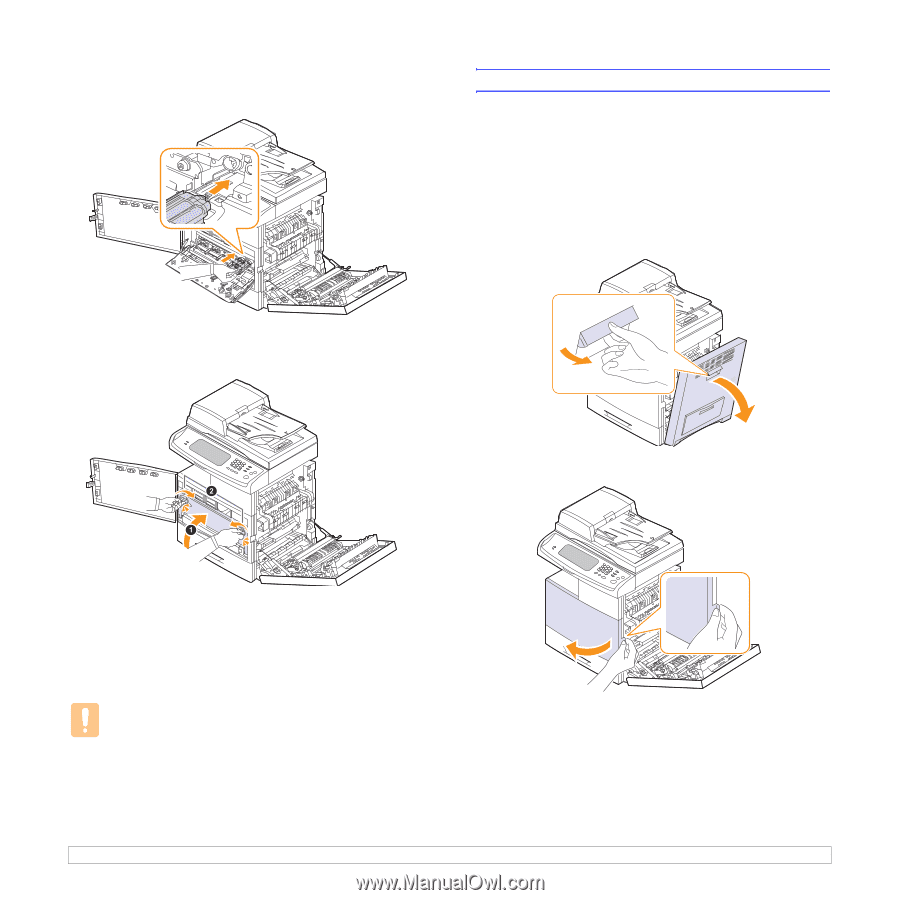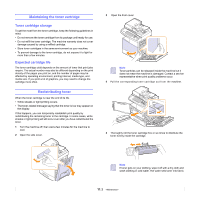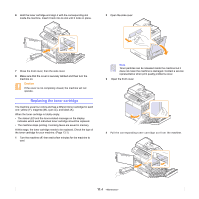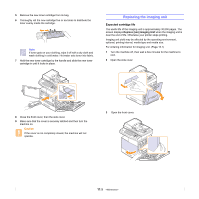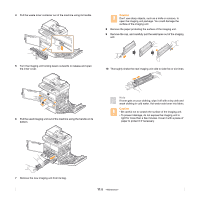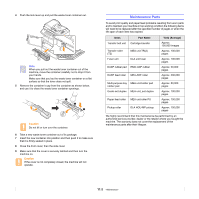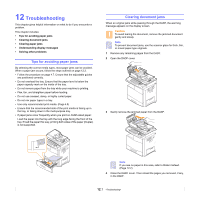Samsung CLX-8380ND User Manual (user Manual) (ver.5.00) (English) - Page 94
Replacing the waste toner container, Waste tank is full. Replace
 |
View all Samsung CLX-8380ND manuals
Add to My Manuals
Save this manual to your list of manuals |
Page 94 highlights
11 Labels inside the machine identify each imaging unit's position. Holding the handles on the new imaging unit, push the imaging unit until it locks in place. Replacing the waste toner container The life of the waste toner container unit is approximately 48,000 images printing. When the life span of the waste toner container has expired, Waste tank is full. Replace it appears on the screen display of the control panel, indicating the waste toner container needs to be replaced. Otherwise your printer stops printing. To replace the waste toner container: 1 Turn the machine off, then wait a few minutes for the machine to cool. 2 Open the side cover. 12 Turn the imaging unit locking levers inwards until it locks in place and close the inner cover. 3 Open the front cover. 13 Insert the waste toner container into position and then push it to make sure that it is firmly seated in place. 14 Close the front cover, then the side cover. 15 Make sure that the cover is securely latched and then turn the machine on. Caution If the cover is not completely closed, the machine will not operate. 11.7