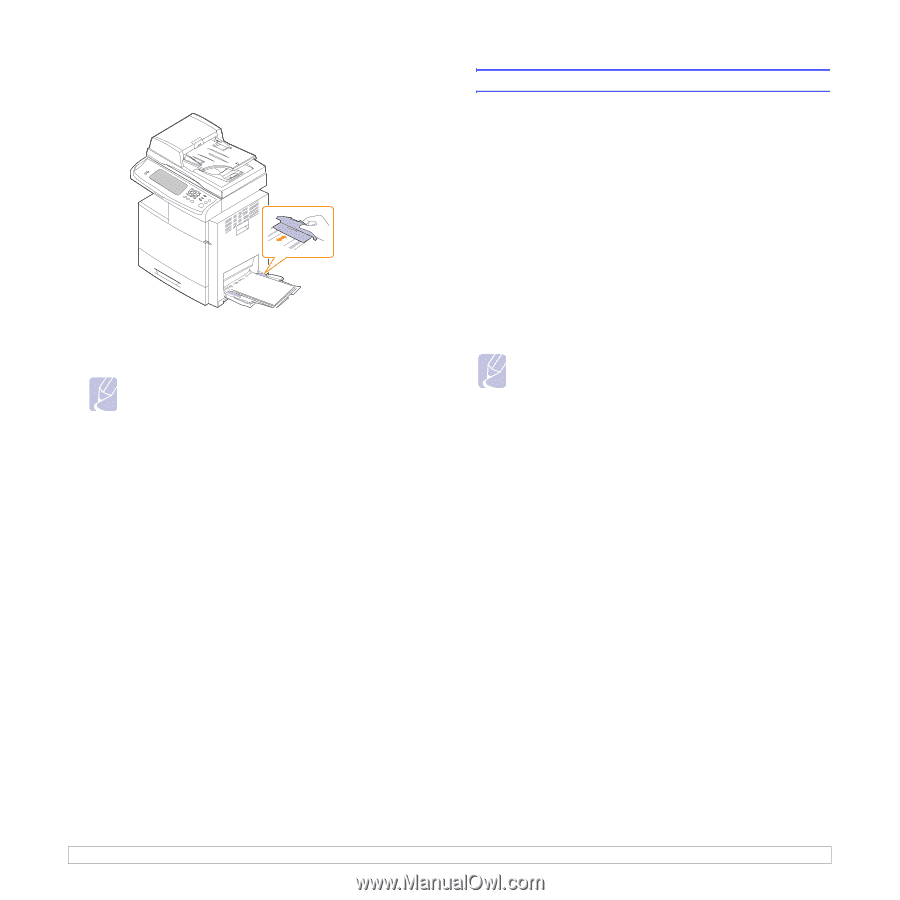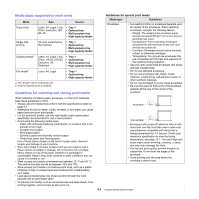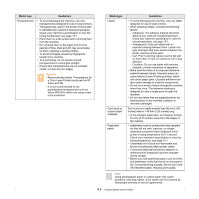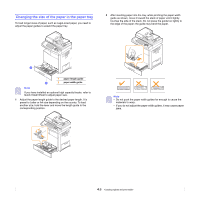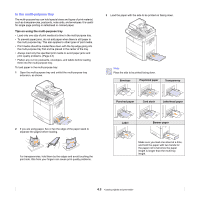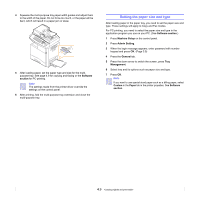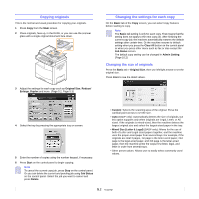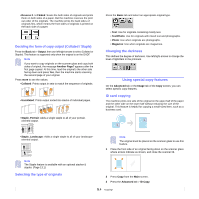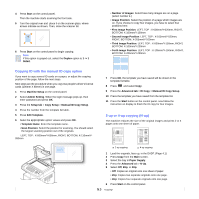Samsung CLX-8380ND User Manual (user Manual) (ver.5.00) (English) - Page 43
Setting the paper size and type, Software, Software Machine Setup, Admin Setting
 |
View all Samsung CLX-8380ND manuals
Add to My Manuals
Save this manual to your list of manuals |
Page 43 highlights
4 Squeeze the multi-purpose tray paper width guides and adjust them to the width of the paper. Do not force too much, or the paper will be bent, which will result in a paper jam or skew. 5 After loading paper, set the paper type and size for the multipurpose tray. See page 4.9 for copying and faxing or the Software section for PC-printing. Note The settings made from the printer driver override the settings on the control panel. 6 After printing, fold the multi-purpose tray extension and close the multi-purpose tray. Setting the paper size and type After loading paper in the paper tray, you need to set the paper size and type. These settings will apply to Copy and Fax modes. For PC-printing, you need to select the paper size and type in the application program you use on your PC. (See Software section.) 1 Press Machine Setup on the control panel. 2 Press Admin Setting. 3 When the login message appears, enter password with number keypad and press OK. (Page 3.5) 4 Press the General tab. 5 Press the down arrow to switch the screen, press Tray Management. 6 Select tray and its options such as paper size and type. 7 Press OK. Note If you want to use special sized paper such as a billing paper, select Custom in the Paper tab in the printer propeties. See Software section. 4.9