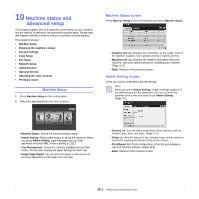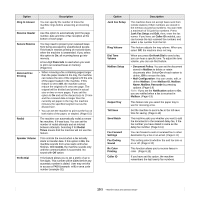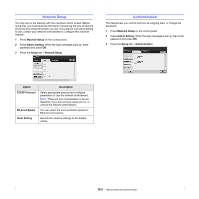Samsung CLX-8380ND User Manual (user Manual) (ver.5.00) (English) - Page 82
Copy Setup, Fax Setup, Machine ID &
 |
View all Samsung CLX-8380ND manuals
Add to My Manuals
Save this manual to your list of manuals |
Page 82 highlights
Copy Setup For copy output, you can set up several options in advance. 1 Press Machine Setup on the control panel. 2 Press Admin Setting. When the login message pops up, enter password and press OK. 3 Press the Setup tab > Copy Setup. Fax Setup This machine offers you with various options to you for setting up the fax system. You can change the default settings for your preferences and needs. 1 Press Machine Setup on the control panel. 2 Press Admin Setting. When the login message pops up, enter password and press OK. 3 Press the Setup tab > Fax Setup. Option Page Number Time & Date ID Stamp Manual ID Copy Setup Description If you select this option On, each copy will include the page number on the bottom of each page. Set this option On in order to print the date and time on each copy, set from the General tab. This option is used to set words or a message to print on your copies. Set this option On and an input screen will be displayed, write your message using the pop up keyboard. This option sets the ID copy settings such as the number of images or copying positions manually. (Page 5.5) Note The fax options are different from country to country depending on the international communication regulatory. If the display screen does not show or gray out some of the fax options explained herein, it means that the grayed out function does not supported in your communication environment. Option Description Machine ID & Fax No Receive Start Code Error Correction Mode Fax Initial Setup Enter the machine ID name and fax number which will be printed at the top of each page. This feature works best when you are using an extension telephone connected to the EXT socket on the back of your machine. You can receive a fax from someone you are talking to on the extension telephone, without going to the fax machine. (Page 6.5) It helps with poor line quality and makes sure any faxes you send are properly transmitted to any other ECM-equipped fax machines. Sending a fax using ECM may take more time. You can set Receive Mode for Telephone, Fax or Answering Machine/Fax, and Dial Mode at either Tone or Pulse. When you select Answering Machine/Fax, you can receive a fax while the line is being used by the answering machine. (Page 6.4) Contact your local telephone company for Dial Mode setting information. 10.4