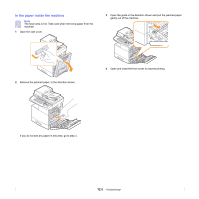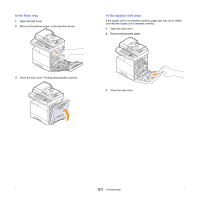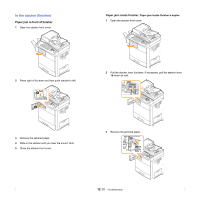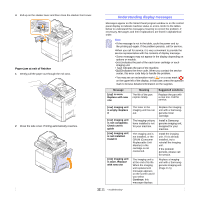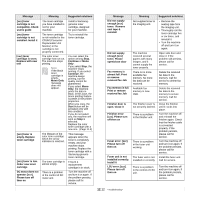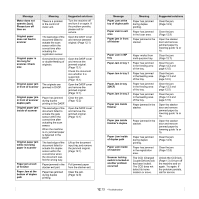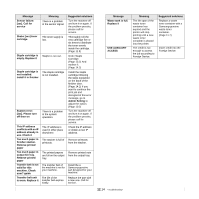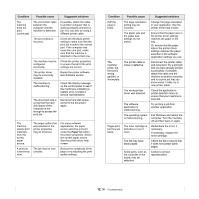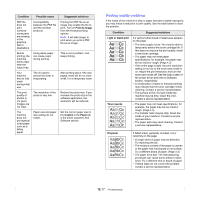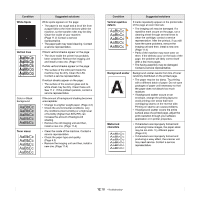Samsung CLX-8380ND User Manual (user Manual) (ver.5.00) (English) - Page 109
Paper Jam in MP
 |
View all Samsung CLX-8380ND manuals
Add to My Manuals
Save this manual to your list of manuals |
Page 109 highlights
Message Motor does not operate: [zzz]. Please turn off then on Original paper does not feed in scanner Original paper is too long for scanner. Check size Original paper jam in front of scanner Original paper jam in front of scanner duplex path Original paper jam inside of scanner Original paper jam while reversing paper in scanner Paper jam at exit of finisher Paper Jam at the bottom of duplex path Meaning There is a problem in the control of motor unit. The lead edge of the document failed to actuate the scan sensor within the correct time after actuating the registration sensor. Oversized document or double-feeding of originals. The originals are jammed in DADF. Paper has jammed during duplex printing in the DADF. The lead edge of the document failed to actuate the gate sensor within the correct time after actuating the scan sensor. When the machine is on, jammed paper is detected in the DADF. The lead edge of the document failed to actuate the duplex sensor within the correct time when the document was fed the wrong way. Paper jammed in the stacker exit part. Paper has jammed during duplex printing. Suggested solutions Turn the machine off and turn it on again. If the problem persists, please call for service. Open the DADF cover and remove jammed original. (Page 12.1) Open the DADF cover and remove the jammed original. (Page 12.1) Check the document size whether it is supported. (Page 15.1) Open the DADF cover and remove the jammed original. (Page 12.1) Clear the jam. (Page 12.2) Open the DADF cover and remove the jammed original. (Page 12.1) Lift up the document input traz and remove the jammed original. (Page 12.1) Pull jammed paper from the stacker exit. Clear the jam. (Page 12.9) Message Paper Jam at the top of duplex path Paper Jam in exit area Paper jam in front of finisher Paper Jam in MP tray Paper Jam in tray 1 Paper Jam in tray 2 Paper Jam in tray 2(HCF) Paper Jam in tray 3 Paper jam inside finisher Paper jam inside finisher's duplex Paper Jam inside of duplex path Paper Jam inside of machine Scanner locking switch is locked or another problem occurred Meaning Paper has jammed during duplex printing. Paper has jammed in the fuser area. Paper jammed in the stacker. Paper misfed from multi-purpose tray Paper has jammed in the feeding area of the tray. Paper has jammed in the feeding area of the tray. Paper has jammed in the feeding area of the tray. Paper has jammed in the feeding area of the tray. Paper jammed in the stacker. Paper jammed in the stacker. Paper has jammed during duplex printing. Paper has jammed in the registration area. The CCD (Charged Couple Device) lock has been locked. The CCD does not detect its home location or move. Suggested solutions Clear the jam. (Page 12.9) Clear the jam. (Page 12.9) Open the stacker door and remove jammed paper by lowering guide 1a or 1b. Clear the jam. (Page 12.7) Clear the jam. (Page 12.3 and page 12.5) Clear the jam. (Page 12.3 and page 12.5) Clear the jam. (Page 12.3 and page 12.5) Clear the jam. (Page 12.3 and page 12.5) Open the stacker door and remove jammed paper by lowering guide 1a or 1b. Open the stacker door and remove jammed paper by lowering guide 1a or 1b. Clear the jam. (Page 12.9) Clear the jam. (Page 12.8) Unlock the CCD lock. (Page 1.3) Or turn off the machine and on again. Try again. If the problem persists, call for service. 12.13