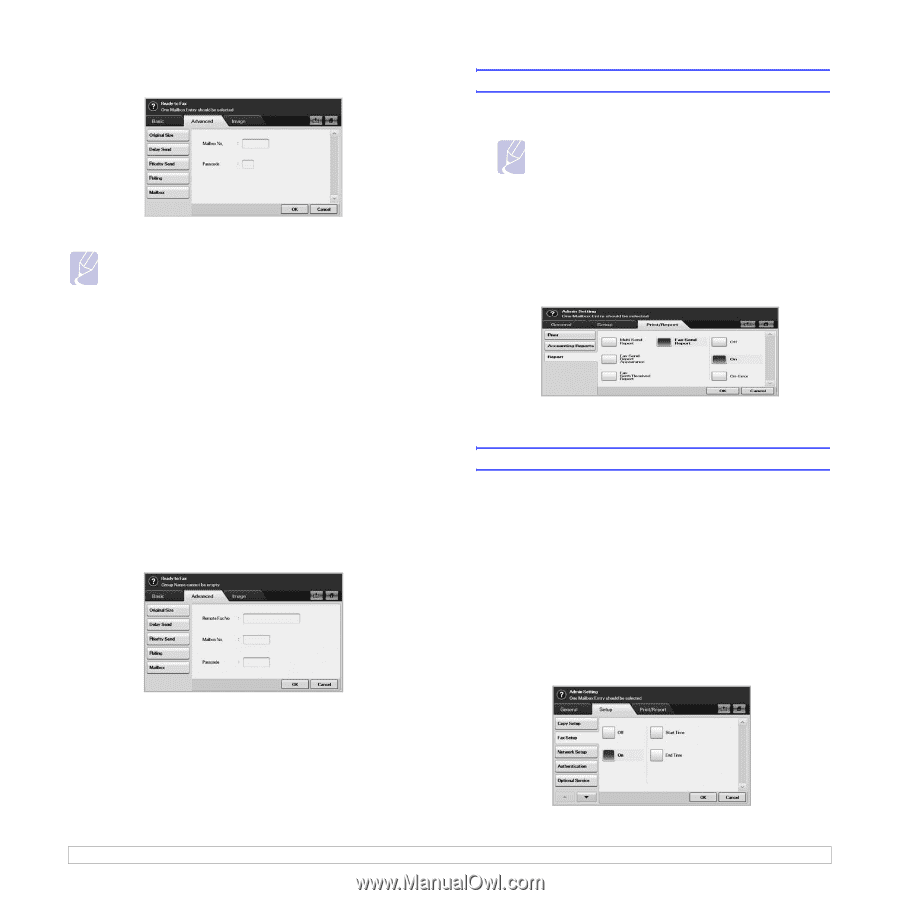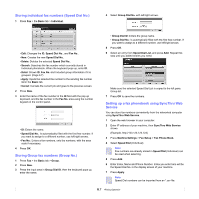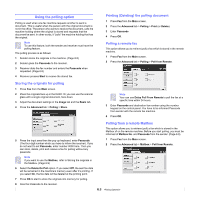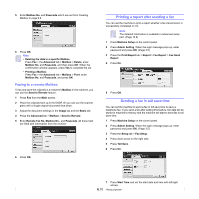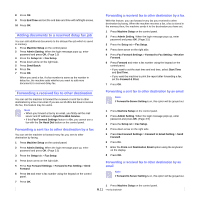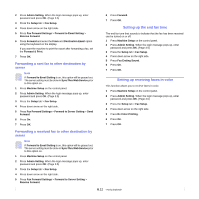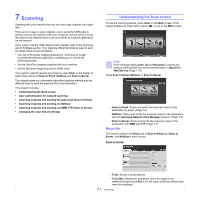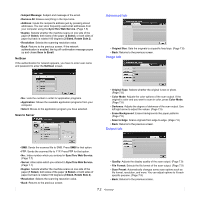Samsung CLX-8380ND User Manual (user Manual) (ver.5.00) (English) - Page 61
Faxing to a remote Mailbox, Printing a report after sending a fax, Sending a fax in toll save time
 |
View all Samsung CLX-8380ND manuals
Add to My Manuals
Save this manual to your list of manuals |
Page 61 highlights
5 Enter Mailbox No. and Passcode which are set from Creating Mailbox in page 6.9. 6 Press OK. Note • Deleting the data in a specific Mailbox Press Fax > the Advanced tab > Mailbox > Delete, enter Mailbox No. and Passcode, and then press OK. When the confirmation window appears, press Yes to complete the job. • Printing a Mailbox Press Fax > the Advanced tab > Mailbox > Print, enter Mailbox No. and Passcode, and press OK. Faxing to a remote Mailbox To fax and store the originals in a recipient's Mailbox in this machine, you can use the Send to Remote feature. 1 Press Fax from the Main screen. 2 Place the originals face up in the DADF. Or you can use the scanner glass with a single original document face down. 3 Adjust the document settings in the Image tab and the Basic tab. 4 Press the Advanced tab > Mailbox > Send to Remote. 5 Enter Remote Fax No, Mailbox No., and Passcode. All these field are filled with information from the receiver. 6 Press OK. Printing a report after sending a fax You can set the machine to print a report whether a fax transmission is successfully completed or not. Note The detailed information is available in advanced setup part. (Page 10.9) 1 Press Machine Setup on the control panel. 2 Press Admin Setting. When the login message pops up, enter password and press OK. (Page 3.5) 3 Press the Print/Report tab > Report > Fax Report > Fax Send Report. 4 Press On. 5 Press OK. Sending a fax in toll save time You can set the machine to send a fax in toll save time to save a telephone fee. If you send a fax after setting this feature, fax data will be stored in machine's memory and the machine will start to send fax in toll save time. 1 Press Machine Setup on the control panel. 2 Press Admin Setting. When the login message pops up, enter password and press OK. (Page 3.5) 3 Press the Setup tab > Fax Setup. 4 Press down arrow on the right side. 5 Press Toll Save. 6 Press On. 6.10 7 Press Start Time and set the start date and time with left/right arrows.