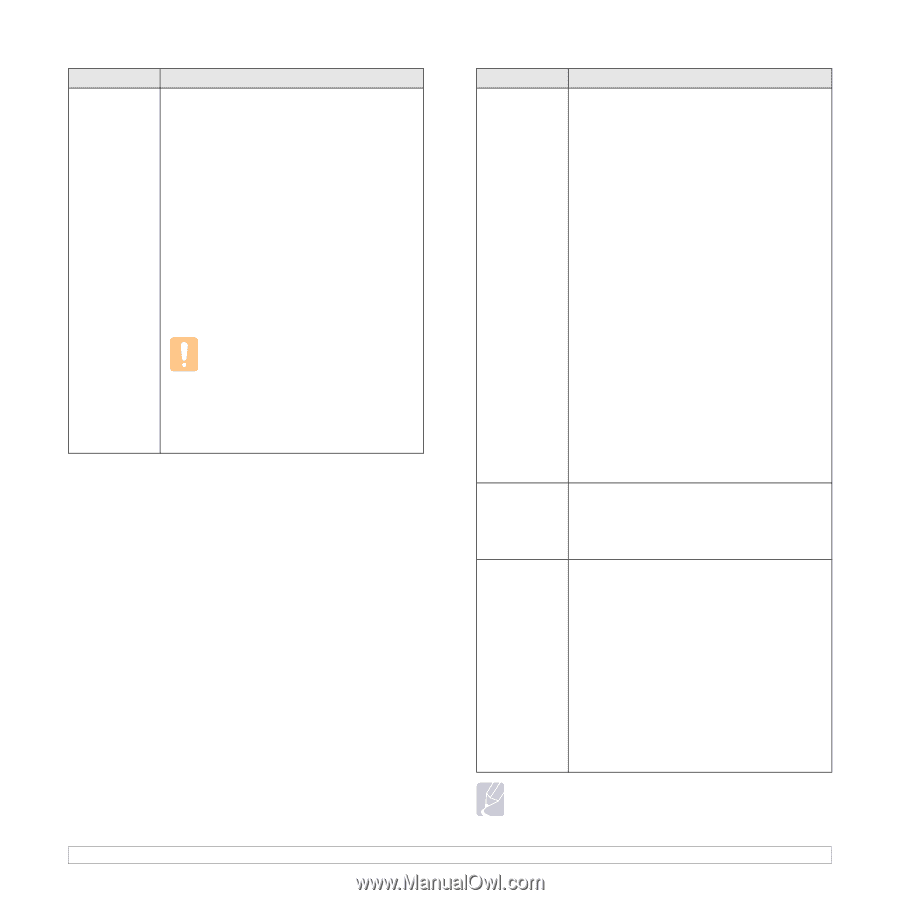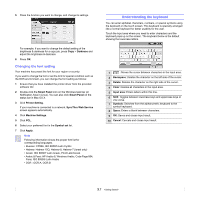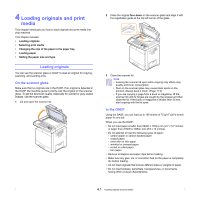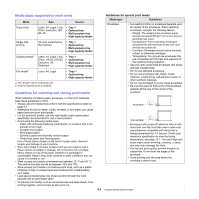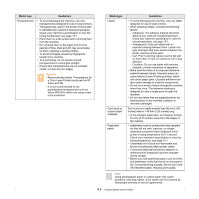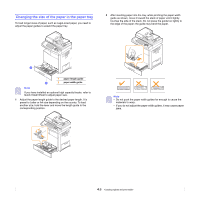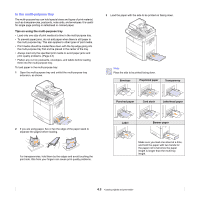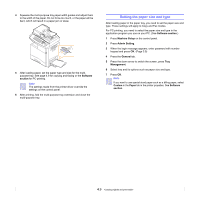Samsung CLX-8380ND User Manual (user Manual) (ver.5.00) (English) - Page 39
Media type, Guidelines - color all in one printer
 |
View all Samsung CLX-8380ND manuals
Add to My Manuals
Save this manual to your list of manuals |
Page 39 highlights
Media type Guidelines Transparencies • To avoid damaging the machine, use only transparencies designed for use in laser printers. • Transparencies used in the printer must be able to withstand the machine's fusing temperature. Check your machine's specification to view the fusing temperature, see page 15.1. • Place them on a flat surface after removing them from the machine. • Do not leave them in the paper tray for long periods of time. Dust and dirt may accumulate on them, resulting in spotty printing. • To avoid smudging caused by fingerprints, handle them carefully. • To avoid fading, do not expose printed transparencies to prolonged sunlight. • Ensure that transparencies are not wrinkled, curled, or have any torn edges. Caution • Recommended media: Transparency for a Color Laser Printers produced by HP, Xerox and 3M. • It is not recommended to use paperbacked transparencies such as Xerox 3R91334, which can cause a jam or be scratched. Media type Labels Card stock or custom-sized materials Preprinted paper Guidelines • To avoid damaging the machine, use only labels designed for use in laser printers. • When selecting labels, consider the following factors: - Adhesives: The adhesive material should be stable at your machine's fusing temperature. Check your machine's specification to view the fusing temperature, see page 15.1. - Arrangement: Only use labels with no exposed backing between them. Labels can peel off sheets that have spaces between the labels, causing serious jams. - Curl: Prior to printing, labels must lie flat with no more than 13 mm ( 5 inches) of curl in any direction. - Condition: Do not use labels with wrinkles, bubbles, or other indications of separation. • Make sure that there is no exposed adhesive material between labels. Exposed areas can cause labels to peel off during printing, which can cause paper jams. Exposed adhesive can also cause damage to machine components. • Do not run a sheet of labels through the machine more than once. The adhesive backing is designed for only a single pass through the machine. • Do not use labels that are separating from the backing sheet or are wrinkled, bubbled, or otherwise damaged. Do not print on media smaller than 98 mm (3.86 inches) wide or 148 mm (5.83 inches) long. • In the software application, set margins at least 6.4 mm (0.25 inches) away from the edges of the material. • Letterhead must be printed with heat-resistant ink that will not melt, vaporize, or release hazardous emissions when subjected to the printer's fusing temperature for 0.1 second. Check your machine's specification to view the fusing temperature, see page 15.1. • Letterhead ink must be non-flammable and should not adversely affect printer rollers. • Forms and letterhead should be sealed in a moisture-proof wrapping to prevent changes during storage. • Before you load preprinted paper, such as forms and letterhead, verify that the ink on the paper is dry. During the fusing process, wet ink can come off preprinted paper, reducing print quality. Note Using photographic paper or coated paper may cause problems, requiring repairs. Such repairs are not covered by Samsung's warranty or service agreements. 4.5