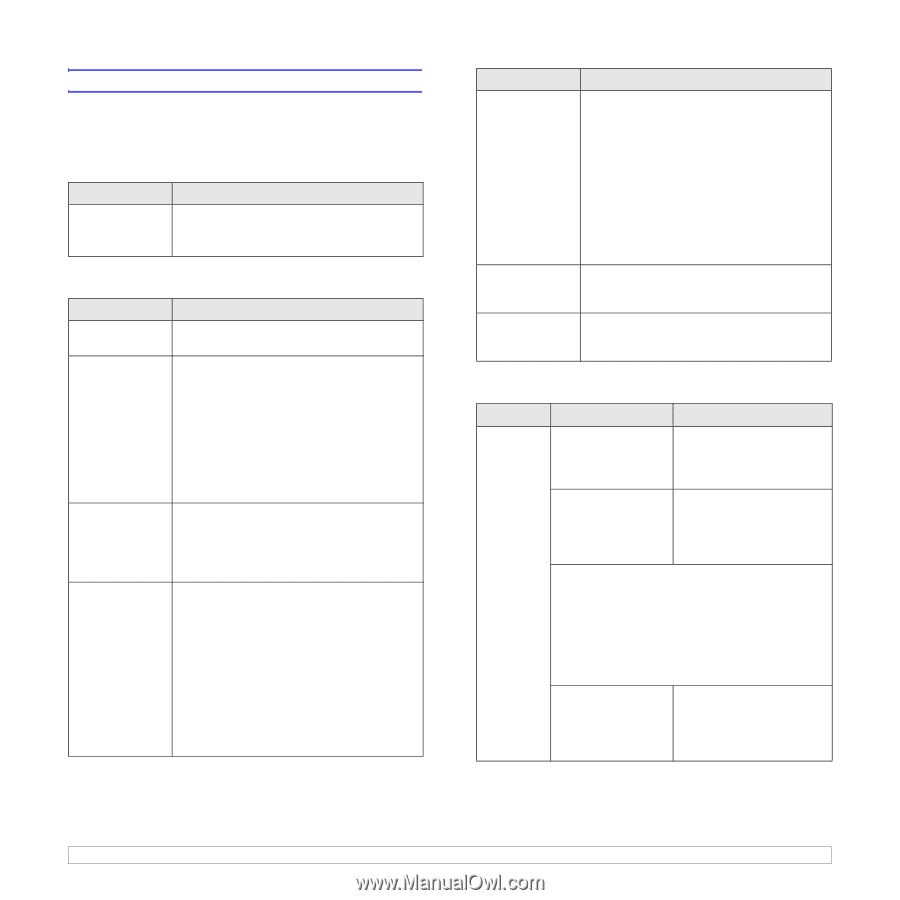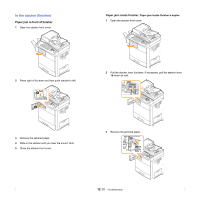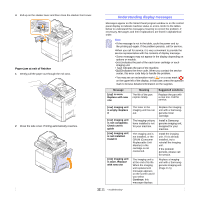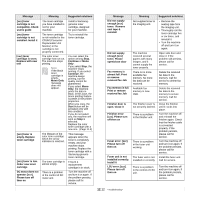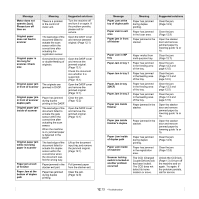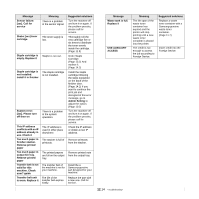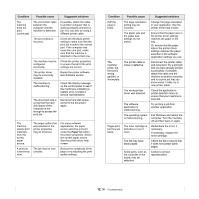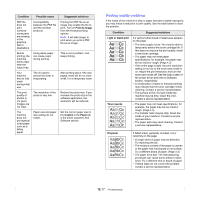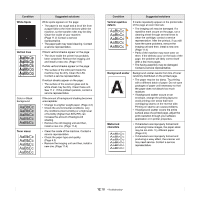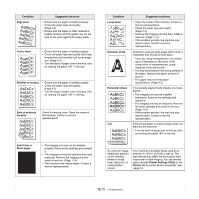Samsung CLX-8380ND User Manual (user Manual) (ver.5.00) (English) - Page 111
Solving other problems, Touch screen problem, Paper feeding problems, Printing problems
 |
View all Samsung CLX-8380ND manuals
Add to My Manuals
Save this manual to your list of manuals |
Page 111 highlights
Solving other problems The following chart lists some conditions that may occur and the recommended solutions. Follow the suggested solutions until the problem is corrected. If the problem persists, please call for service. Touch screen problem Condition Suggested solutions The touch screen does not show anything. • Adjusts the brightness of the touch screen. • Turn the machine off and turn it on again. If the problem persists, please call for service. Paper feeding problems Condition Suggested solutions Paper is jammed during printing. Paper sticks together. Clear the paper jam. (Page 12.3) • Ensure that there is not too much paper in the tray. The tray can hold up to 520 sheets of paper, depending on the thickness of the paper. • Make sure that you are using the correct type of paper. (Page 4.3) • Remove paper from the tray and flex or fan the paper. • Humid conditions may cause some paper to stick together. Multiple sheets of paper do not feed. • Different types of paper may be stacked in the tray. Load paper of only one type, size, and weight. • If multiple sheets have caused a paper jam, clear the paper jam. (Page 12.3) Paper does not feed into the machine. • Remove any obstructions from inside the machine. • Paper has not been loaded correctly. Remove paper from the tray and reload it correctly. • There is too much paper in the tray. Remove excess paper from the tray. • The paper is too thick. Use only paper that meets the specifications required by the machine. (Page 4.3) • If an original does not feed into the machine, the DADF rubber pad may require to be replaced. Contact a service representative. Condition The paper keeps jamming. Transparencies stick together in the paper exit. Envelopes skew or fail to feed correctly. Suggested solutions • There is too much paper in the tray. Remove excess paper from the tray. If you are printing on special materials, use the multi-purpose tray. • An incorrect type of paper is being used. Use only paper that meets the specifications required by the machine. (Page 4.3) • There may be debris inside the machine. Open the front cover and remove the debris. • If an original does not feed into the machine, the DADF rubber pad may need to be replaced. Contact a service representative. Use only transparencies specifically designed for laser printers. Remove each transparency as it exits from the machine. Ensure that the paper guides are against both sides of the envelopes. Printing problems Condition Possible cause Suggested solutions The machine does not print. The machine is not receiving power. Check the power cord connections. Check the power switch and the power source. The machine is not selected as the default printer. Select Samsung CLX-8380 Series PCL 6 or Samsung CLX-8380 Series PS as your default printer in your Windows. Check the machine for the following: • The side cover is not closed. Close the side cover. • Paper is jammed. Clear the paper jam. (Page 12.3) • No paper is loaded. Load paper. (Page 4.7) • The toner cartridge or the imaging unit is not installed. Install the toner cartridge or imaging unit. If a system error occurs, contact your service representative. The connection cable between the computer and the machine is not connected properly. Disconnect the printer cable and reconnect it. 12.15