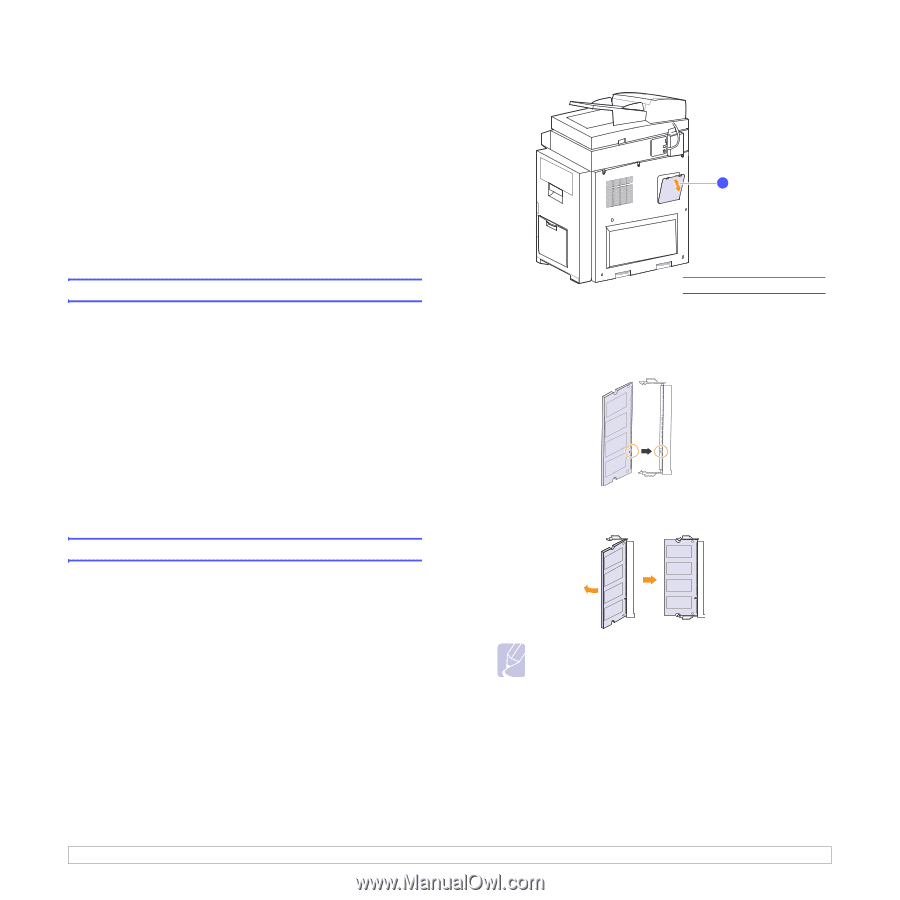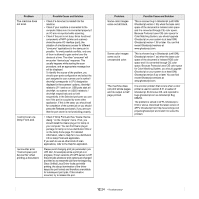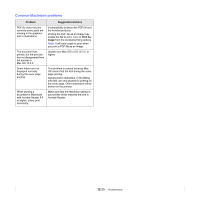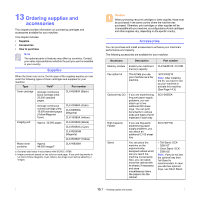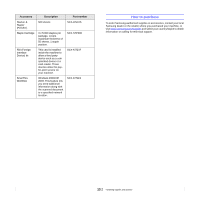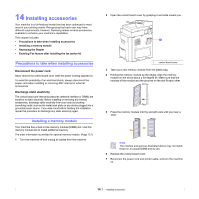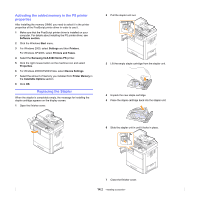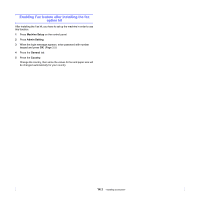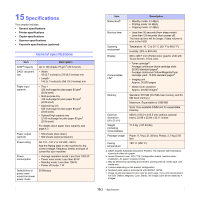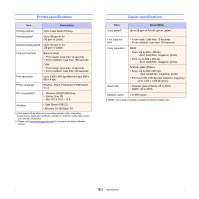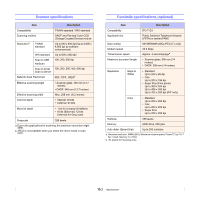Samsung CLX-8380ND User Manual (user Manual) (ver.5.00) (English) - Page 124
Installing accessories, Precautions to take when installing accessories, Installing a memory module
 |
View all Samsung CLX-8380ND manuals
Add to My Manuals
Save this manual to your list of manuals |
Page 124 highlights
14 Installing accessories Your machine is a full-featured model that has been optimized to meet most of your printing needs. Recognizing that each user may have different requirements, however, Samsung makes several accessories available to enhance your machine's capabilities. This chapter includes: • Precautions to take when installing accessories • Installing a memory module • Replacing the Stapler • Enabling Fax feature after installing the fax option kit Precautions to take when installing accessories Disconnect the power cord Never remove the control board cover while the power is being supplied on. To avoid the possibility of an electrical shock, always disconnect the power cord when installing or removing ANY internal or external accessories. Discharge static electricity The control board and internal accessories (network interface or DIMM) are sensitive to static electricity. Before installing or removing any internal accessories, discharge static electricity from your body by touching something metal, such as the metal back plate on any device plugged into a grounded power source. If you walk round before finishing the installation, repeat this procedure to discharge any static electricity again. Installing a memory module Your machine has a dual in-line memory module (DIMM) slot. Use this memory module slot to install additional memory. The order information is provided for optional memory module. (Page 13.1) 1 Turn the machine off and unplug all cables from the machine. 2 Open the control board cover by grasping it and slide toward you. 1 1 control board cover 3 Take out a new memory module from the plastic bag. 4 Holding the memory module by the edges, align the memory module on the slot at about a 30-degree tilt. Make sure that the notches of the module and the grooves on the slot fit each other. 5 Press the memory module into the slot with care until you hear a 'click'. Note The notches and grooves illustrated above may not match those on an actual DIMM and its slot. 6 Replace the control board cover. 7 Reconnect the power cord and printer cable, and turn the machine on. 14.1