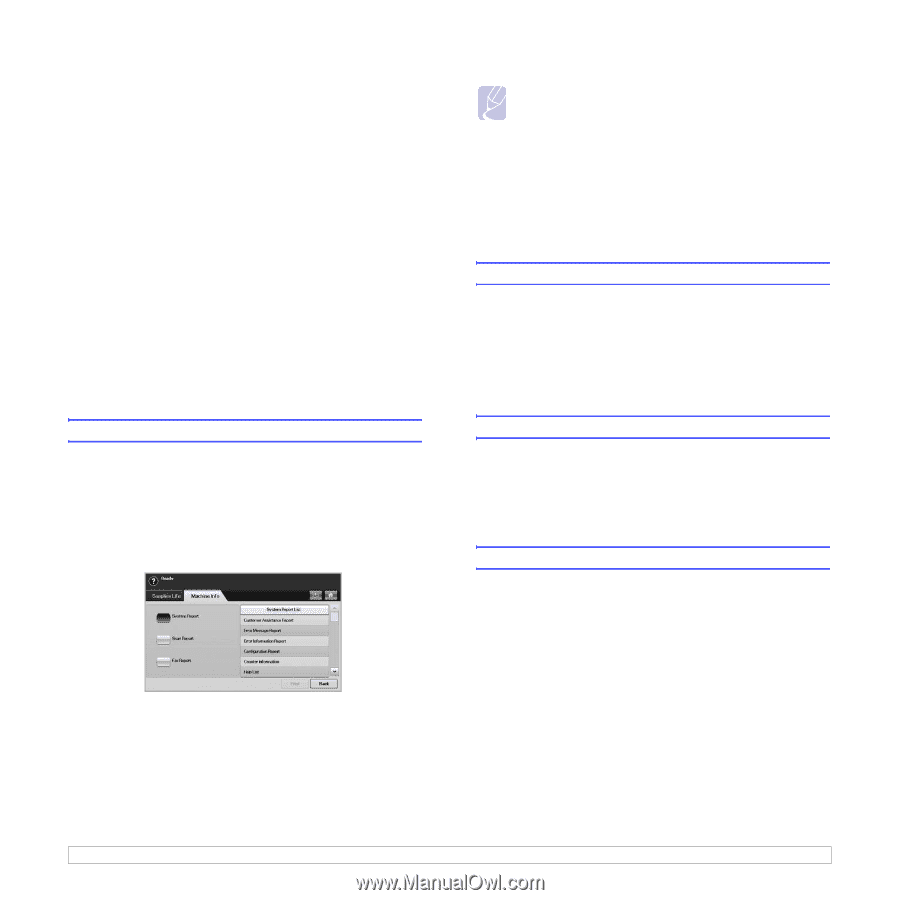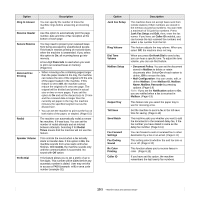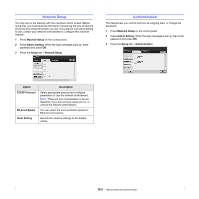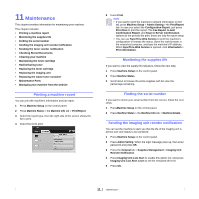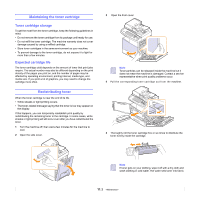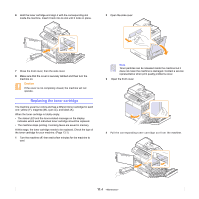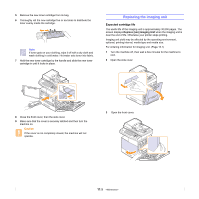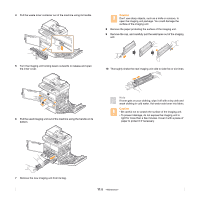Samsung CLX-8380ND User Manual (user Manual) (ver.5.00) (English) - Page 88
Maintenance, Printing a machine report, Monitoring the supplies life, Finding the serial number
 |
View all Samsung CLX-8380ND manuals
Add to My Manuals
Save this manual to your list of manuals |
Page 88 highlights
11 Maintenance This chapter provides information for maintaining your machine. This chapter includes: • Printing a machine report • Monitoring the supplies life • Finding the serial number • Sending the imaging unit reorder notification • Sending the toner reorder notification • Checking Stored Documents • Cleaning your machine • Maintaining the toner cartridge • Redistributing toner • Replacing the toner cartridge • Replacing the imaging unit • Replacing the waste toner container • Maintenance Parts • Managing your machine from the website Printing a machine report You can print the machine's information and job report. 1 Press Machine Setup on the control panel. 2 Press Machine Status > the Machine Info tab > Print/Report. 3 Select the report type, then the right side of the screen shows the list to print. 4 Select the list to print. 5 Press Print. Note • If you want to print the machine's network information or font list, press Machine Setup > Admin Setting > the Print/Report tab. In case you select the Configuration Report, just press Print Now to print the report. The Fax Report, E-mail Confirmation Report, and Scan to Server Confirmation options do not provide the print, these are only for report setup. • You can use SyncThru Web Service to print the machine's configuration or browse the status. Open the web browser in the networked computer, and type the machine's IP address. When SyncThru Web Service is opened, click Information > Print information. Monitoring the supplies life If you want to view the supply life indicators, follow the next step. 1 Press Machine Setup on the control panel. 2 Press Machine Status. 3 Scroll down to browse the entire supplies with list view the percentage remaining. Finding the serial number If you want to check your serial number from the screen, follow the next steps. 1 PressMachine Setup on the control panel. 2 Press Machine Status > the Machine Info tab > Machine Details. Sending the imaging unit reorder notification You can set the machine to alert you that the life of the imaging unit is almost over and needs to be reordered. 1 Press Machine Setup on the control panel. 2 Press Admin Setting. When the login message pops up, then enter password and press OK. 3 Press the General tab > Supplies Management > Imaging Unit Reorder Notification. 4 Press Imaging Unit Low Alert to enable this option not, and press Imaging Unit Low Alert Level to set the remained life level. 5 Press OK. 11.1