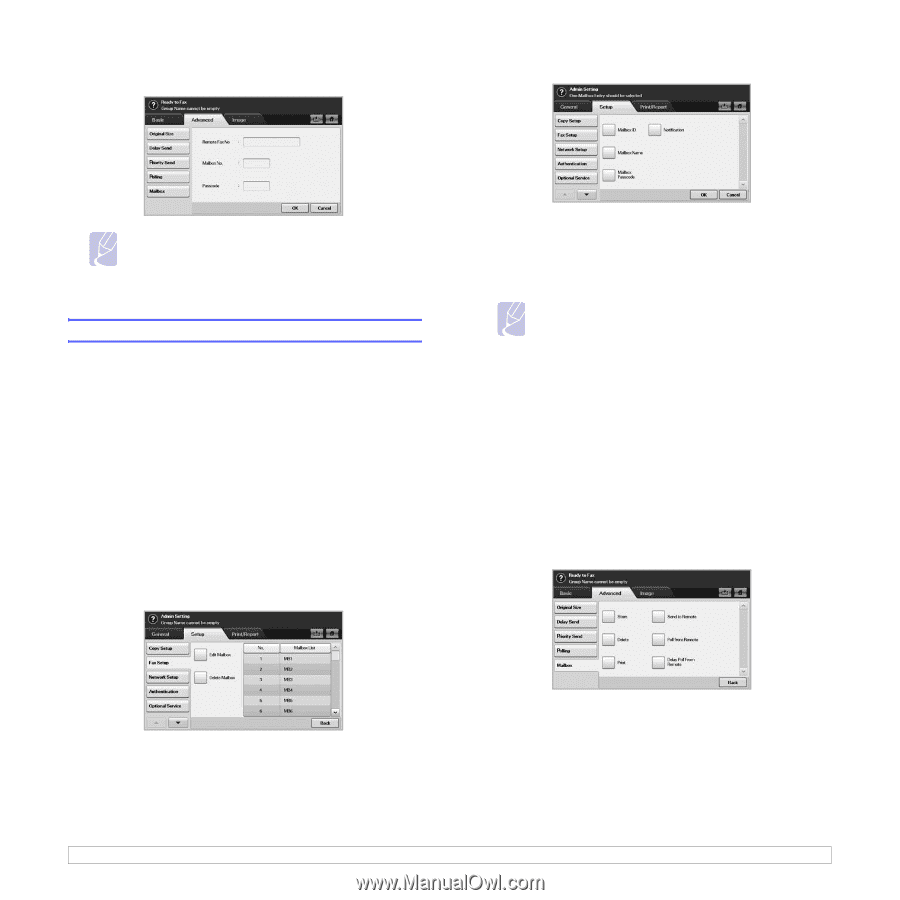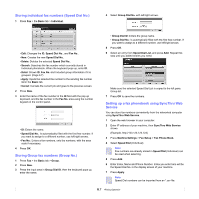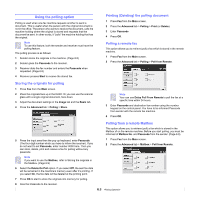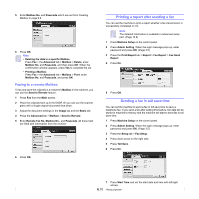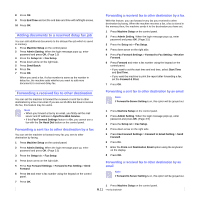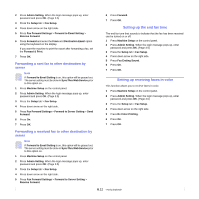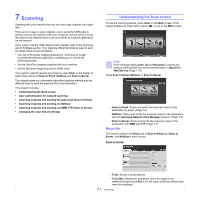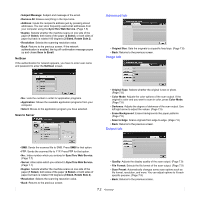Samsung CLX-8380ND User Manual (user Manual) (ver.5.00) (English) - Page 60
Using Mailbox, Creating Mailbox, Storing originals in Mailbox
 |
View all Samsung CLX-8380ND manuals
Add to My Manuals
Save this manual to your list of manuals |
Page 60 highlights
3 Enter Remote Fax No, Mailbox No., and Passcode. All these field are filled with information from the sender. 8 Press Edit Mailbox. Note You can use Delay Poll From Remote to poll a fax from the remote machine's Mailbox at certain time within 24 hours. 4 Press OK. Using Mailbox You can store the original data in Mailbox, since you are absent and the receiver need to be retrieve a fax from you. This feature allows you to program up to 15 individual Mailbox. Before you store the originals, the Mailbox must be created. Creating Mailbox 1 Press Machine Setup on the control panel. 2 Select Admin Setting. When the login message pops up, then enter the password and press OK. 3 Press the Setup tab > Fax Setup. 4 Press the down arrow to scroll down, if necessary. 5 Press Mailbox Setup. 6 Press Mailbox Configuration. Then the screen displays Mailbox List. 7 Select a Mailbox on the Mailbox List. 9 Press Mailbox ID and enter ID with number keypad on the control panel. Up to 20 numbers you can enter. 10 Enter Mailbox Name with the pop up keyboard. It can be either alphabet or number up to 20 digits. 11 Enter Mailbox Passcode with the numeric keypad on the control panel. Note If you set Mailbox Passcode to number 0000, then the machine does not ask passcode for using Mailbox, such as storing, deleting, printing, receiving. 12 Set Notification option to On, if you want to be notified when a fax is received into Mailbox. 13 Press OK. Storing originals in Mailbox Since you created the mailbox, you can store originals in it. 1 Press Fax from the Main screen. 2 Place the originals face up in the DADF. Or you can use the scanner glass with a single original document faced down. 3 Adjust the document settings in the Image tab and the Basic tab. 4 Press the Advanced tab > Mailbox > Store. 6.9